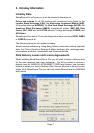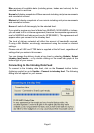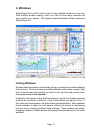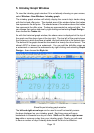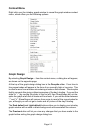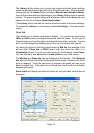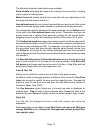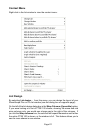Page 14
Page 15
Page 14
The Library facility allows you to save and restore individual graph settings
which can be easily exchanged with other ShareScope users. To save a graph
setting, click on the Library button and select Add current settings to library.
You can then name and save this setting in your Library folder or save to another
location. To restore a graph setting at a later date, click on the Library tab and
select from the list or choose Open library folder....
(The Library facility can also be used to save and restore List screen settings.
To access the Library in a List screen, select List design... from the context
menu).
Price Tab
This allows you to choose what data to display. You can add or remove the
Offer and Bid prices by ticking/unticking the relevant boxes. To the right of
these choices you have the option to change the line colour and style. You can
also turn the background shading option on or off and choose the colours.
You have the option to chart the current share by Mid line (the average of the
bid and offer), Close line, or OHLC (open, high, low, close) bar chart, or in
Candlestick format. If you do not wish to see any of the above, select None.
You can choose to use mid prices or trade prices as your data source.
The Mid line and Close line can be displayed in two formats. If the Stepped
line option is ticked, the mid and close price levels remain constant until a new
price is received. Once the new price is received, the graph will step up or
down to reflect this. If this option is not ticked then the line will move directly
between each price.
Show latest will display the latest mid price on the right-hand vertical axis of
the graph.