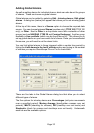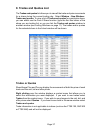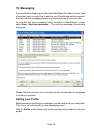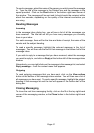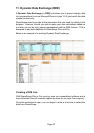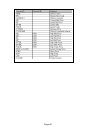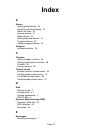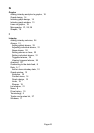Page 40
Page 41
Page 40
To send a message, select the name of the person you wish to send the message
to. Type the title of the message in the Subject box and the message in the
space provided. Click on the Post button in the bottom right-hand corner of
the window. The message will be sent and it should reach the recipient within
about five seconds, depending on the quality of the internet connection you
are using.
Reading Messages
Incoming
In the message inbox dialog box, you will see a list of all the messages you
have received. The title bar will tell you how many messages you currently
have in your inbox.
For each message, there will be the time and date of receipt, the name of the
sender and the subject heading.
To read a specific message, highlight the relevant message in the list of
messages. You will then see the text of that message in the bottom half of the
message inbox.
If you wish to reply to a message that you have received, select the message
you want to reply to, and click on Reply at the bottom left of the message inbox
window.
Alternatively, you can right click over the message in the message list, and select
Reply message… from the context menu that appears.
Outgoing
To read outgoing messages that you have sent, click on the View outbox
button at the bottom of the message inbox window. You will then see a list of
all messages you have sent. To read a specific message, highlight the subject
heading in the message list and the text will appear in the bottom half of the
dialog box.
Closing Messaging
To close the real time messaging facility, click on the X at the top right-hand
corner of the messaging window, or the Close button in the bottom right-hand
corner.