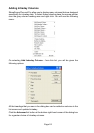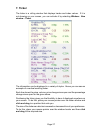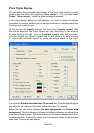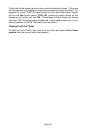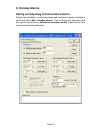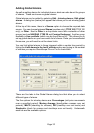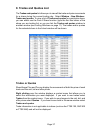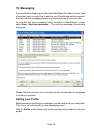Page 32
Page 32
ShareScope will always show you the share name and its current price at the
top left of the dialog box. This will be the current intraday mid price.
Just beneath the current price, you can select a Fixed price increase or
decrease. Tick the relevant box and then type in the increase/decrease figure
to the right. If the mid price moves above or below your fixed price options, an
alarm will be triggered.
Beneath this, you can set Percentage increase in price or Percentage
decrease in price alarms. By default, all alarms will be set to start from the
opening mid price of the current day. So if you tick a Percentage increase in
price box and type in 5, an alert will automatically trigger when the share price
rises more than 5% above the opening price.
If you wish to change the starting point for the alarm click on the since open
button. A dialog box will appear allowing you to select a new start point. You
can select between the Open Price (current day’s opening price), Close Price
(previous day’s close price) as well as Minutes ago, Hours ago and Trading
days ago by typing in the number of minutes/hours/days you want in the box.
When you have made your selection, the since open button will change to show
the choice you have made. You can select up to three price increase and three
price decrease options per share.
Further down in the dialog box you have the option to set an alarm to trigger
on a specified date and time: tick the Timer option and choose the date and
time for the alarm.
To the right of this is the Stop-loss alarm. You can set an alarm to trigger if your
share falls a certain percentage by ticking the percent from high box. Whatever
number you type in will be the percentage by which the price needs to drop below
the high before the alarm is triggered. The price used for the stop-loss alarm
will be the highest price after the date and time set in the boxes below.
Tick the News alarm on incoming stories box if you wish to be informed when a
news story comes in for the selected share. For each news story on your chosen
share, the triggered alarms dialog box will show the company name as well as the
date and time the news story was received. For more information on displaying
triggered alarms, please see Viewing Triggered Alarms on page 34.
At the bottom of the dialog box is the Alarm note: section. If you wish to make
any notes about the alarm for future reference, type them in here.
You can also set alarms on lines you have drawn yourself. To draw a line, hold
down the Shift key and click and drag the mouse. Once the line is in place,
highlight the line and right click. Select Alarm on line from the context menu.
Once the current mid price crosses either above or below the line, an Alarm
will be triggered.
For information on setting Closing Price alarms, please refer to Section 9 of
the ShareScope User Guide.