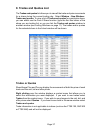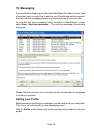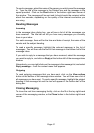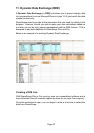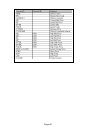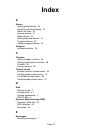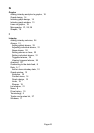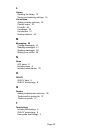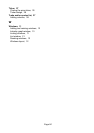Page 44
Page 44
Examples
If you want to see a fully working Dynamic Data Exchange spreadsheet, an
example is provided with the program. It is called ShareScopeDDE.xls and
the file can be found in the ShareScope Plus or ShareScope Pro folder on the
hard drive of your computer, e.g. C:\Program Files\ShareScopePro. It is the
spreadsheet shown on the previous page.
Before opening the spreadsheet make sure that ShareScope Plus or Pro is open
and connected to the intraday feed. A dialog box will appear asking if you want
to update all linked information - click on the Yes button. You will now see
the spreadsheet figures changing as the prices change. The sheet contains
the combined total of several indices, an example portfolio, and all available
details for one sample share (HSBC plc).
Using the example spreadsheet will help you to understand the formula needed
for the DDE link.
DDE Formulae
To create your own DDE spreadsheet, you will need to write a specific formula
to extract each item of information required.
Select the cell you wish to add the data to, then type in the following formula to
point your spreadsheet to ShareScope Plus or Pro:
=ShareScopeDDE|EXCHANGE_EPIC!A_B (For A and B see page 46)
A few examples of the different exchange codes include:
FX Foreign Exchange (Forex)
LSE London Stock Exchange (listed equities)
NAS NASDAQ Indices (US)
UKI United Kingdom Indices (e.g. FTSE 100)
USI American Indices (e.g. DJIA, S&P 500)
For a full list please see the on-screen Help.
For EPIC put in the code of the relevant company or index.
Then you will need to add the extra information for the type of data that you
want to extract. You can do this using the table on page 46.