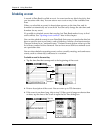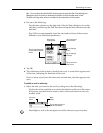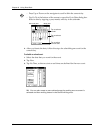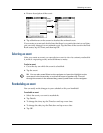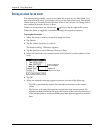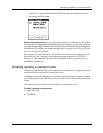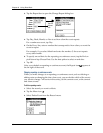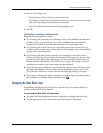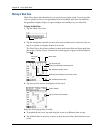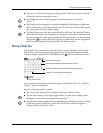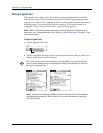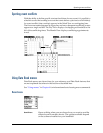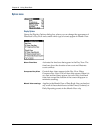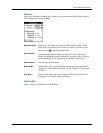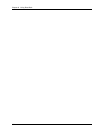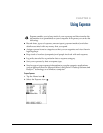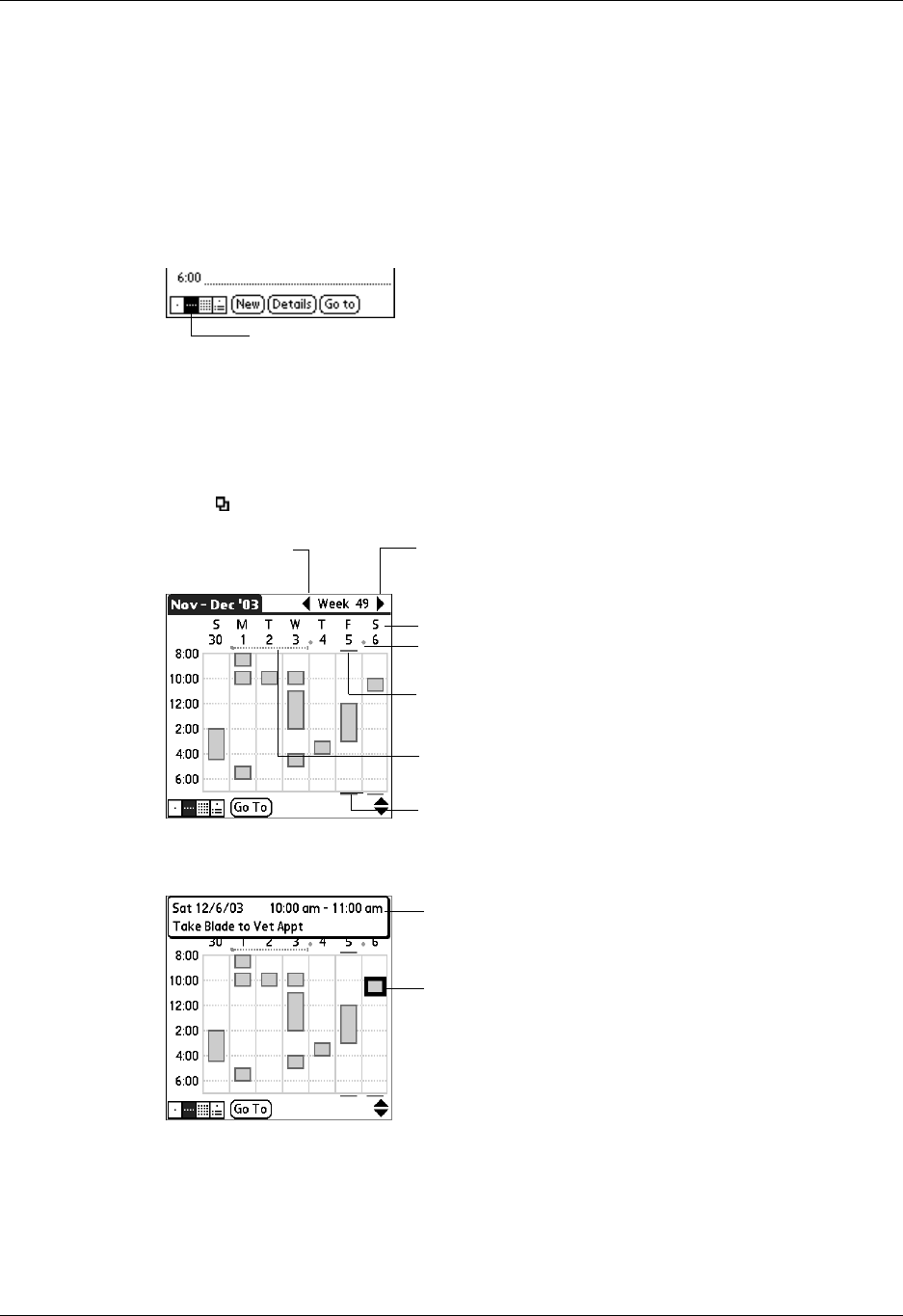
Chapter 8 Using Date Book
98
Working in Week View
Week View shows the calendar of your events for an entire week. You can use this
view to quickly review your appointments and available time slots. In addition,
the graphical display helps you spot overlaps and conflicts in your schedule.
To display the Week View:
1. Tap the Week View icon.
2. Tap the navigation controls to move forward or backward a week at a time, or
tap on a column to display details of an event.
The Week View also shows untimed events and events that are before and after
the range of times shown. Continuous events appear in green with the Repeat
icon .
3. Tap an event to show a description of the event.
Keep the following points in mind:
■ To reschedule an event, tap and drag the event to a different time or day.
■ Tap a blank time on any day to move to that day and select that time for a new
event.
Week View
P
rev
i
ous
week
N
ext wee
k
Tap for that day
Bar indicates earlier event
Bar indicates later event
Diamond indicates untimed event
Dashed line indicates continuous event
Event details
Tap to show event details