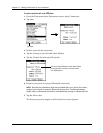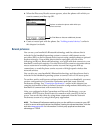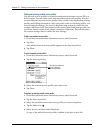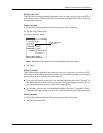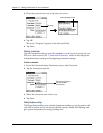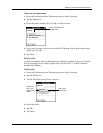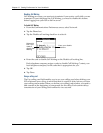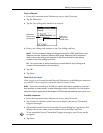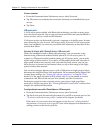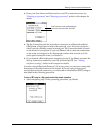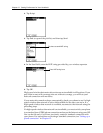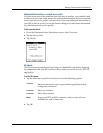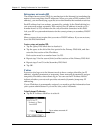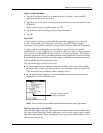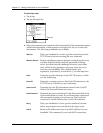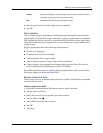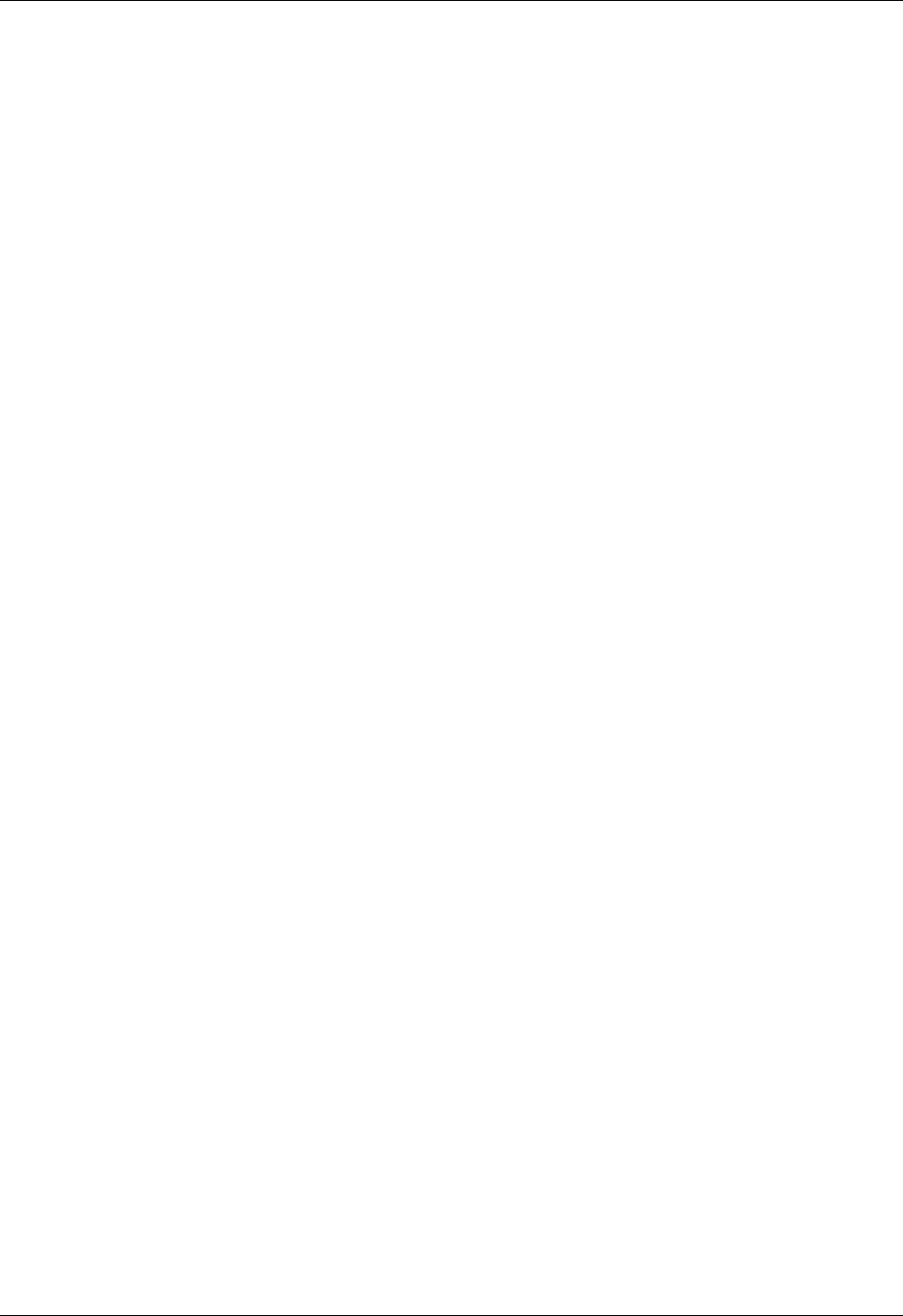
Chapter 17 Setting Preferences for Your Handheld
224
To close a connection:
1. From the Communications Preferences screen, select Network.
2. Tap Disconnect to terminate the connection between your handheld and your
service.
3. Tap Done.
LAN access points
A LAN access point enabled with Bluetooth technology provides an entry point
into a local area network. You can log onto these networks from your handheld to
access services such as e-mail and the Internet.
LAN access points can be located in private, corporate or in public areas. In some
cases there may be a fee to use a LAN access point. To access a LAN access point
from your handheld, you must set your Network Preferences as described in the
sections that follow.
Accessing the Internet with a Bluetooth phone or LAN access point
With your handheld’s built-in Bluetooth technology, you can connect to the
Internet using a Bluetooth-enabled mobile phone or a LAN access point. To
connect to a Bluetooth-enabled mobile phone or LAN access point, you must be
within range of these devices. If you have a GSM mobile phone and subscribe to
high-speed wireless data services with your mobile phone carrier, you can use
these services to connect to the Internet when you are within range of the high-
speed wireless data network.
You can also configure Internet access with a GSM phone or high-speed wireless
data network using the Phone Link application. We recommend using Phone Link
to enter these settings. See “Setting up a phone connection” in Chapter 12 for
details. Use the steps described in this section only if you are unable to create a
connection with Phone Link and you have already used the Connection
Preferences screen to create a trusted pair for your phone, high-speed data
network, or LAN access point. See “Creating Bluetooth connections” earlier in this
chapter for additional information.
To configure Internet access with a Bluetooth phone or LAN access point:
1. From the Communications Preferences screen, select Network.
2. Tap the Service pick list and select the name of your ISP or network service. See
“To select a network service profile:” earlier in this chapter for details.
If the name of your service does not appear on the list, see “Adding detailed
information to a network service profile” later in this chapter for information on
adding an item to the Service pick list.