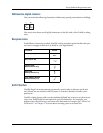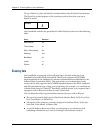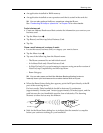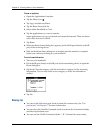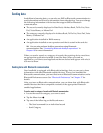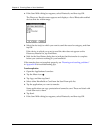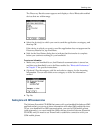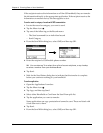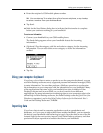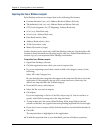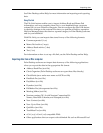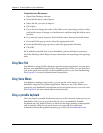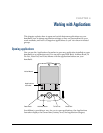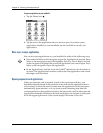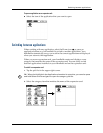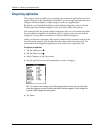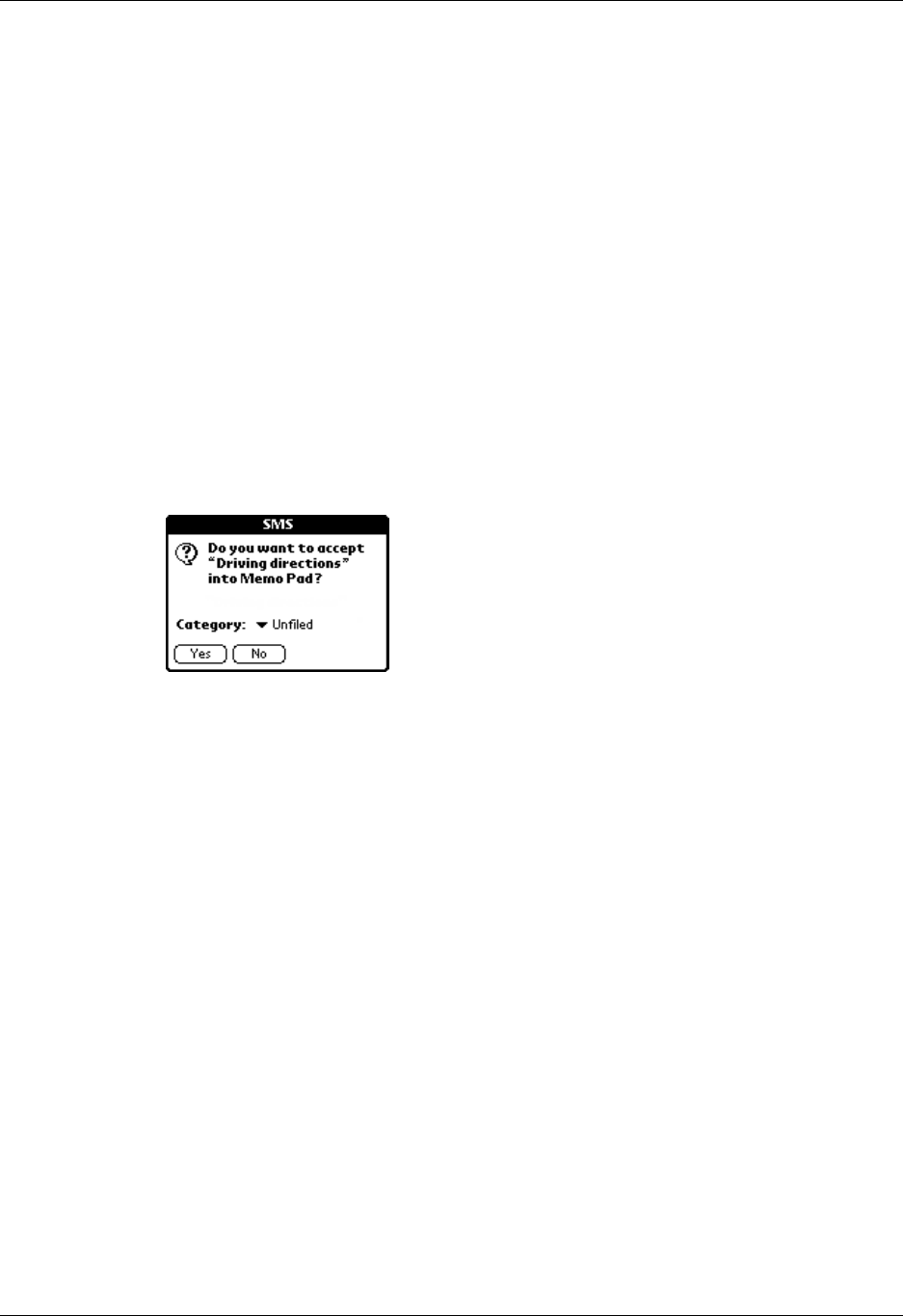
Using your computer keyboard
37
8. Enter the recipient’s GSM mobile phone number.
TIP
You can also tap To to select from a list of recent recipients, or tap Lookup
to select a number from your Address Book.
9. Tap Send.
10. Wait for the Send Status dialog box to indicate that the transfer is complete
before you continue working on your handheld.
To receive sent information:
1. Connect your handheld to your GSM mobile phone.
The Send dialog appears when your handheld detects the incoming
information.
2. (Optional.) Tap the category pick list and select a category for the incoming
information. You can also create a new category or leave the information
unfiled.
3. Tap Yes.
Using your computer keyboard
If you have a lot of data to enter, or prefer to use the computer keyboard, you can
use Palm Desktop software or any supported personal information manager (PIM)
to enter information. You can then perform a HotSync operation to synchronize
the information on your computer with the information on your handheld. Many
of the applications that came with your handheld are also available in Palm
Desktop software and in most PIMs, so you don’t need to learn different
applications. For more information on entering data on your computer, refer to the
online Help in Palm Desktop software, the Palm Desktop software Quick Tour (for
Windows computers), and to the Palm Desktop Software for the Macintosh User’s
Guide on the Desktop Software CD-ROM.
Importing data
If you have data stored in computer applications such as spreadsheets and
databases, or if you want to import data from another handheld, you can transfer
the data to your handheld without having to type it. Save the data in one of the file
formats listed in the next section, import it into Palm Desktop software, and then
perform a HotSync operation to transfer the data to your handheld.