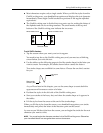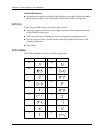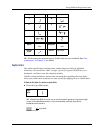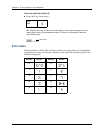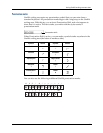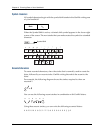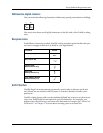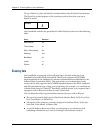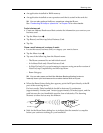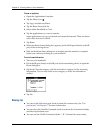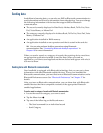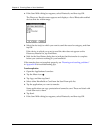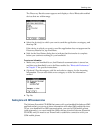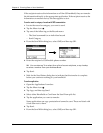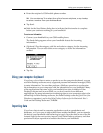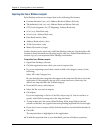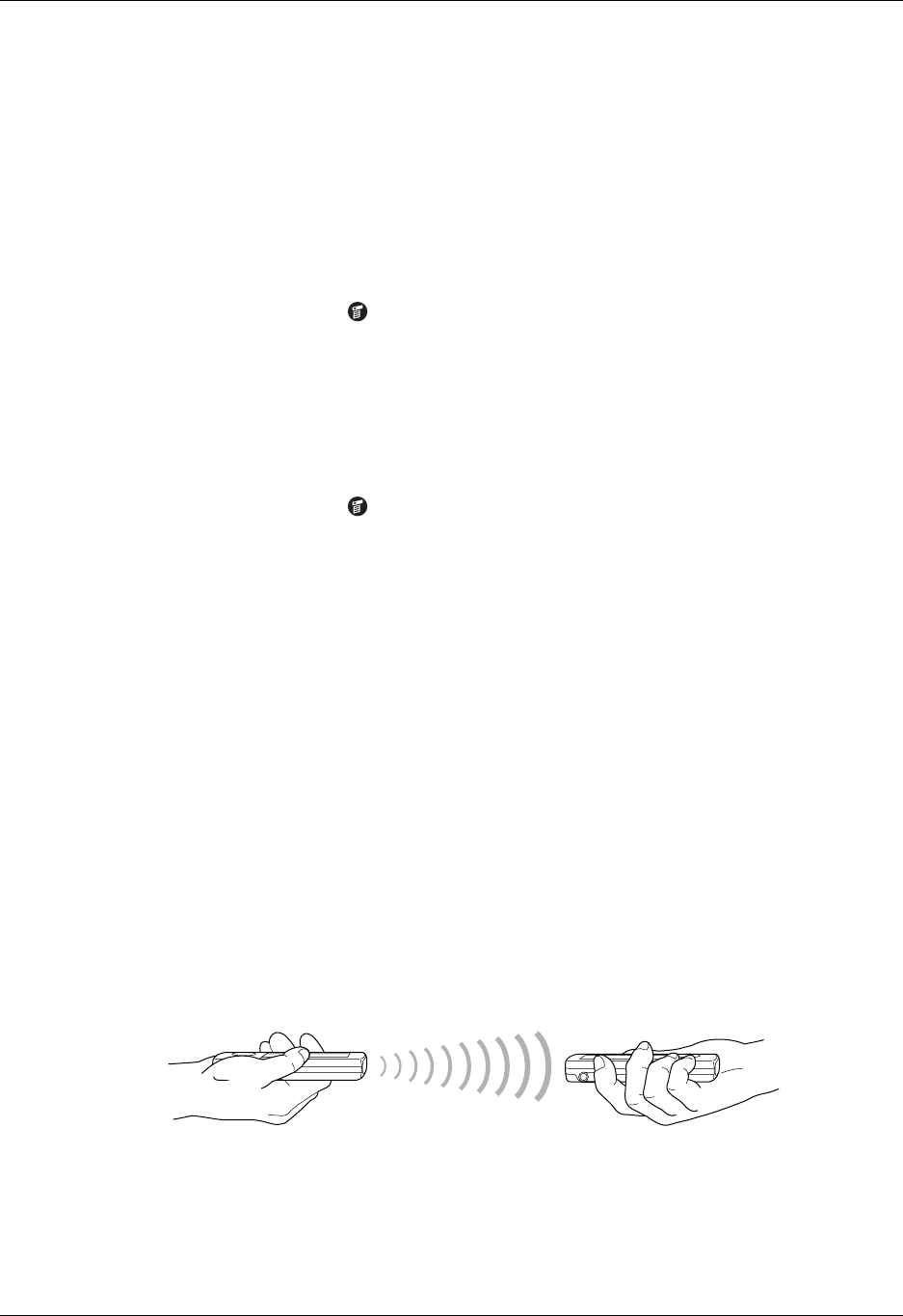
Beaming data
31
■ An application installed in RAM memory
■ An application installed on an expansion card that is seated in the card slot
TIP
You can also perform HotSync
®
operations using the IR port.
See “Conducting IR HotSync operations” in Chapter 16 for more details.
To select a business card:
1. Create an Address Book record that contains the information you want on your
business card.
2. Tap the Menu icon .
3. Tap Record, and then tap Select Business Card.
4. Tap Yes.
To beam a record, business card, or category of records:
1. Locate the record, business card, or category you want to beam.
2. Tap the Menu icon .
3. Tap one of the following from the Record menu:
– The Beam command for an individual record.
– In Address Book only: Beam Business Card.
– In Note Pad only: If you are beaming to someone using an earlier version of
Note Pad, tap Compatibility, and then tap Beam.
– Beam Category.
TIP
You can also press and hold the Address Book application button to
instantly beam your business card to another device with an IR port.
4. When the Beam Status dialog box appears, point the IR port directly at the IR
port of the receiving device.
For best results, Palm handhelds should be between 10 centimeters
(approximately 4 inches) and 1 meter (approximately 39 inches) apart, and the
path between the two handhelds must be clear of obstacles. The beaming
distance to other devices may be different.
5. Wait for the Beam Status dialog box to indicate that the transfer is complete
before you continue working on your handheld.