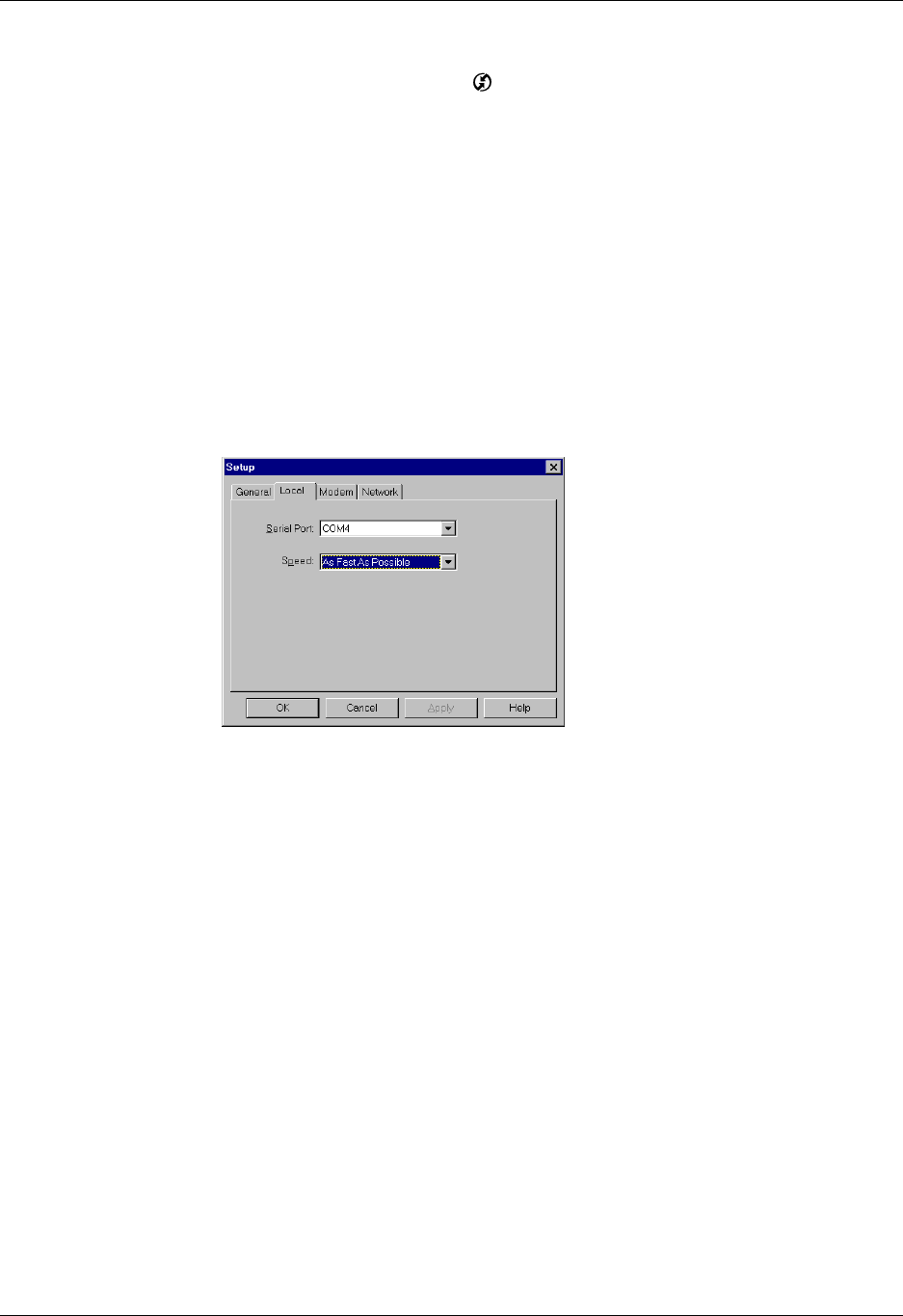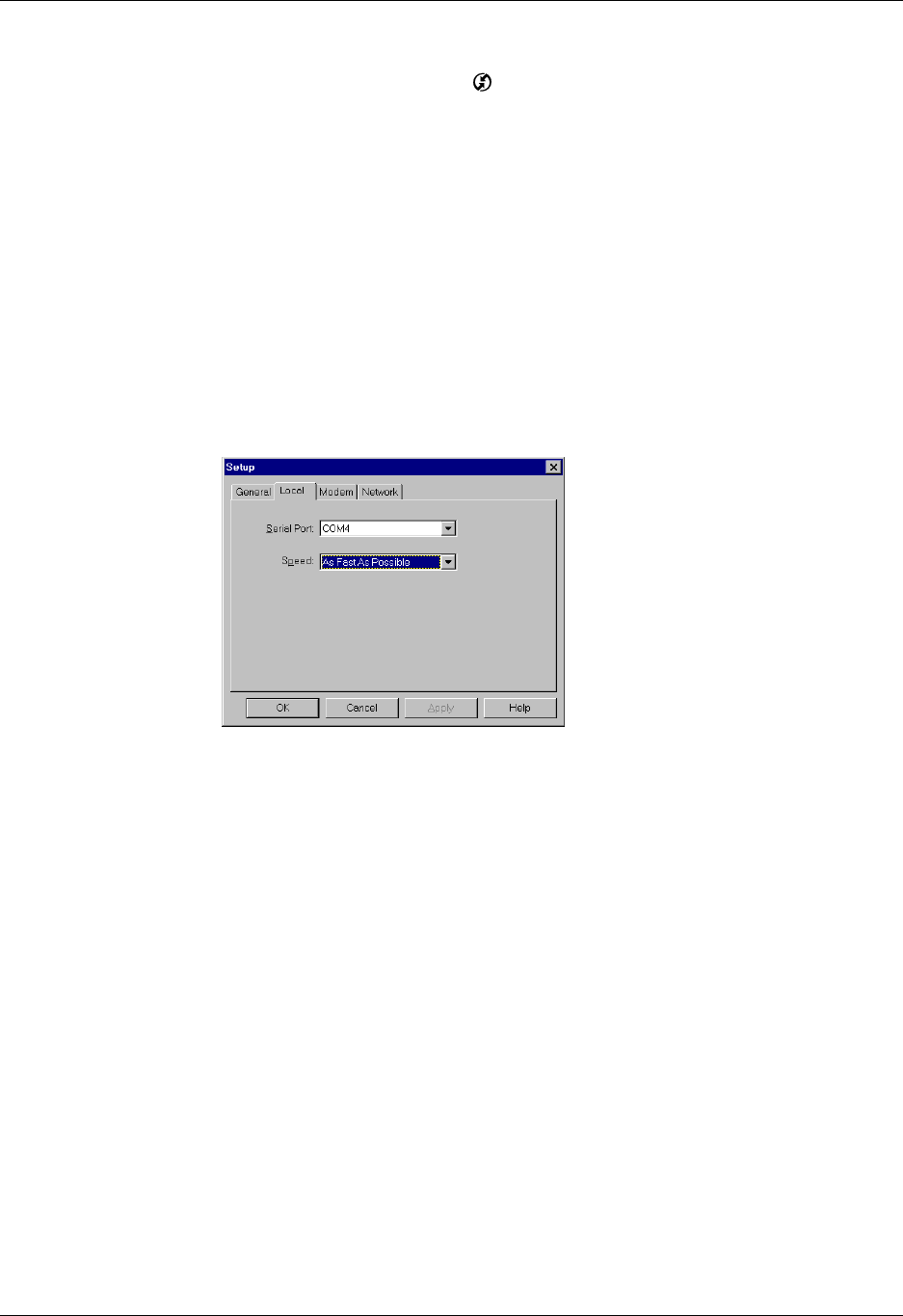
Chapter 16 Performing HotSync
®
Operations
168
To configure HotSync Manager for infrared communication on a Windows computer:
■ Click the HotSync Manager icon in the Windows system tray, and make sure
that Infrared is selected.
– If you have an Infrared option on the HotSync Manager menu, and that
option is selected, skip to “Performing an IR HotSync operation.”
– If you do not have an Infrared option on the HotSync Manager menu,
complete the following steps:
a. Make sure that Local Serial is selected on the menu.
b. From the HotSync Manager menu, select Setup.
c. Click the Local tab.
d. In the Serial Port drop-down box, select the simulated port that your
computer uses for infrared communication.
See the documentation for your operating system for instructions on
finding the simulated port. This information is usually located in the
Control Panel.
e. Click OK.
NOTE
If your cradle/cable is connected to a USB port, you can continue using the
cradle/cable while HotSync Manager is configured for infrared communication. If
your cradle/cable is connected to a serial port, you cannot use your HotSync cradle/
cable again until you reconfigure the HotSync Manager to communicate with the port
defined for cradle/cable synchronization.
To configure HotSync Manager for infrared communication on a Mac computer:
1. Double-click the HotSync Manager icon in the Palm folder.
2. In the HotSync Controls tab, select Enabled.
3. Click the Connection Settings tab.