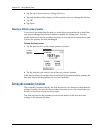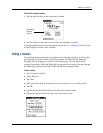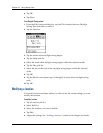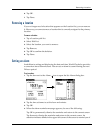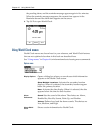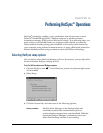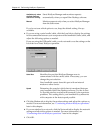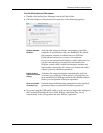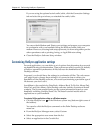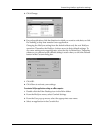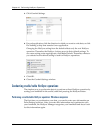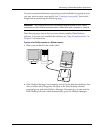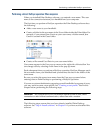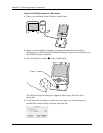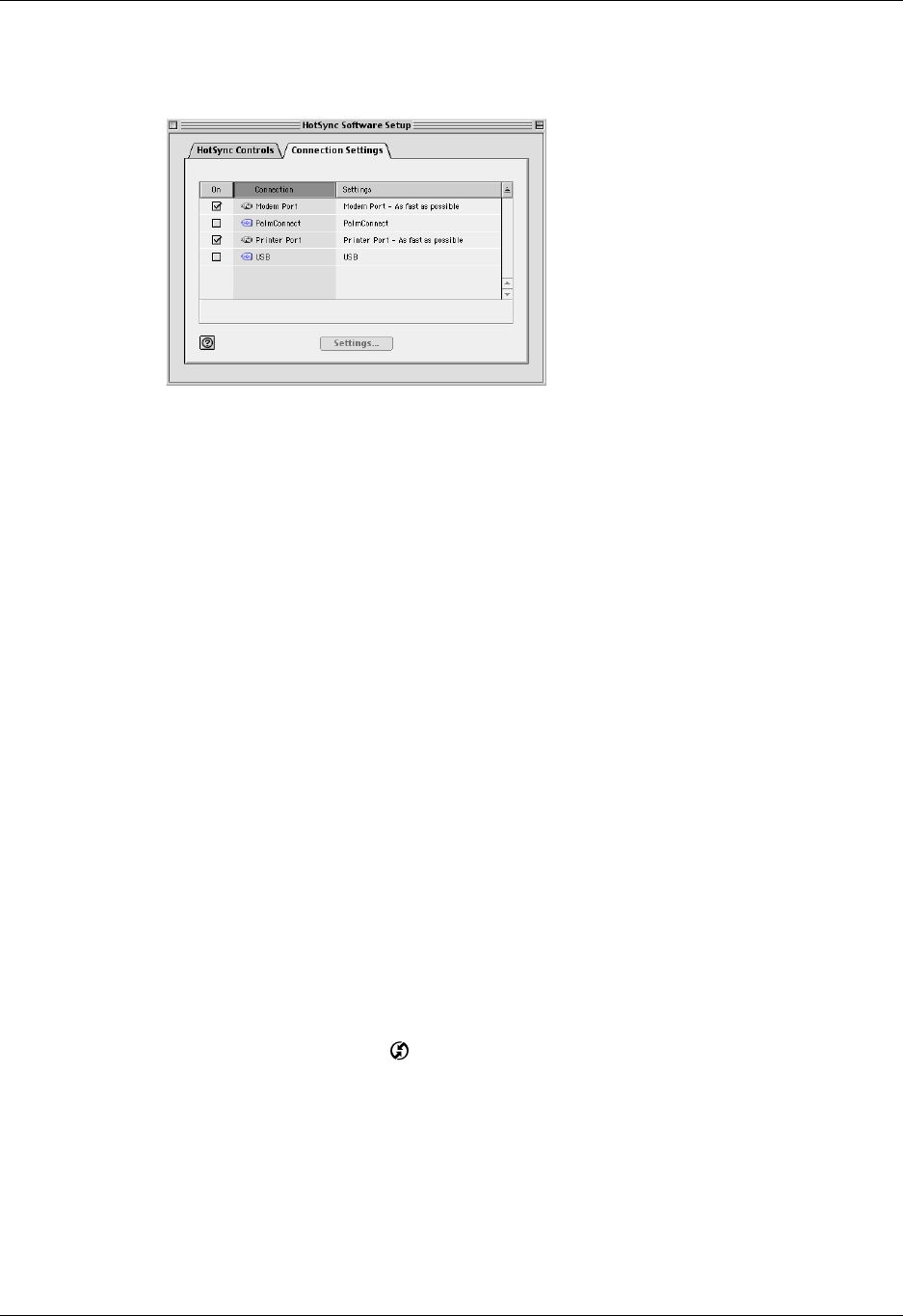
Chapter 16 Performing HotSync
®
Operations
160
If you are using the optional serial cradle/cable, click the Connection Settings
tab and select the port where you attached the cradle/cable.
.
You can set both Modem and Printer port settings and prepare your computer
to synchronize with your handheld using the HotSync cradle/cable or a
modem. However, choosing both setups prevents you from using either port for
other operations such as printing, faxing, or AppleTalk networking.
4. Close the HotSync Software Setup window.
Customizing HotSync application settings
For each application, you can define a set of options that determines how records
are handled during synchronization. These options are called a conduit. By default,
a HotSync operation synchronizes all files between the handheld and Palm
Desktop software.
In general, you should leave the settings to synchronize all files. The only reason
you might want to change these settings is to overwrite data on either your
handheld or Palm Desktop software, or to avoid synchronizing a particular type of
file because you don’t use it.
In addition to the conduits for Date Book, Address Book, To Do List, Memo Pad,
Note Pad, and Voice Memo, Palm Desktop software includes System and Install
conduits. The System conduit backs up the system information stored on your
handheld, including Graffiti
®
ShortCuts. The Install conduit installs add-on
applications on your handheld.
To customize HotSync application settings on a Windows computer:
1. Click the HotSync icon in the Windows system tray (bottom-right corner of
the taskbar).
You can also click the HotSync command on the Palm Desktop software
menu bar.
2. From the HotSync Manager menu, select Custom.
3. Select the appropriate user name from the list.
4. Select an application in the Conduit list.