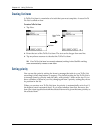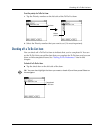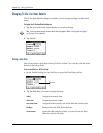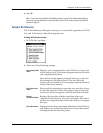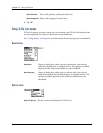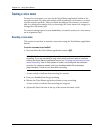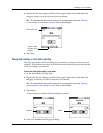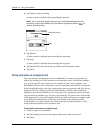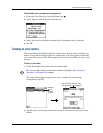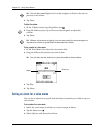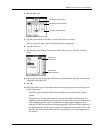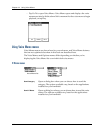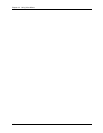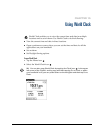Chapter 14 Using Voice Memo
142
5. Tap Pause to stop recording.
A tone sounds to indicate that recording has paused.
NOTE
If you use other applications on your handheld while pausing the
recording, press (and release) the Voice Memo application button to
resume recording later.
6. Tap Record .
A tone sounds to indicate that recording has restarted.
7. Tap Stop.
A tone sounds to indicate that recording has stopped.
8. (Optional) Select the time at the top of the screen and enter a title.
9. Tap Done.
Storing voice memos on an expansion card
You can conserve storage space on your handheld, or create voice memos for
others, by storing your voice memos on an expansion card. Voice Memo enables
you to store specific voice memos on an expansion card, or to configure your
handheld to always store voice memos on an expansion card when one is present.
Keep in mind that when you store voice memos on an expansion card, they do not
appear in the Voice Memo portion of Palm Desktop software after a HotSync
operation and are not backed up. So, if you give your expansion card to a friend,
you do not have another copy of your voice memo(s). You must use a card reader
(sold separately) to view the contents of the expansion card on your computer, and
use a third-party application to back up data stored on an expansion card.
Additionally, you cannot mark voice memos private or attach alarms to voice
memos that are stored on an expansion card.
To store specific voice memos on an expansion card:
1. Create or open a voice memo.
2. Tap the category pick list in the upper-right corner and select Card.
3. Tap Done.
Recording status
Stop