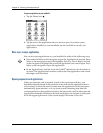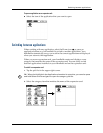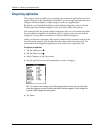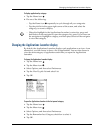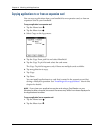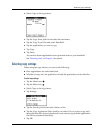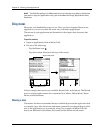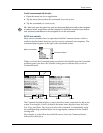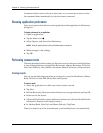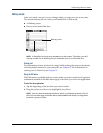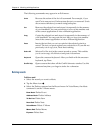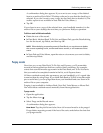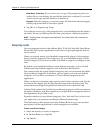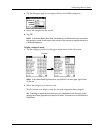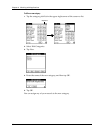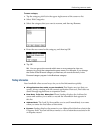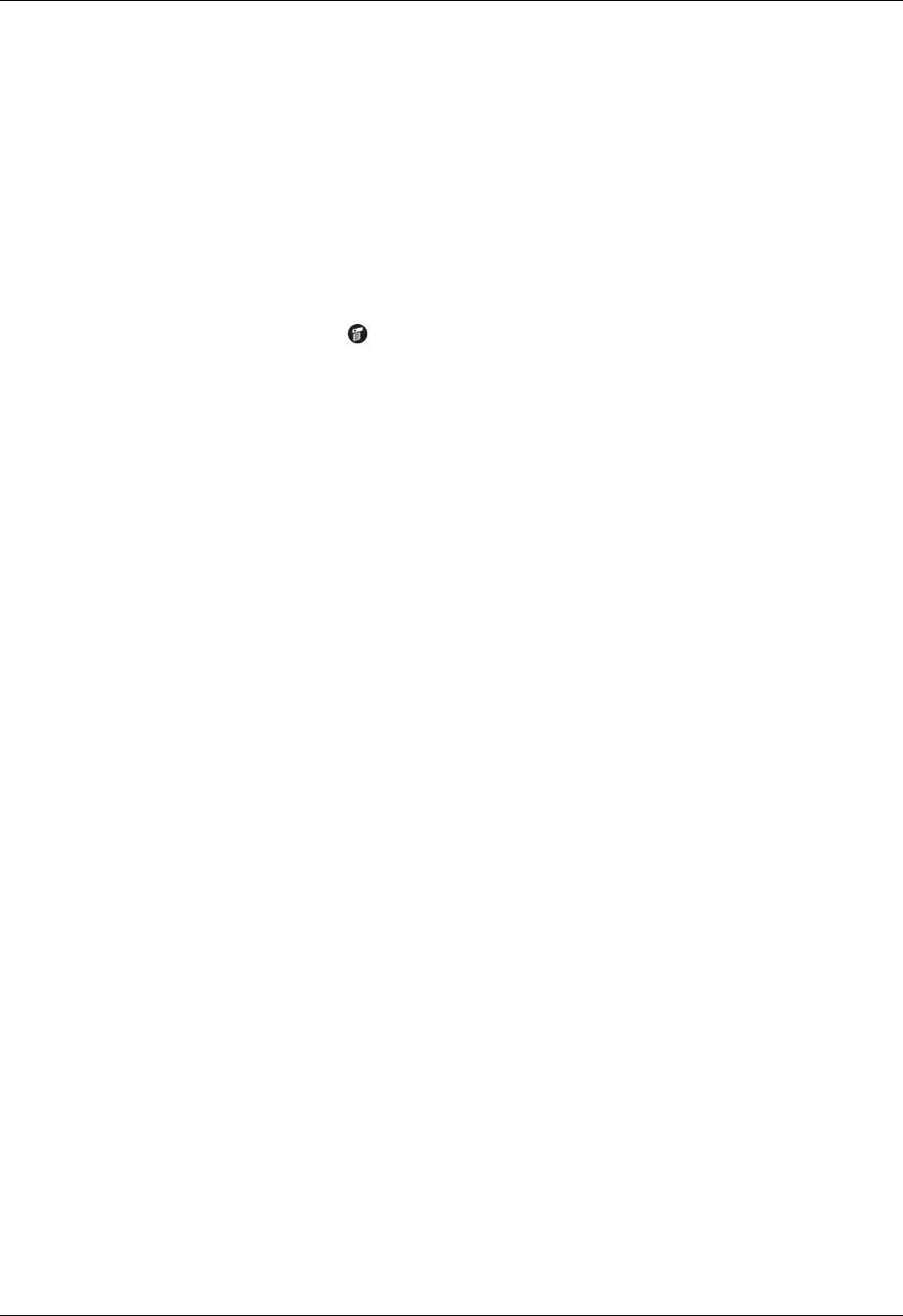
Chapter 4 Working with Applications
50
Command mode is active only for a short time, so you must tap an icon or write
the command letter immediately to select the menu command.
Choosing application preferences
You can set options that affect an entire application in the application’s Preferences
dialog box.
To change preferences for an application:
1. Open an application.
2. Tap the Menu icon .
3. Select Options, and then select Preferences.
NOTE
Not all applications have a Preferences command.
4. Make changes to the settings.
5. Tap OK.
Performing common tasks
The tasks described in this section use the term records to refer to an individual item
in any of the applications: a single Date Book event, Address Book entry, To Do List
item, Note Pad note, Voice Memo voice memo, Memo Pad memo, or Expense item.
Creating records
You can use the following procedure to create a new record in Date Book, Address
Book, To Do List, Note Pad, Memo Pad, and Expense.
To create a record:
1. Select the application in which you want to create a record.
2. Tap New.
3. In Date Book only: Select start and end times for your appointment, and tap OK.
4. Enter text for the record.
5. (Optional) Tap Details to select attributes for the record. (In Note Pad the Details
command is located on the Options menu.)
6. In Address Book, Note Pad, and Memo Pad only: Tap Done.
There’s no need to save the record because your handheld saves it automatically.