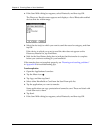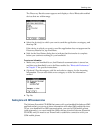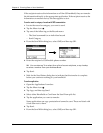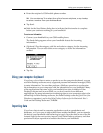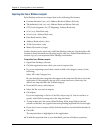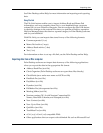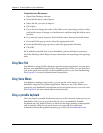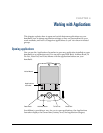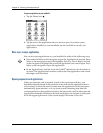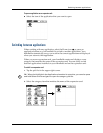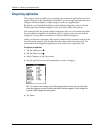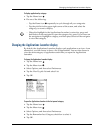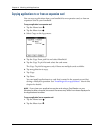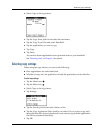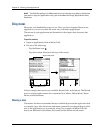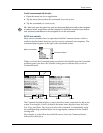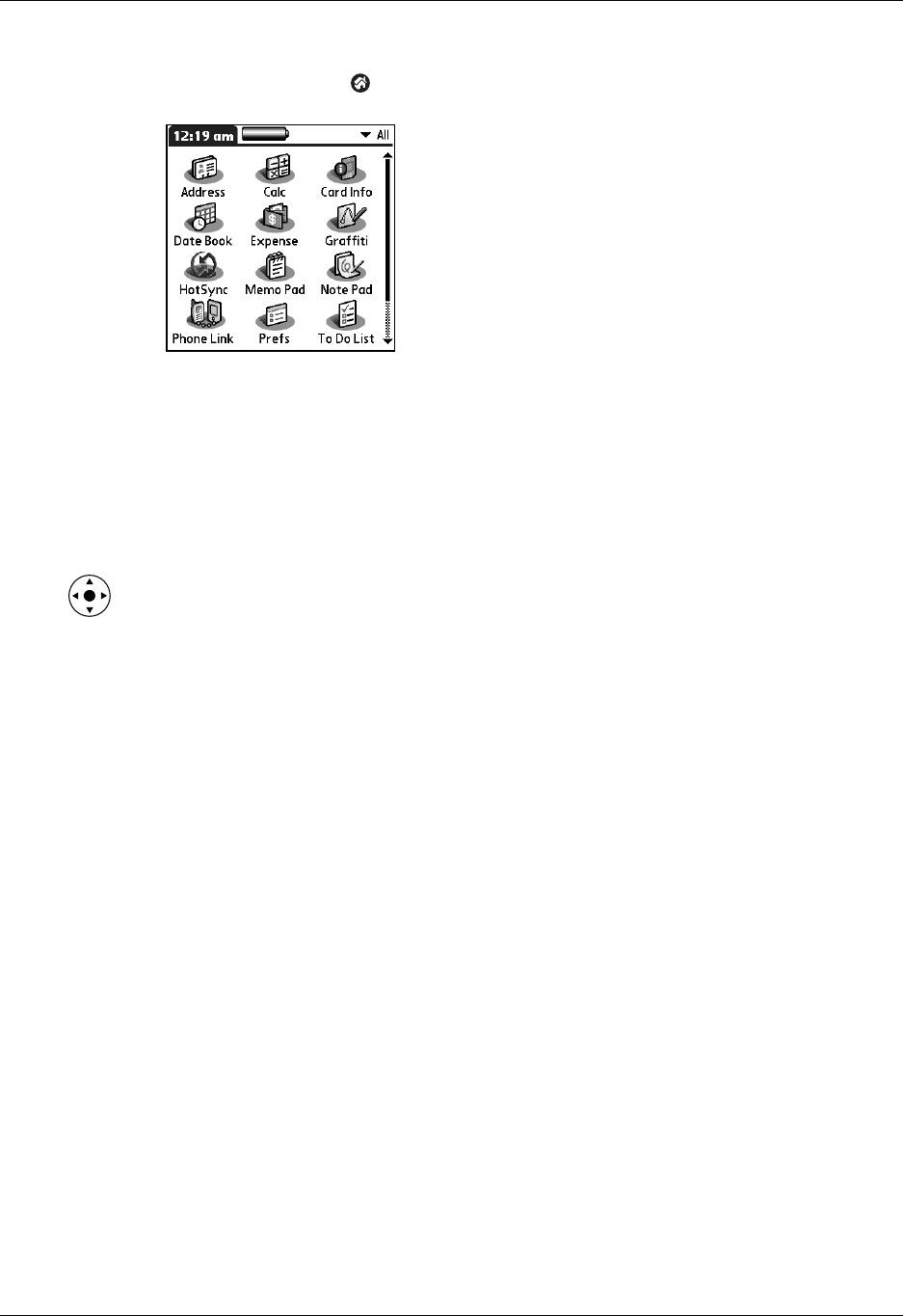
Chapter 4 Working with Applications
42
To open an application on your handheld:
1. Tap the Home icon .
2. Tap the icon of the application that you want to open. If you have many
applications installed on your handheld, tap the scroll bar to see all your
applications.
Other ways to open applications
You can also open applications on your handheld in either of the following ways:
■ Press and hold Select on the navigator to open the Applications Launcher. Press
Select on the navigator to insert the highlight. Press Up, Down, Right, and Left
on the navigator to highlight the icon of the application you want to open. Press
Select on the navigator to open the application.
■ In the Applications Launcher, write the Graffiti
®
character for the first letter of
its name. The Applications Launcher scrolls to the first application with a name
that begins with that letter.
Opening expansion card applications
When an expansion card is properly seated in the expansion card slot, your
handheld responds based on the contents of the card and the application that is
active when you insert the card. In some cases the application on the card opens
automatically upon insertion, or if you insert a card containing data from the
current application, the application displays the data on the card. In other cases the
Applications Launcher switches to the card and displays its contents, and the pick
list in the upper-right corner of the screen displays the name of the card.