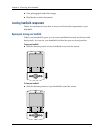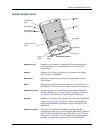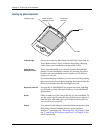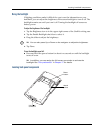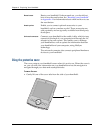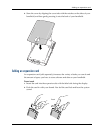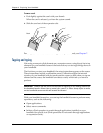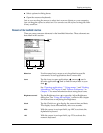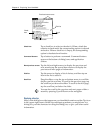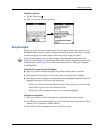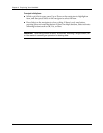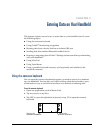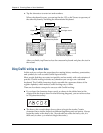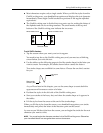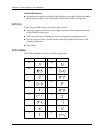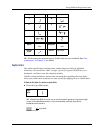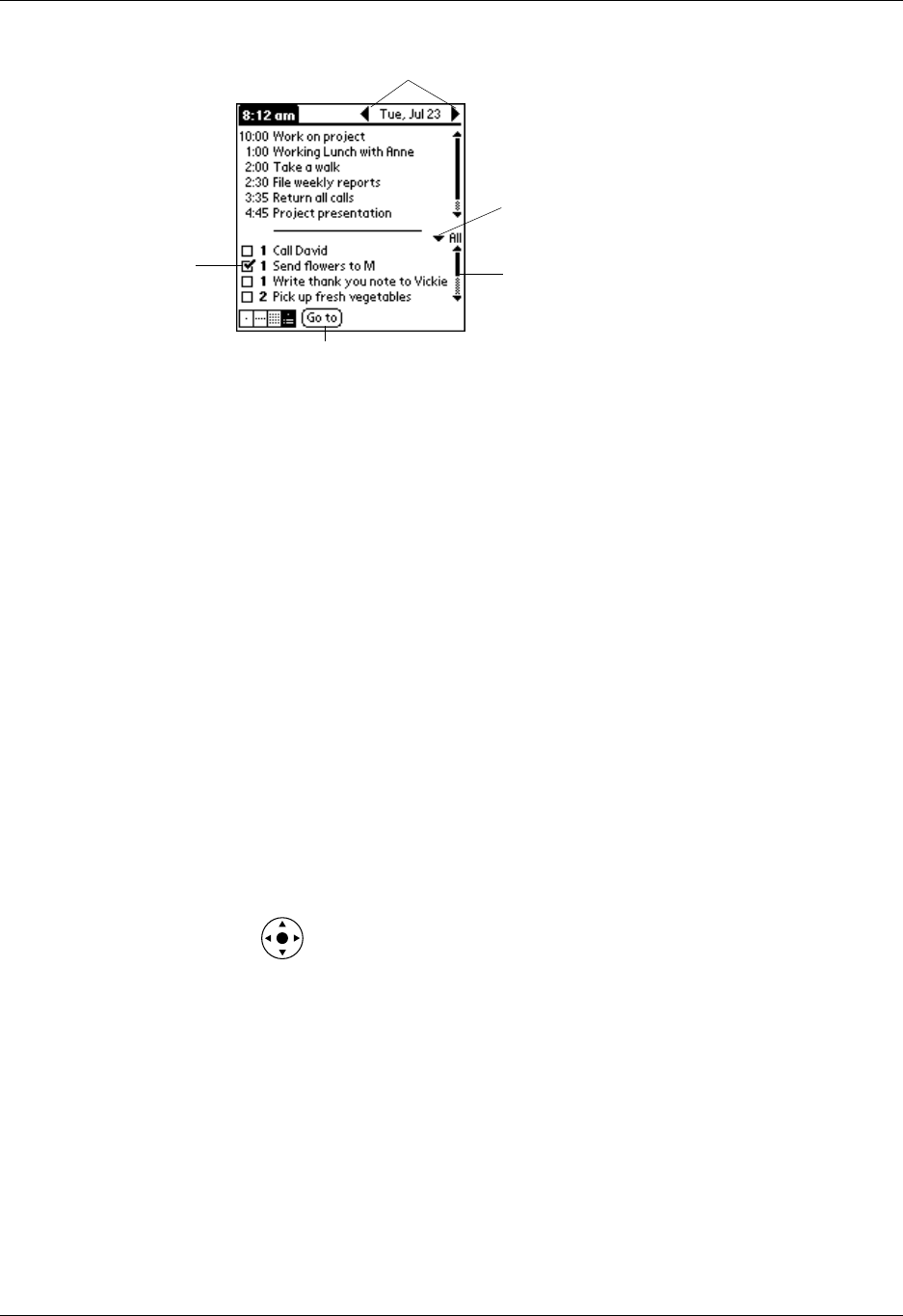
Chapter 2 Exploring Your Handheld
18
Displaying online tips
Many of the dialog boxes that appear on your handheld contain an online Tips icon
in the upper-right corner. Online tips anticipate questions you might have in a
dialog box, provide shortcuts for using the dialog box, or give you other useful
information.
Check box
Tap a check box to select or deselect it. When a check box
contains a check mark, the corresponding option is selected
and active. When a check box is empty, the corresponding
option is deselected and inactive.
Command buttons
Tap a button to perform a command. Command buttons
appear at the bottom of dialog boxes and application
screens.
Next/previous arrows
Tap the left and right arrows to display the previous and
next records; tap the up and down arrows to display the
previous and next pages of information.
Pick list
Tap the arrow to display a list of choices, and then tap an
item in the list to select it.
Scroll bar
Drag the slider, or tap the top or bottom arrow, to scroll the
display one line at a time. To scroll to the previous page, tap
the scroll bar just above the slider. To scroll to the next page,
tap the scroll bar just below the slider.
You can also scroll to the previous and next pages within a
record by pressing Up and Down on the navigator.
Scroll
bar
Previous/next arrows
Check
box
Command button
Pick list