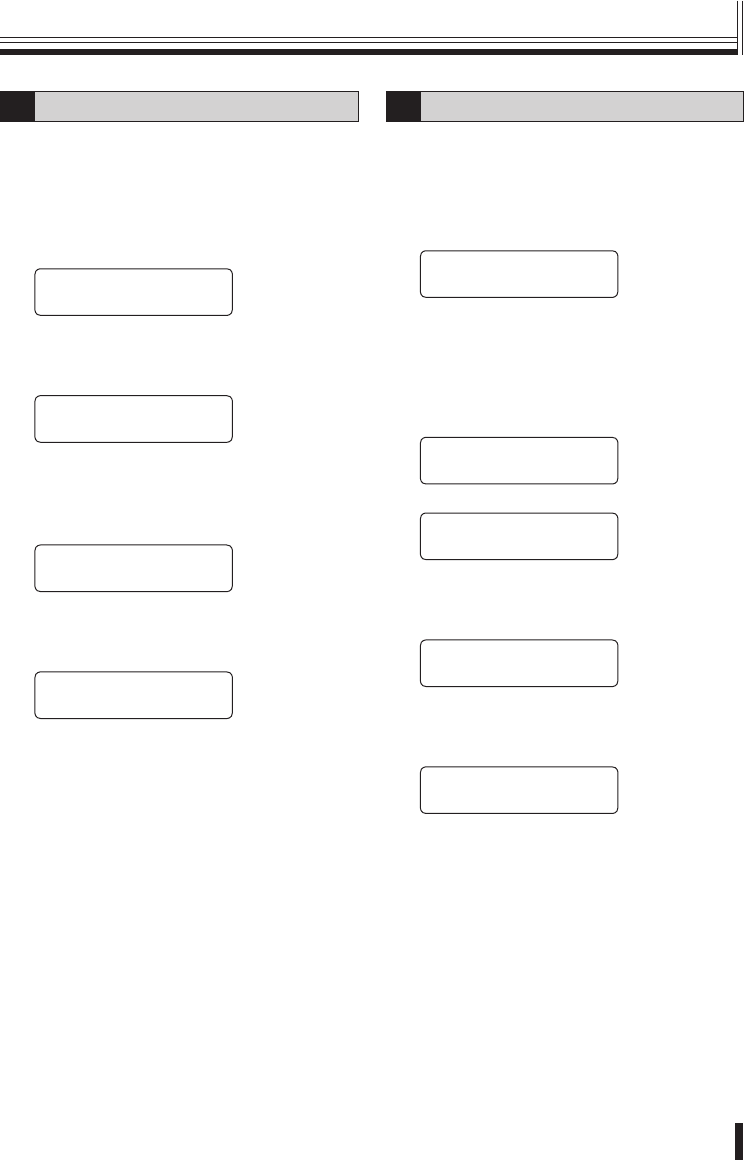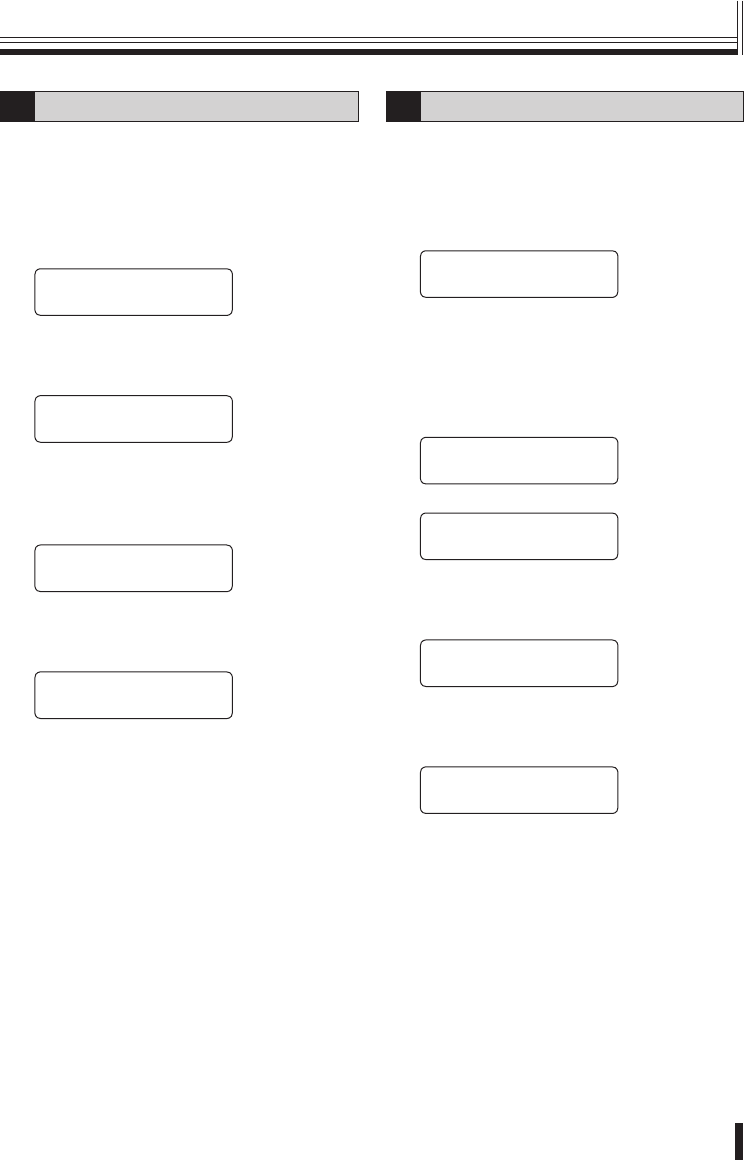
Preparations
18
Menu settings
9
DVR link setting
The camera images from the DVR which is
connected to the system controller switch in line
with the camera selection.
(Default setting: ON)
1
Move the joystick up or down to
select “11. DVR LINK”.
[
ó
ñ
MAIN MENU í]
11.DVR LINK: ON
2
Move the joystick to the left or right
to set the DVR connection (Example:
OFF).
[
ó
ñ
MAIN MENU †]
11.DVR LINK: OFF
Available settings: ON, OFF
3
Move the joystick up or down to
select “14. SAVE/EXIT”, and then
move the joystick to the right.
[ó MAIN MENU ]
14.SAVE/EXIT ·
4
Move the joystick to the left or right
to select “YES”, and then press the
ENT button.
[ SAVE / EXIT ]
NO <YES>
The setting will be saved and the display will
return to the initial screen.
10
Password setting
You can change the password for the system
controller.
(Default setting: No password)
1
Move the joystick up or down to
select “12. PASSWORD”.
[
ó
ñ
MAIN MENU ]
12.PASSWORD:****
2
Use the numeric buttons to enter a
password (Example: 1234) and then
press the ENT button.
The password entered will be displayed for
approximately 1 second, and then the display
will return to the password setting screen.
[
ó
ñ
MAIN MENU ]
12.PASSWORD:1234
[
ó
ñ
MAIN MENU ]
12.PASSWORD:****
3
Move the joystick up or down to
select “14. SAVE/EXIT”, and then
move the joystick to the right.
[ó MAIN MENU ]
14.SAVE/EXIT ·
4
Move the joystick to the left or right
to select “YES”, and then press the
ENT button.
[ SAVE / EXIT ]
NO <YES>
The setting will be saved and the display will
return to the initial screen.