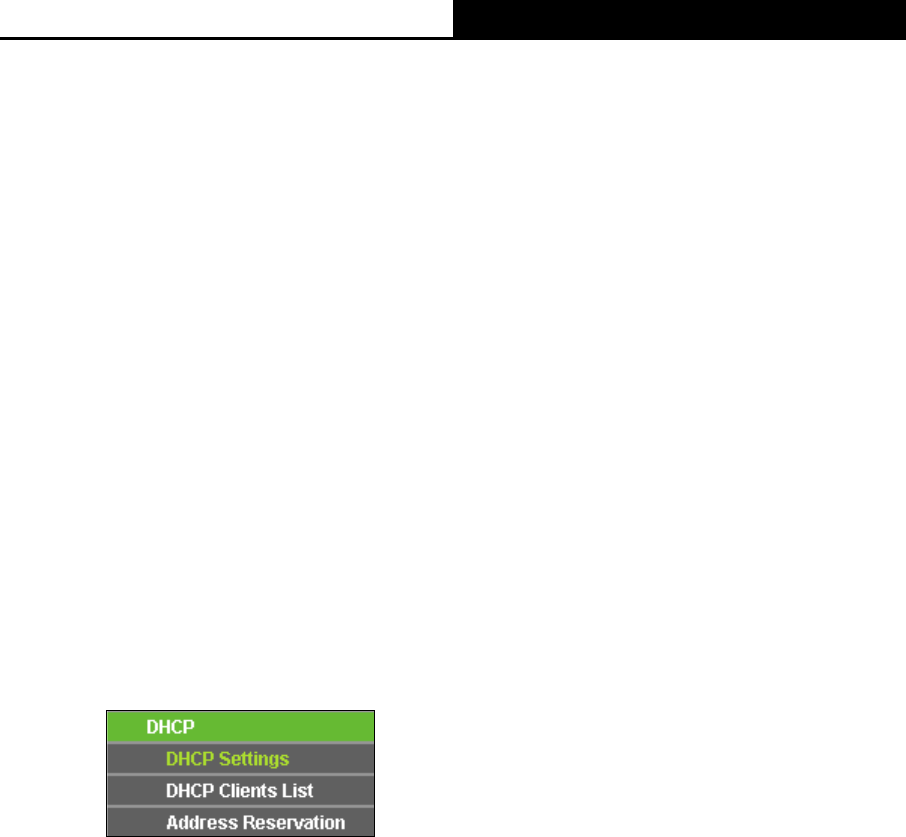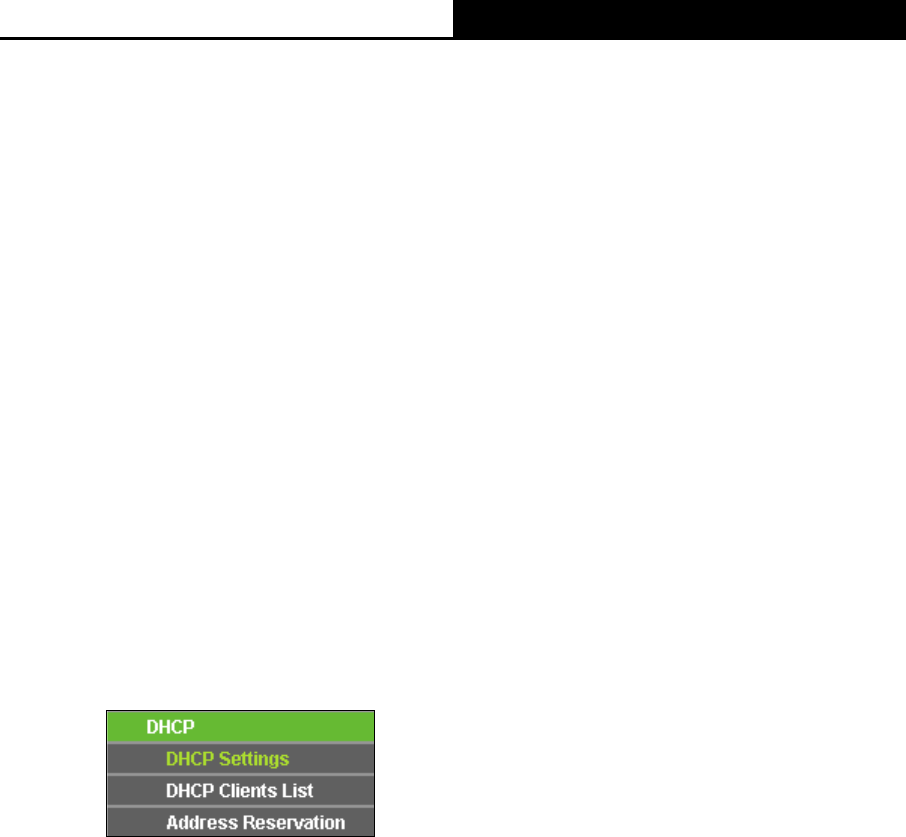
150Mbps Wireless N Mini Pocket Router
- 118 -
Region - Select your region from the pull-down list. This field specifies the region where the
wireless function of the Router can be used. It may be illegal to use the wireless function of
the Router in a region other than one of those specified in this field. If your country or region
is not listed, please contact your local government agency for assistance.
Survey - Click this button, you can survey the AP which runs in the current channel.
Security Options - This option should be chosen according to the AP's security
configuration. It is recommended that the security type is the same as your AP's security
option.
WEP Key Index - This option should be chosen if the key type is WEP (ASCII) or WEP
(HEX). It indicates the index of the WEP key.
Authentication Type - This option should be chosen if the key type is WEP (ASCII) or WEP
(HEX). It indicates the authorization type of the Root AP.
PassWord - If the AP your Router is going to connect needs password, you need to fill the
password in this blank.
Be sure to click the Save button to save your settings on this page.
7.7 DHCP
Figure 7-9 The DHCP menu
There are three submenus under the DHCP menu (shown in Figure 7-9), DHCP Settings, DHCP
Clients List and Address Reservation. Click any of them, and you will be able to configure the
corresponding function.
7.7.1 DHCP Settings
Selecting DHCP > DHCP Settings will enable you to set up the Range Extender as a DHCP
(Dynamic Host Configuration Protocol) server, which provides the TCP/IP configuration for all the
PCs that are connected to the system on the LAN. The DHCP Server can be configured on the
page (shown as Figure 7-11), only when you’ve set the Network LAN type as Static IP in Figure 7-6.
Note:
The DHCP Settings function cannot be configured if you have chosen Smart IP (DHCP) in Network ->
LAN, in which situation the device will help you configure the DHCP automatically as you need. The
DHCP Settings page will appear as Figure 7-10.