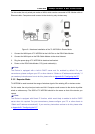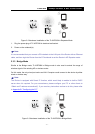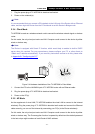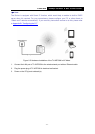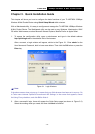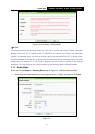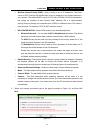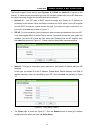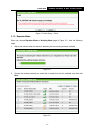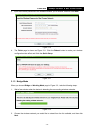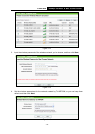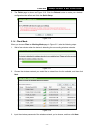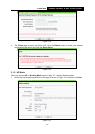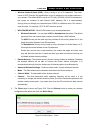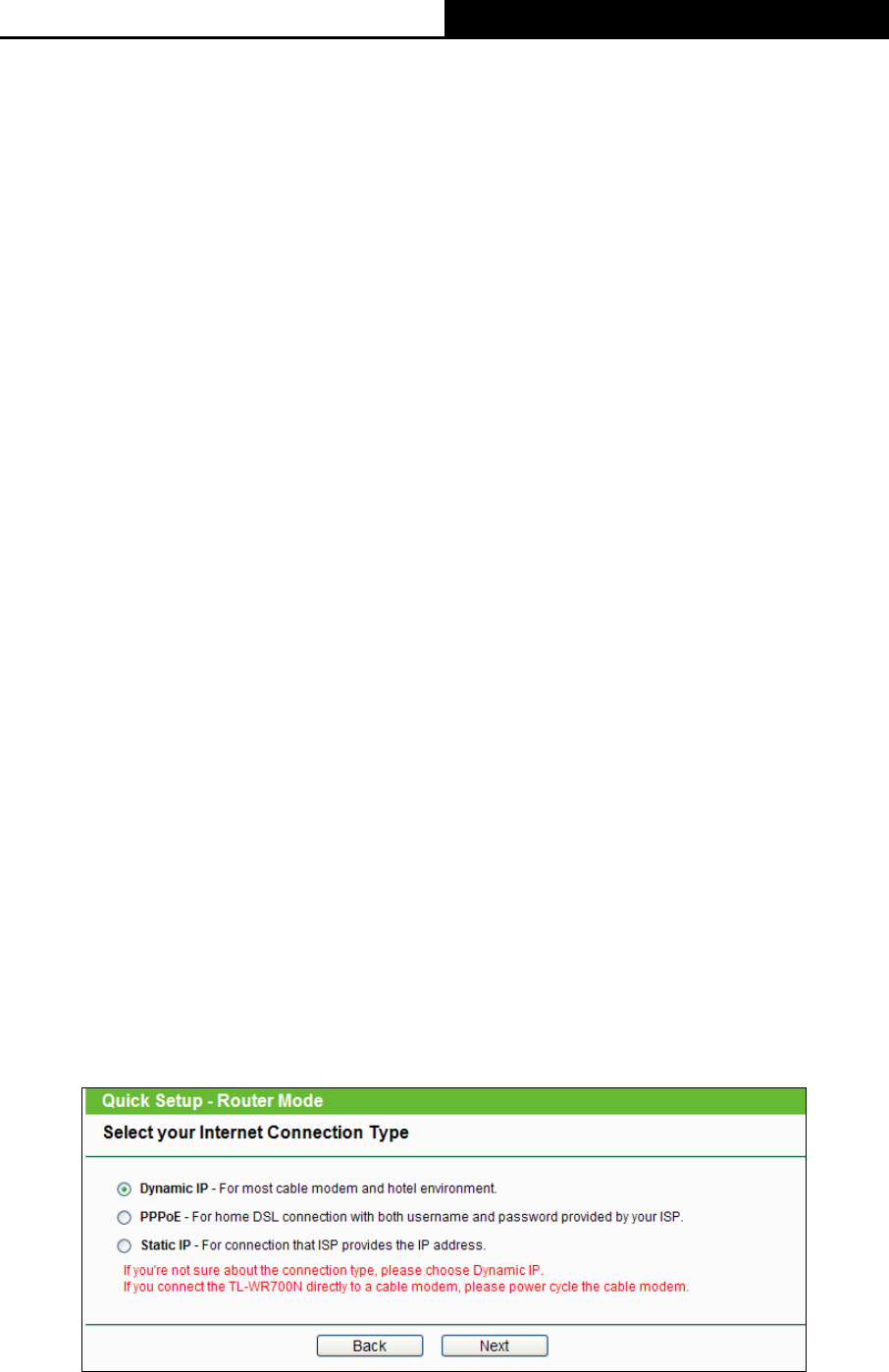
TL-WR700N
150Mbps Wireless N Mini Pocket Router
- 12 -
Wireless Network Name (SSID) - Enter a string of up to 32 characters. The same
name of SSID (Service Set Identification) must be assigned to all wireless devices in
your network. The default SSID is set to be TP-LINK_XXXXXX (XXXXXX indicates the
last unique six numbers of each Router’s MAC address). But it is recommended
strongly that you change your networks name (SSID) to a different value. This value is
case-sensitive. For example, TEST is NOT the same as test.
WPA-PSK/WPA2-PSK - Select WPA based on pre-shared passphrase.
• Wireless Password - You can enter ASCII or Hexadecimal characters. The default
password is the last unique eight numbers of each Router’s MAC address
For ASCII, the key can be made up of any numbers 0 to 9 and any letters A to Z, the
length should be between 8 and 63 characters.
For Hexadecimal, the key can be made up of any numbers 0 to 9 and letters A to F,
the length should be between 8 and 64 characters.
Please also note the key is case sensitive, this means that upper and lower case
keys will affect the outcome. It would also be a good idea to write down the key and
all related wireless security settings.
Disable Security - The wireless security function can be enabled or disabled. If disabled,
the wireless stations will be able to connect the Router without encryption. It is
recommended strongly that you choose one of following options to enable security.
Advanced Wireless Settings - Enable to select mode, channel width and channel.
Mode - This field determines the wireless mode which the Router works on.
Channel Width - The bandwidth of the wireless channel.
Channel - This field determines which operating frequency will be used. It is not
necessary to change the wireless channel unless you notice interference problems with
another nearby access point. If you select auto, then the AP will select the best channel
automatically.
2. Select your Internet connection type on the page (as shown in Figure 3-4), and then click
Next.
Figure 3-4