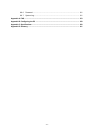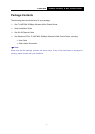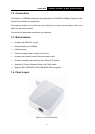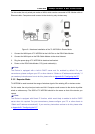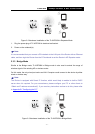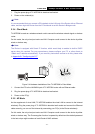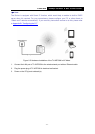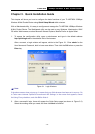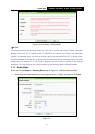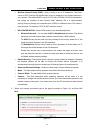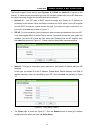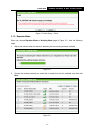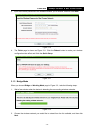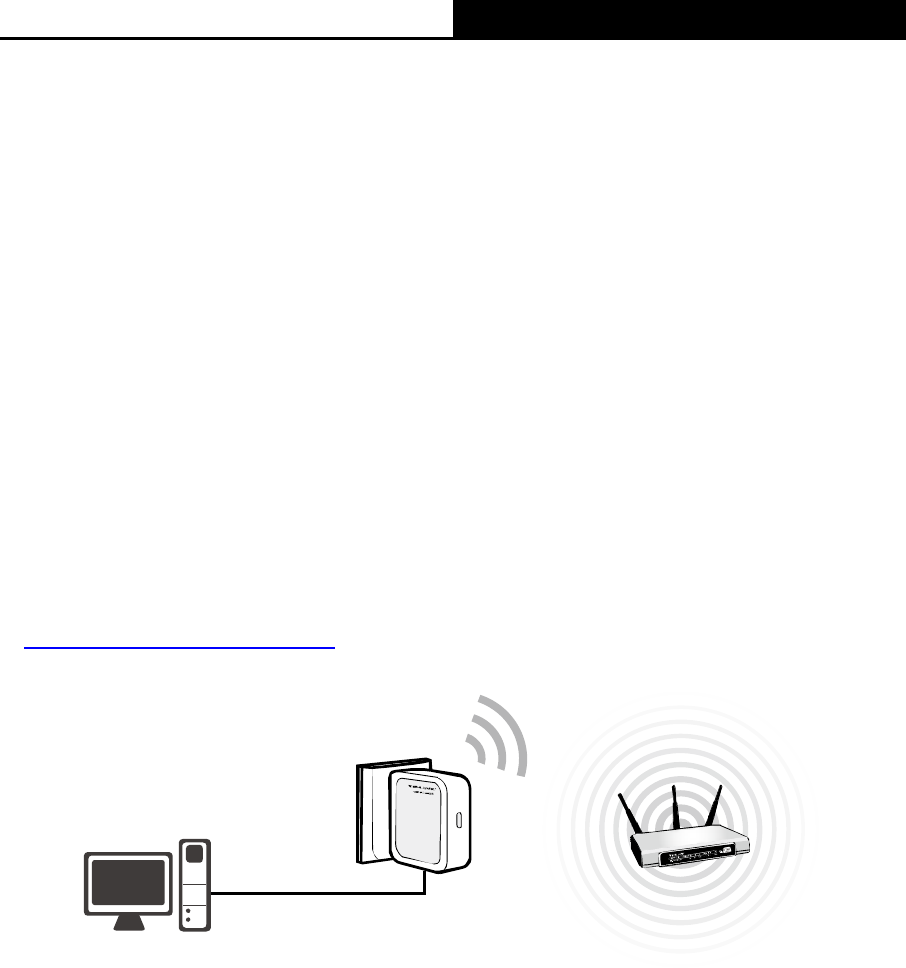
TL-WR700N
150Mbps Wireless N Mini Pocket Router
- 8 -
1. Plug the power plug of TL-WR700N in electrical wall socket.
2. Power on the notebook(s).
Note:
It is recommended that you connect a PC/notebook to the LAN port of the Router with an Ethernet
cable, and then login the Router from the PC/notebook to set the Router in Bridge mode.
2.3.4 Client Mode
TL-WR700N is used as a wireless network card to connect the wireless network signal or wireless
router.
On this mode, the only wired port works as LAN. Computer could connect to the device by either
wired or wireless way.
Note:
The Device is equipped with Smart IP function, which would help to enable its built-in DHCP
server when it’s required. For your convenience, please configure your PC or other clients to
“Obtain an IP address automatically”. If you need any instructions as how to do this, please refer
to Appendix B: "Configuring the PC”
.
Figure 2-4 Hardware Installation of the TL-WR700N in Client Mode
1. Connect the PC to the LAN/WAN port of TL-WR700N router with an Ethernet cable.
2. Plug the power plug of TL-WR700N in electrical wall socket.
3. Power on the PC(s).
2.3.5 AP Mode
As the supplement of wired LAN, TL-WR700N enables the wired LAN to connect to the Internet
wirelessly. Plug the power plug of TL-WR700N in electrical wall socket and connect the Ethernet
cable correctly, you can surf the Internet by connecting your PC(s) to the Router wirelessly.
On this mode, the only wired port works as LAN. Computer could connect to the device by either
wired or wireless way. The Pre-encryption function is opened by default and the default password
is the last unique eight numbers of each Router’s MAC address.