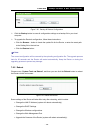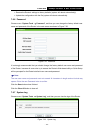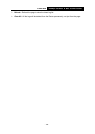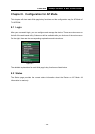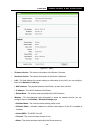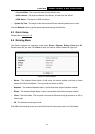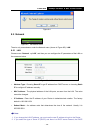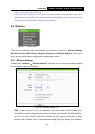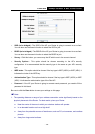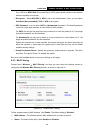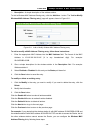TL-WR700N
150Mbps Wireless N Mini Pocket Router
- 134 -
name (SSID) to a different value. This value is case-sensitive. For example, TEST is NOT
the same as test.
Region - Select your region from the pull-down list. This field specifies the region where the
wireless function of the Router can be used. It may be illegal to use the wireless function of
the Router in a region other than one of those specified in this field. If your country or region
is not listed, please contact your local government agency for assistance.
Channel - This field determines which operating frequency will be used. The default channel
is set to Auto. It is not necessary to change the wireless channel unless you notice
interference problems with another nearby access point.
Mode - Select the desired mode. The default setting is 11bgn mixed.
• 11b only - Select if all of your wireless clients are 802.11b.
• 11g only - Select if all of your wireless clients are 802.11g.
• 11n only- Select only if all of your wireless clients are 802.11n.
• 11bg mixed - Select if you are using both 802.11b and 802.11g wireless clients.
• 11bgn mixed - Select if you are using a mix of 802.11b, 11g, and 11n wireless clients.
Select the desired wireless mode. When 802.11g mode is selected, only 802.11g wireless
stations can connect to the Router. When 802.11n mode is selected, only 802.11n wireless
stations can connect to the AP. It is strongly recommended that you set the Mode to
802.11b/g/n, and all of 802.11b, 802.11g, and 802.11n wireless stations can connect to the
Router.
Channel Width - Select any channel width from the pull-down list. The default setting is
automatic, which can automatically adjust the channel width for your clients.
Enable Wireless Router Radio - The wireless radio of the Router can be enabled or disabled
to allow wireless stations access. If enabled, the wireless stations will be able to access the
Router. Otherwise, wireless stations will not be able to access the Router.
Enable SSID Broadcast - If you select the Enable SSID Broadcast checkbox, the wireless
router will broadcast its name (SSID) on the air.
Enable WDS - You can select to enable WDS. With this function, the Router can bridge two or
more WLANs. If this checkbox is selected, you will have to set the following parameters as
shown below. Make sure the following settings are correct.