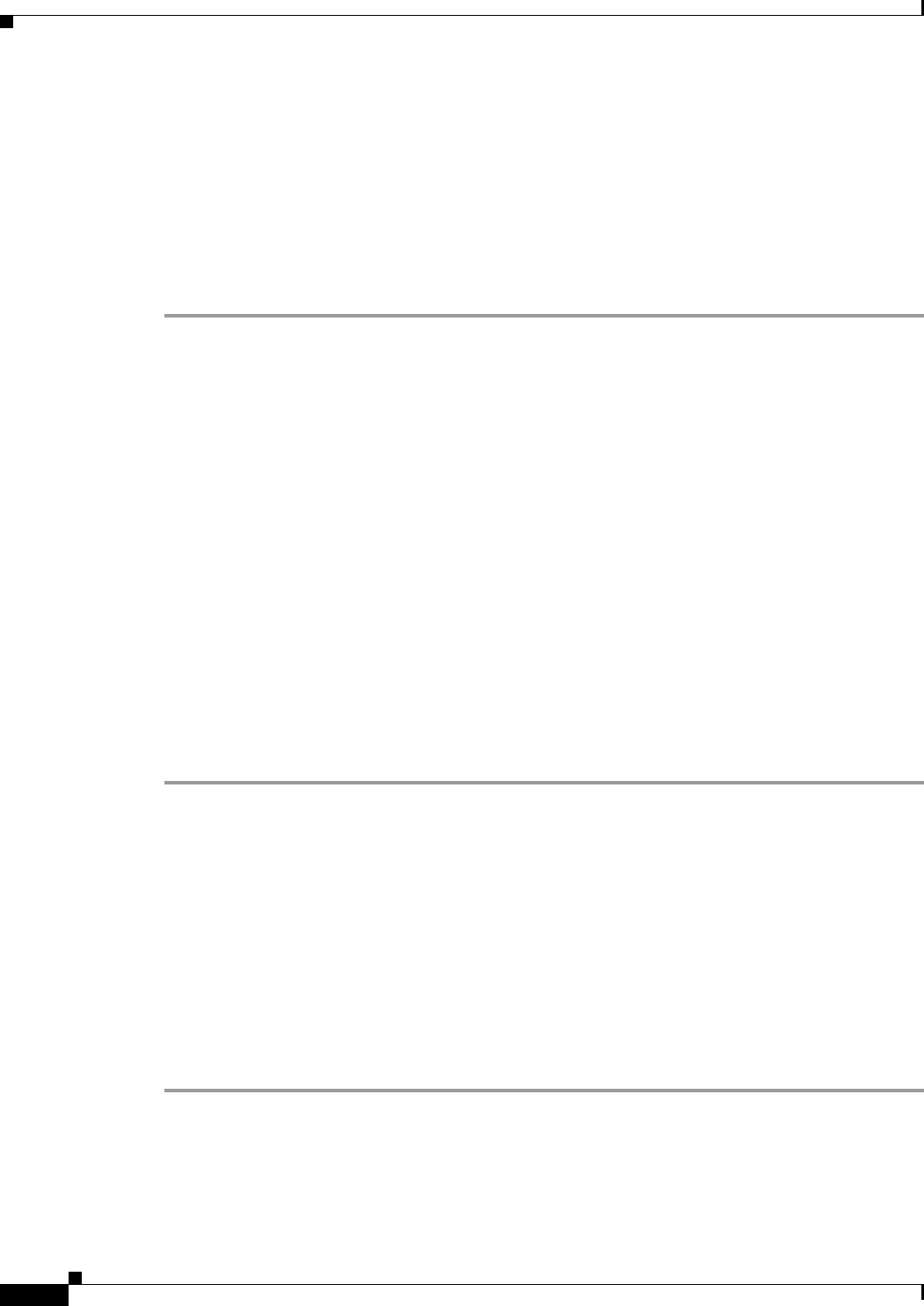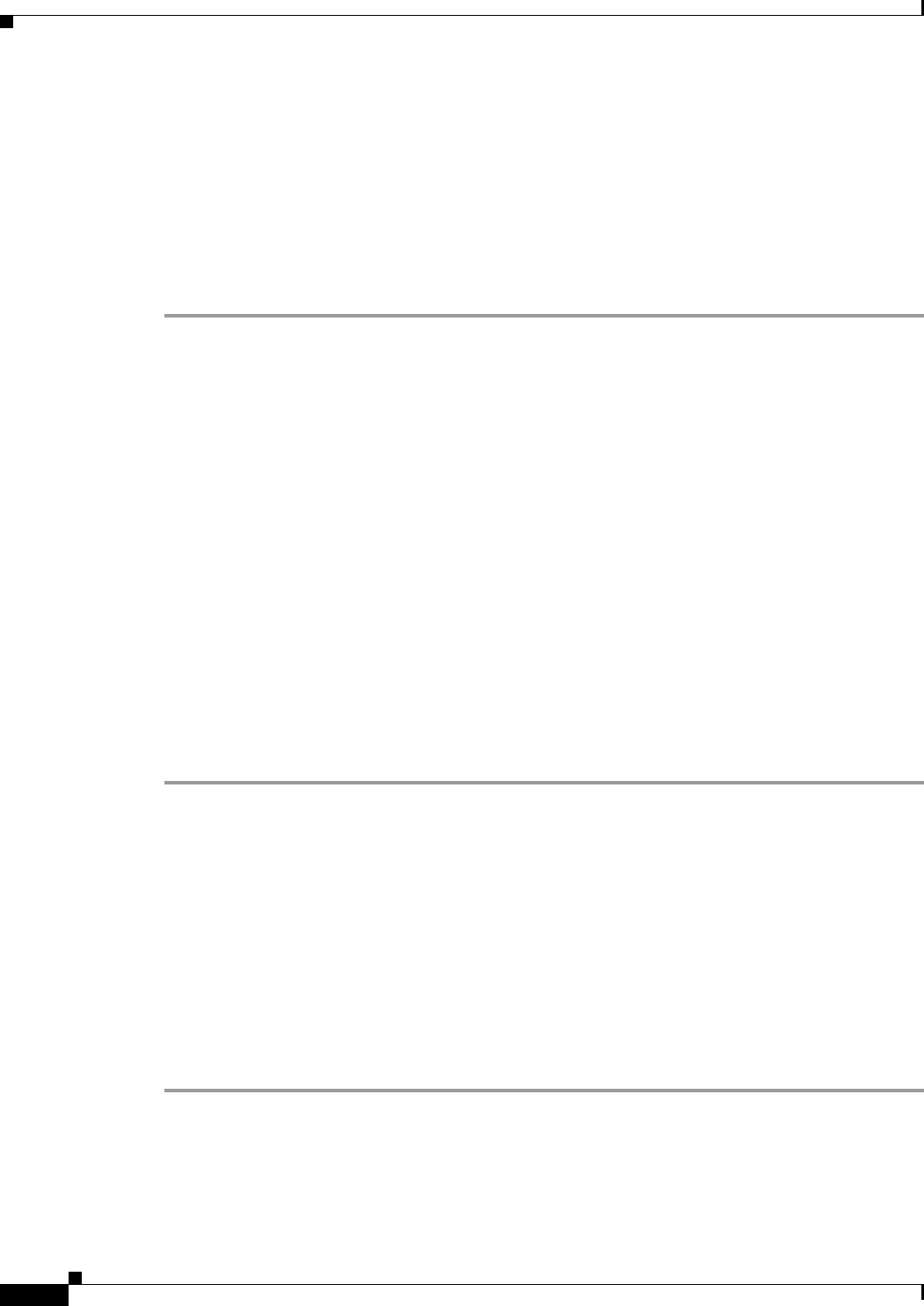
6-12
Cisco Personal Assistant 1.4 Installation and Administration Guide
OL-4590-03
Chapter 6 Troubleshooting Personal Assistant
Monitoring Server Status
Step 2 Verify the DNS names or IP addresses in the Speech Recognition Server Hosts and the Speech
Recognition License Manager Hosts lists. If any information is incorrect, make the applicable
modifications, and click Save to update the information.
Step 3 Navigate to the Control Center page and verify that the license manager is running. If the license
manager has not started, click the Start button on the same line as the server name.
Step 4 Return to the Speech Services Configuration page and click Refresh Now.
Step 5 After the refresh has completed, verify that the refresh was successful by clicking Last Refresh Details.
If the refresh was not successful, contact Cisco TAC to resolve the problem before proceeding.
Monitoring Server Status
You can view the current status of a Personal Assistant server by selecting Servers > Server Status. The
“Server Status” section on page A-20 explains how to read the status and includes suggestions on
resolving problems that might be displayed.
Monitoring Performance
Personal Assistant uses the Windows Performance Monitor to collect and display performance statistics.
You can use these statistics to help identify suspected problems with the system, or simply to view
system use.
The statistics shown are those that accumulated since the last time the server was restarted.
To Monitor Performance
The Performance Monitor Help provides additional information on using the Performance Monitor.
Step 1 Start Performance Monitor, by selecting Start > Programs > Administrative Tools > Performance.
Step 2 Click the Add button. Performance Monitor opens the Add Counters window.
Step 3 Select the Personal Assistant server you want to monitor, either by selecting Use Local Computer
Counters or by selecting Select Counters from Computer and entering the UNC path of the server.
Step 4 Click Cisco PA in the Performance Object list. Performance Monitor loads the Personal Assistant
counters in the Select Counters window.
Step 5 Either select All Counters to view statistics for all counters, or use Ctrl-click to highlight the specific
counters you want from the list. You can also use Shift-click to select a range of counters.
Step 6 Click Add, then Close.
Performance Monitor returns to the main window, where it shows a graphical and numeric representation
of the counters. See
Table 6-2 for descriptions of the counters available.