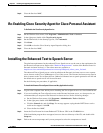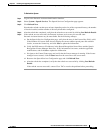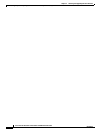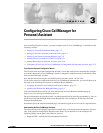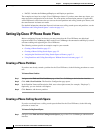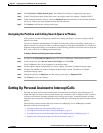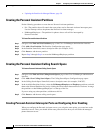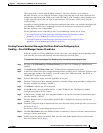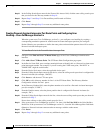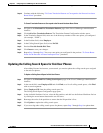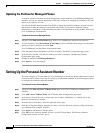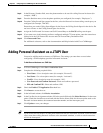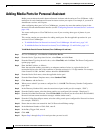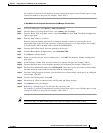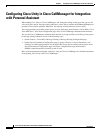3-5
Cisco Personal Assistant 1.4 Installation and Administration Guide
OL-4590-03
Chapter 3 Configuring Cisco CallManager for Personal Assistant
Setting Up Personal Assistant to Intercept Calls
These route points coincide with the phone extensions. The most efficient way to configure
Personal
Assistant is to use wildcards to define a single route point that covers many extensions. For
example, the single route point 1XXX covers extensions 1000 to 1999. To define a route point that covers
a single extension, enclose the last digit in square brackets. For example, 240[5] covers only the
extension 2405.
In addition to creating the Personal Assistant interceptor port route points, you configure interceptor port
error handling to enable Cisco
CallManager to route calls to Personal Assistant users when the
Personal
Assistant server is unavailable.
See the applicable section, depending on the Cisco CallManager version you are using:
• Creating Personal Assistant Interceptor Port Route Points and Configuring Error
Handling—Cisco CallManager Version 4.0 and Later, page 3-5
• Creating Personal Assistant Interceptor Port Route Points and Configuring Error
Handling—Cisco CallManager Version 3.x, page 3-6
Creating Personal Assistant Interceptor Port Route Points and Configuring Error
Handling—Cisco
CallManager Version 4.0 and Later
When the system uses Cisco CallManager version 4.0 or later, you configure the error handling at the
same time that you create each Personal
Assistant interceptor port route point.
To Create Route Points and Configure Error Handling for the Personal Assistant Interceptor Ports
Step 1 Navigate to the Find and List CTI Route Points page of the Cisco CallManager administration
interface.
Step 2 Click Add a New CTI Route Point. The CTI Route Point Configuration page opens.
Step 3 In the Device Name field, enter a unique meaningful name to identify this as a Personal Assistant route
point interceptor number. (For example, if you are creating the 1XXX route point, “PA1XXX” or
“PARP1XXX” might be useful names.)
Step 4 From the Device Pool menu, select the applicable device pool.
Step 5 From the Calling Search Space menu for the device, select the calling search space that is configured for
Personal
Assistant (for example, “PACSS”).
Step 6 Click Insert to add the new CTI route point.
Step 7 Click OK to add a directory number for line 1 of the CTI Route Point. The Directory Number
Configuration window for line 1 opens.
Step 8 In the Directory Number field, enter the phone number to be used for a Personal Assistant interceptor
port (for example, “1XXX”).
Step 9 From the Partition menu, select the phone partition that is configured for Personal Assistant (for
example, “PA”).
Step 10 From the Calling Search Space menu for the line, select the same calling search space that you chose for
the device in
Step 5.
Do not leave <None> as the calling search space for line 1.
Step 11 Click No Voice Mail in the Voice Mailbox Profile list. Otherwise, Personal Assistant cannot mark user
messages with the sender name.
Step 12 In the Forward No Answer Destination field, enter the same phone number that you entered in the
Directory Number field in
Step 8.