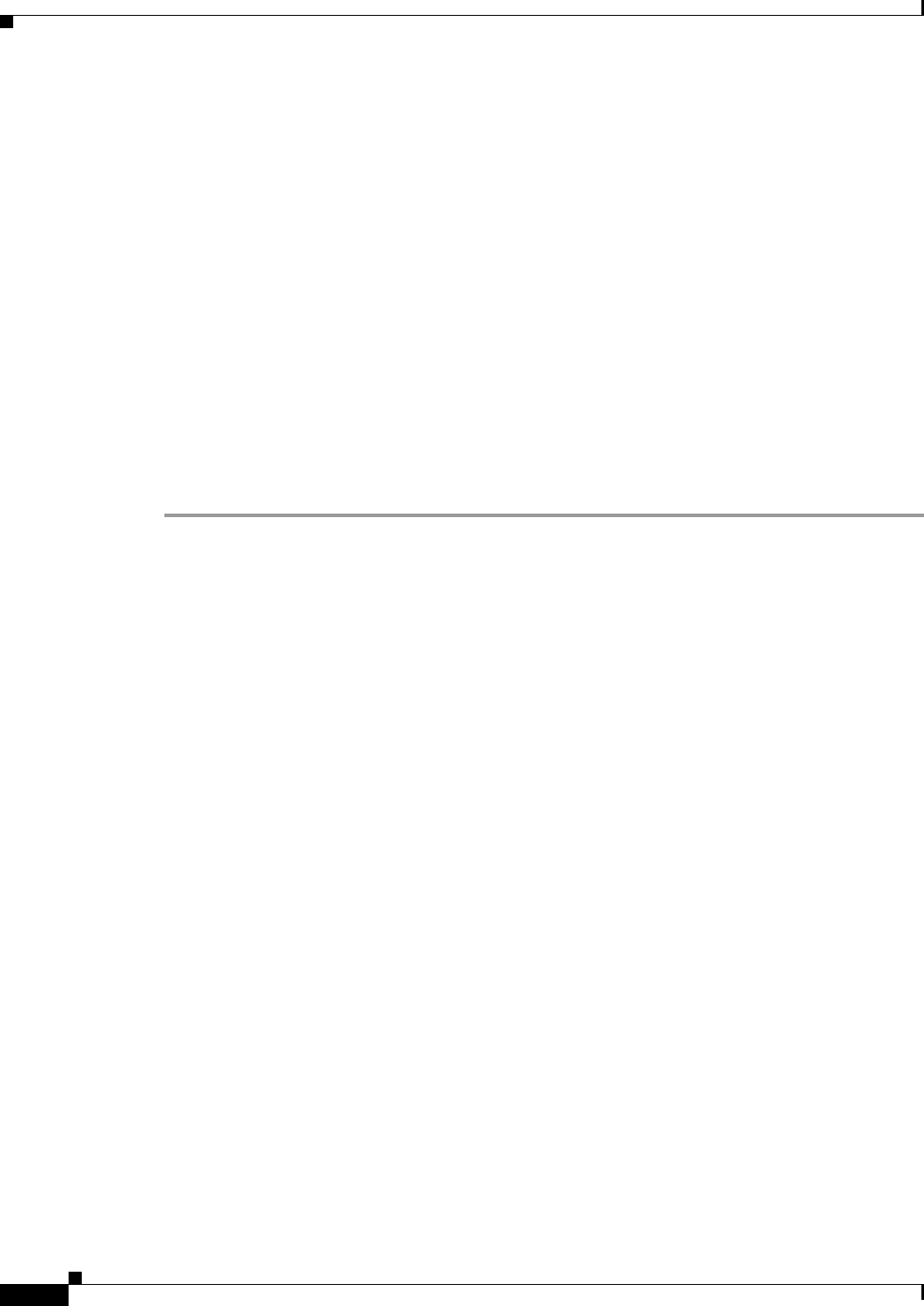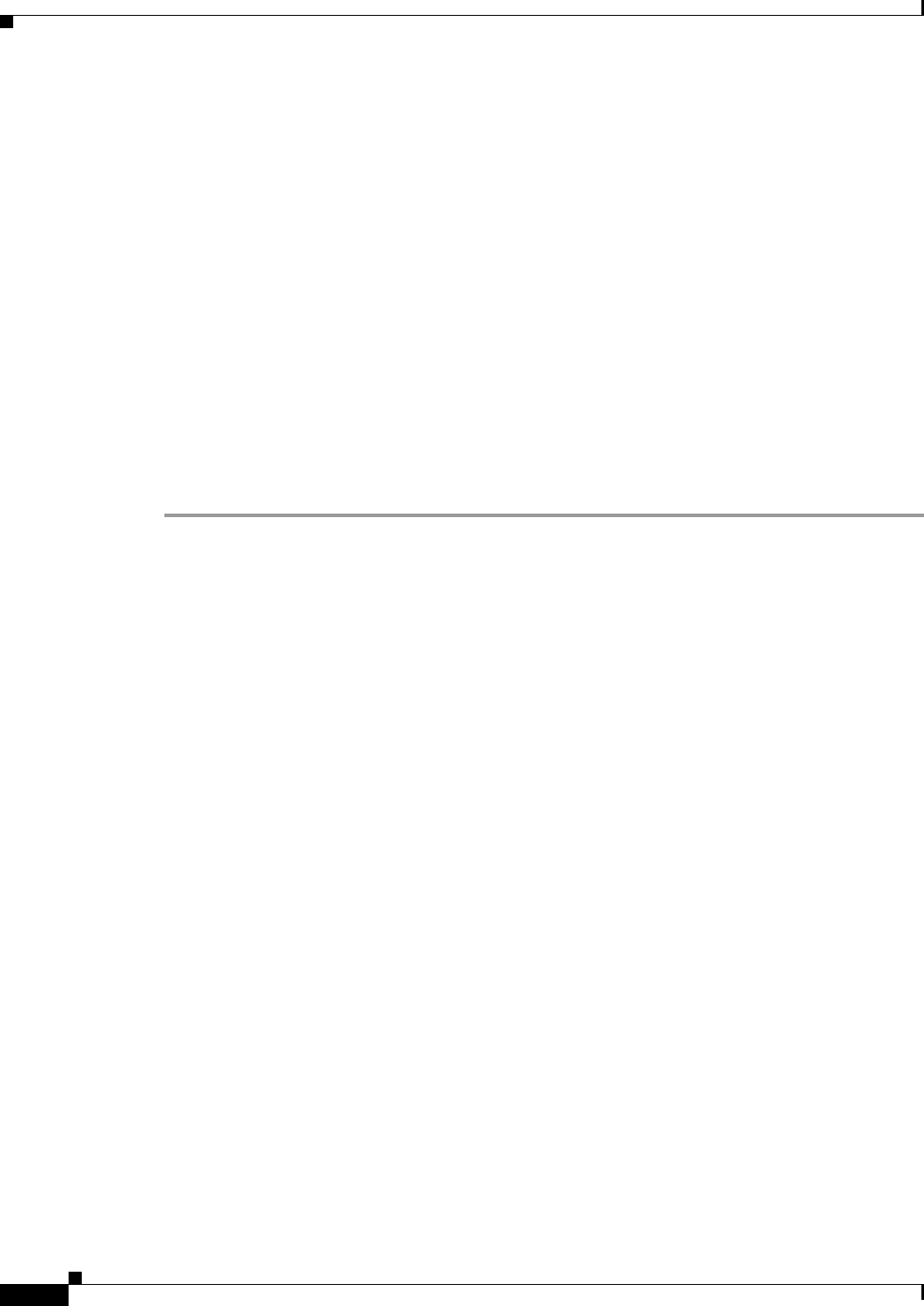
3-10
Cisco Personal Assistant 1.4 Installation and Administration Guide
OL-4590-03
Chapter 3 Configuring Cisco CallManager for Personal Assistant
Adding Media Ports for Personal Assistant
Adding Media Ports for Personal Assistant
Media ports terminate the media between Personal Assistant and the end-user Cisco IP Phones. Add a
media port for each simultaneous Personal
Assistant session you require. For example, if you need 24
simultaneous sessions, add 24 ports.
After configuring these ports in Cisco CallManager, you must also enter the number of ports in the
Personal
Assistant administration interface (see the “Configuring Personal Assistant Servers” section on
page 4-10).
You create media ports as Cisco7960 devices, even if you are using other types of phones in your
network.
This section contains two procedures for adding media ports. Do the applicable procedure for your
version of Cisco
CallManager:
• To Add Media Ports for Personal Assistant (Cisco CallManager 4.0 and Later), page 3-10
• To Add Media Ports for Personal Assistant (Cisco CallManager 3.3 and Earlier), page 3-11
To Add Media Ports for Personal Assistant (Cisco CallManager 4.0 and Later)
Step 1 In Cisco CallManager, select Device > Add a New Device.
Step 2 From the Device Type drop-down list box, select Phone, and click Next.
Step 3 From the Phone Type drop-down list box, select Cisco7960, and click Next. The Phone Configuration
options page opens.
Step 4 Enter the MAC address, as follows:
Enter the extension number, preceded by an adequate number of nines (as a place holder for all
unoccupied digits to the left of the extension) so that the end result is a 12-digit number. For example,
if the extension is 5001, the MAC address should be 999999995001.
Step 5 From the Device Pool menu, select the applicable device pool.
Step 6 From the Phone Button Template menu, select Standard 7960.
Step 7 Click Insert to add the Device.
Step 8 When you are asked if you want to configure line 1, click OK. The Directory Number Configuration
page opens.
Step 9 In the Directory Number field, enter the extension assigned to this port (for example, “5001”).
Step 10 From the Partition menu, select the phone partition you configured (for example, “Employees”).
Step 11 From the Voice Mail Profile menu, select NoVoiceMail. (Note that if you do not set this to NoVoiceMail,
Personal
Assistant cannot mark user messages with the sender name.)
Step 12 From the Calling Search Space menu, select the calling search space configured for Personal Assistant
(for example, “PACSS”).
Step 13 Ensure that no values are entered for the Call Forward and Pickup settings.
Step 14 In the Maximum Number of Calls field, enter 2.
Step 15 In the Busy Trigger field, enter 1.
Step 16 Click Add.
Step 17 Repeat Step 1 through Step 16 for each port that you need to add.