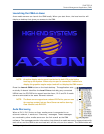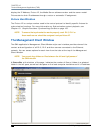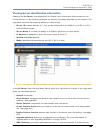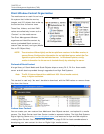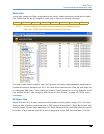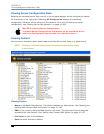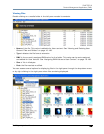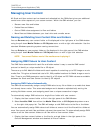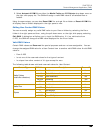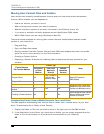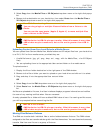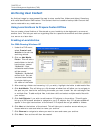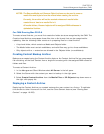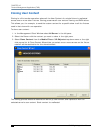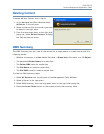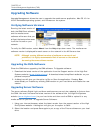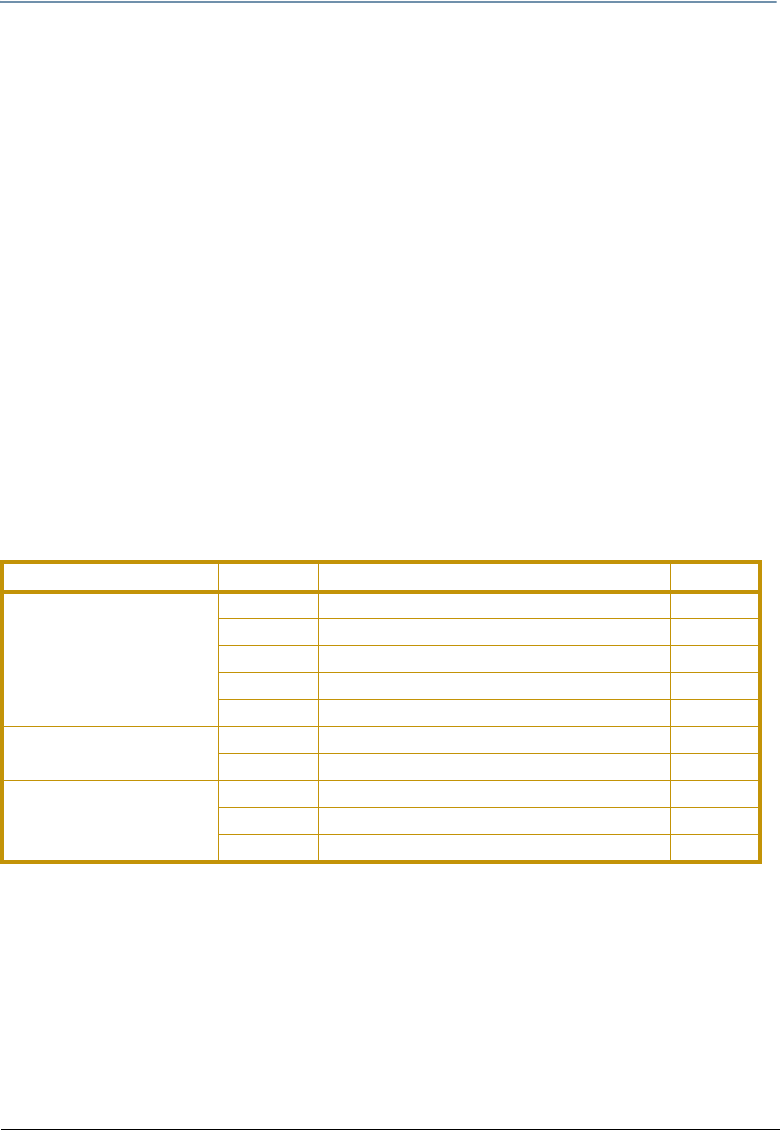
CHAPTER 16
Content Management Application (CMA)
DL.3 Digital Light User Manual 197
2. Select Autoset All DMX from either the Media Folders or 3D Objects drop down menu or
the right click popup list. The CMA will assign a valid DMX value to all selected files or
folders.
Using the same steps, you can also Reset DMX for a single file or folder or Reset All DMX for
all display files or folders displayed in the right pane to zero.
Editing User Content DMX Values
You can manually assign any valid DMX value to your files or folders by selecting the file or
folder in the right pane and then, using the pull down menu or the right click popup, selecting
Edit DMX. A dialog box will allow you to input the DMX value. If it is a valid value from
0-255, the CMA will change the DMX value displayed for the file or folder.
Valid DMX Values
Certain DMX values are Reserved for special purposes and are not user assignable. You can
change the assigned DMX value for a User Content item to another valid DMX value. A valid DMX
value is:
• From 0-255
• Is not one of the reserved values for that type of content
• Is unique from other content of it’s type except for zero
The following table shows valid and reserved values for User Content.
Content Type DMX Values Description Reserved?
Media Folders
(media file collections)
0 No Selection No
1-40 Default Stock media Yes
41-239 User collections No
240-254 Reserved Yes
255 Internal Camera video feed Yes
Media Files
0 No Selection No
1-255 Media files No
Objects
0 No selection No
1-149 Stock 3D Objects Yes
150-255 User 3D Objects No