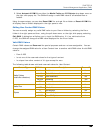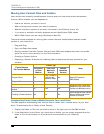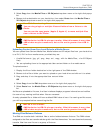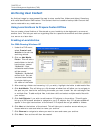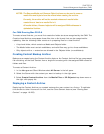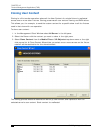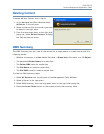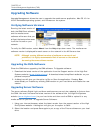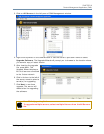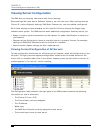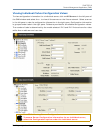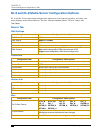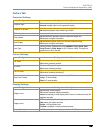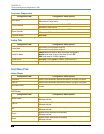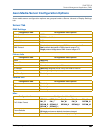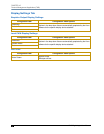CHAPTER 16
Content Management Application (CMA)
DL.3 Digital Light User Manual 205
3. Click on All Servers in the left pane of CMA Management window.
4. Right click anywhere in the CMA Window or use the Server’s pull down menu to select
Upgrade Software. The Upgrade Wizard will prompt you to browse to the location where
you saved a copy of latest version.
5. After locating the upgrade
file, press Next. The
Upgrade Wizard displays a
list of all servers
connected
to the fixture network.
6. Click in the box to the left of
the server name to select a
server(s) for upgrading.
7. Click Next to continue
upgrade. The server will
reboot after the upgrading
the software.
Mac OS X: Upgrading Software
To upgrade multiple servers, select multiple fixtures from the All Servers
list.