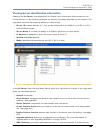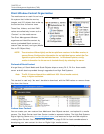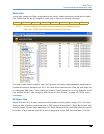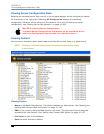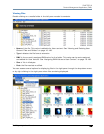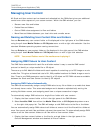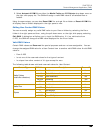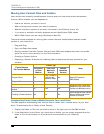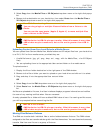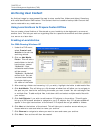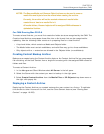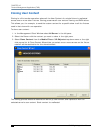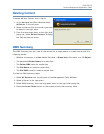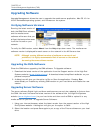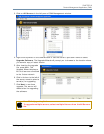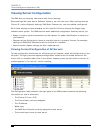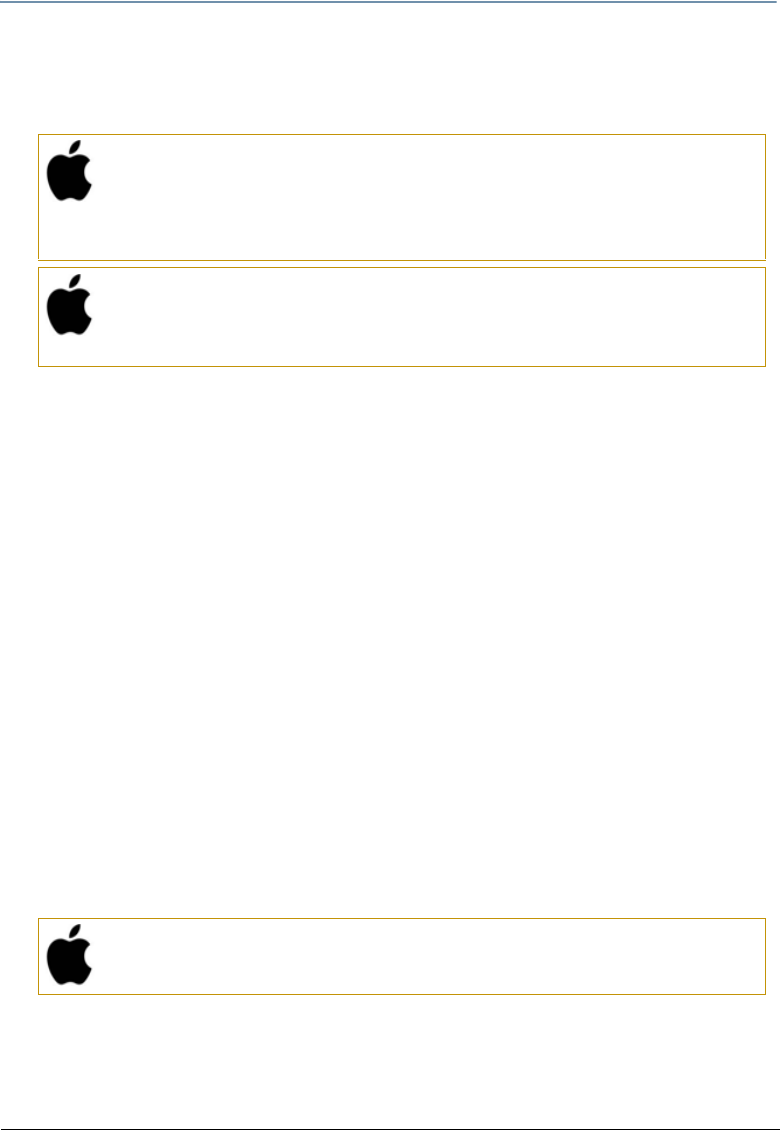
CHAPTER 16
Content Management Application (CMA)
DL.3 Digital Light User Manual 199
3. Select Copy from the Media Files or 3D Objects drop down menu or the right click popup
list.
4. Browse to the destination on your hard drive; then select Paste from the Media Files or
3D Objects drop down menu or the right click popup list.
Uploading Content from Your Local Drive to a Media Server
You can upload User Content Media files, Media folders and 3D object files from your hard drive
to a DL.3, DL.2 or Axon media server, provided they are:
• A valid file format (.jpg, .gif, .png, .bmp, .avi, .mpg, .m2v for Media Files; .x for 3D Object
files)
• You are uploading them to the appropriate User content folder on the media server
To upload content:
1. Display the file or folder destination in the right pane of the CMA window
2. Browse to the file or folder you want to upload on your hard drive and click on it to select.
3. Drag and drop it into the appropriate User content folder
OR
4. Select Copy from the Edit drop down menu or the right click popup list.
5. Select Paste from the Media Files or 3D Objects drop down menu or the right click popup
list.
As files are uploaded to fixtures, the User interface displays progress information and notifies
the user of any naming conflicts when files are renamed.
A newly uploaded file or folder will have a default DMX value of zero. If a naming conflict occurs,
you will be prompted before overwriting the file.
Moving Files Between Fixtures
The CMA can transfer both individual files or entire folders between fixtures. The DMX values
assigned to the files are transferred along with the files themselves. You can also simultaneously
transfer files from one fixture to a group of fixtures.
Mac OS X: Downloading files
You can drag single or multiple files and folders from a fixture to the
Finder.
You can use the copy/paste (Apple-C, Apple-V) to move multiple files
from a fixture to the Finder.
Mac OS X: File transfer
SMB limitation is 4GB file size per transfer. What this means is more than
4GB of data may be transferred, but no file can be greater than 4GB in
size.
Mac OS X: File transfer
SMB limitation is 4GB file size per transfer. What this means is more than
4GB of data may be transferred, but no file can be greater than 4GB.