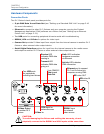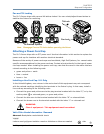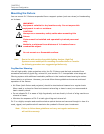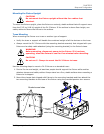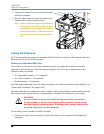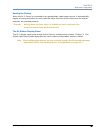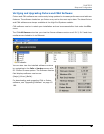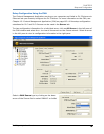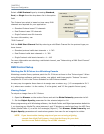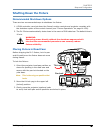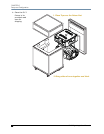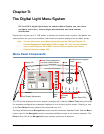CHAPTER 2
Setup and Configuration
14 DL.3 Digital Light User Manual
Software Setup
Software setup for DL.3 fixtures requires the following steps:
1. After powering on the DL.3 media server, launch the CMA software.
2. Check the software version installed and upgrade if necessary.
3. Configure the DL.3 fixture’s DMX source, DMX protocol, and DMX Start Channel.
Installing and Launching the Content Management Application (CMA)
The Content Management Application software that shipped on CD with your fixture communi-
cates remotely with all DL.3, DL.2 and Axon media servers over an Ethernet network to:
• Upload and download custom digital content to fixtures
• Remotely control all menu commands
• Update software
Axon media servers can run the CMA directly. If you’re fixture network is linking DL.3 and DL.2
fixtures only, you will need to run the CMA on a computer connected to the Ethernet link you
have established.
The following are recommended hardware requirements for a remote computer running the
CMA:
• Windows XP or Mac OS 10.4 or later
• Microsoft .Net Framework 1.1 with Service Pack 1 installed
• 100/1000 base Ethernet card (a Gigabit Ethernet card is recommended for fast content
uploading of large files)
After setting up an Ethernet network and linking all DL.3 fixtures and your computer, insert the
CD that shipped with your fixture to automatically install the CMA on your hard drive.
For more information on CMA operation, see Chapter 15: Content Management Application
(CMA) on page 163.
Note: If the CMA doesn’t automatically launch, navigate to the CMA.msi file
in your windows browser and double click to launch.
When you launch the CMA, it automatically finds and identifies all DL.3 and DL.2 fixtures and
Axon media servers connected to the fixture link.
Note: To avoid problems with fixture communication over the Ethernet link,
disable all firewall programs on your computer when using the CMA.