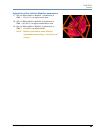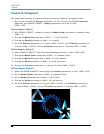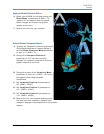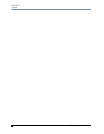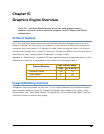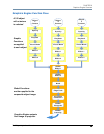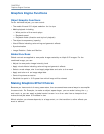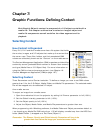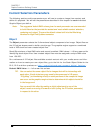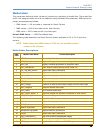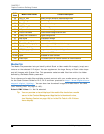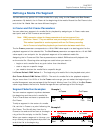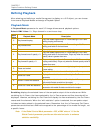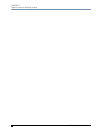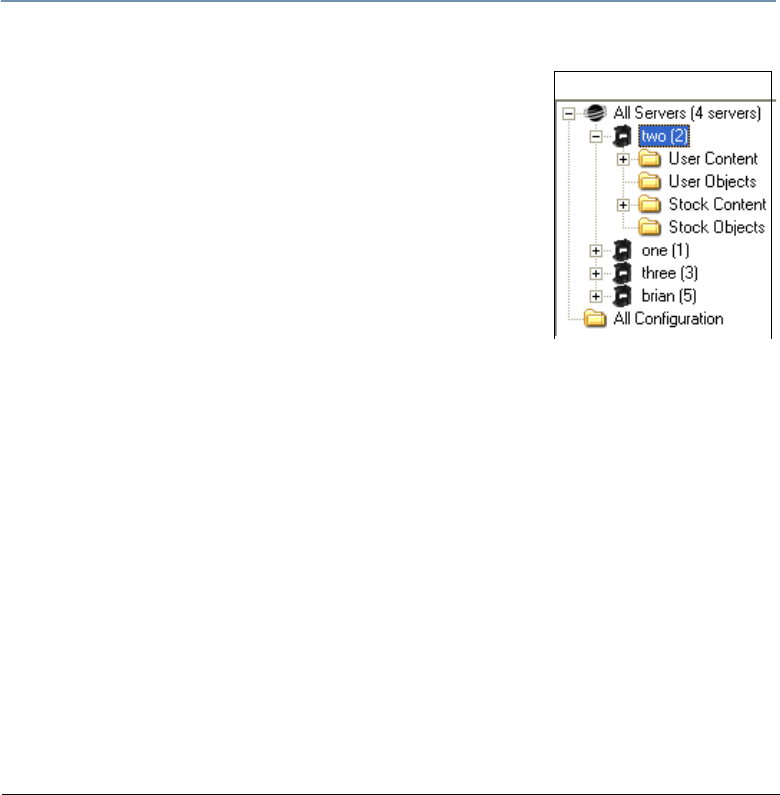
DL.3 Digital Light User Manual 59
Chapter 7:
Graphic Functions: Defining Content
Each Graphic Object’s content is composed of a 3-D object overlaid with a
media file. This chapter outlines how to select an image’s object and
media file components as well as define the video segment and its
playback.
Selecting Content
How Content is Organized
Every DL.3, DL.2 and Axon media server has a file system that holds
the movies, images, and 3-D
objects that make up the content that
the server uses. These files, folders, and their associated DMX
values are collectively known as the “Content” on the media server.
The Content Management Application (CMA) organizes and identifies
content by source (preloaded Stock content or custom User content)
and type (Media files or 3-D Object files).
For more information on
using the CMA to view and manage content, (see
Chapter 16:
Content Management Application (CMA)on page 187).
Selecting Content
Three Parameters control Content selection. To define an image you have to set DMX values
greater than 0 for the 3-D Object, Media Folder, and Media File parameters. The selected media
file will be mapped onto the selected 3-D object.
Axon media servers
To output an image from a media server
1. Open the mechanical iris on the projector by setting it’s Dimmer parameter to full (100%).
2. Set the Global Intensity parameter to full (100%).
3. Set the Object opacity to full (100%)
4. Adjust the Object, Media Folder, and Media File parameters to greater than zero
When programming with Wholehog software, the Media Folder and Object parameters default to
1 so choosing any Media File DMX value from 1-35 will display a media loop from the HES Core
folder (Media Folder 1) wrapped on a Flat Plane (Object 1).
Remember: The Dimmer, Opacity and Global Intensity Parameters all have to be
greater than zero before the image you create becomes visible.
Windows OS