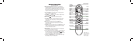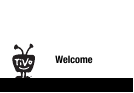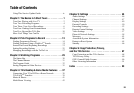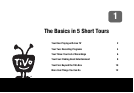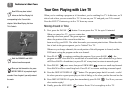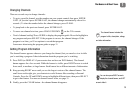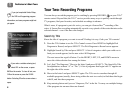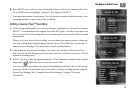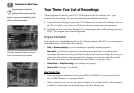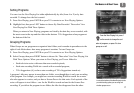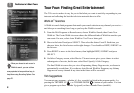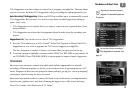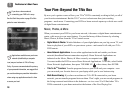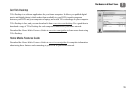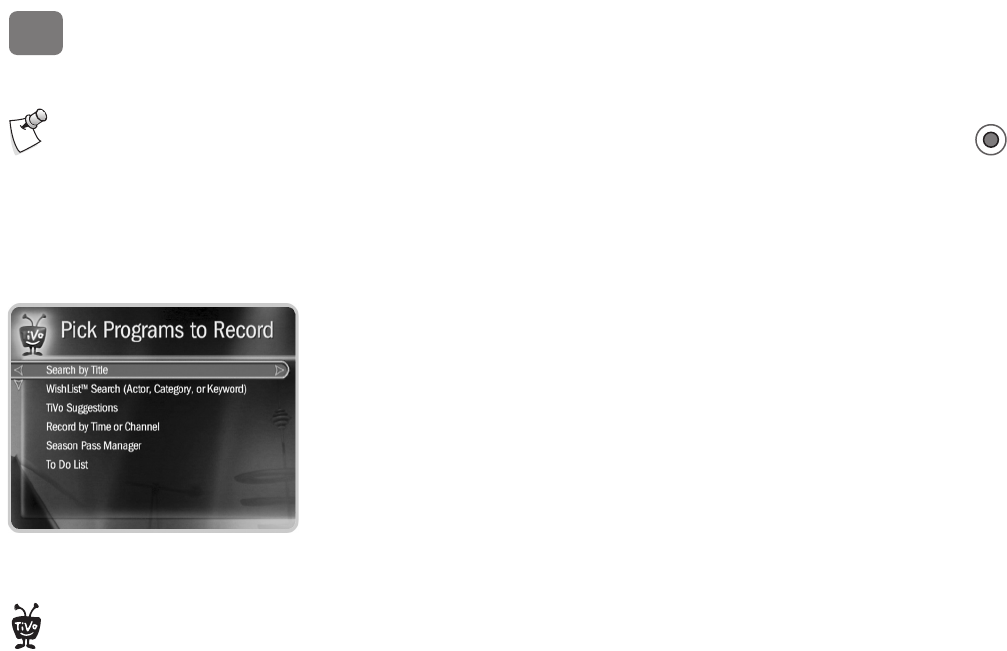
The Basics in 5 Short Tours
4
1
Tour Two: Recording Programs
You can always record the program you’re watching by pressing RECORD on your TiVo
®
remote control. Beyond that, the TiVo
®
service provides many ways to quickly search through
TV programs, find your favorites, and schedule recordings in advance.
What’s more, if a program is part of a series, you can get a Season Pass
TM
recording of the
series. A Season Pass recording automatically records every episode of the series that airs on the
selected channel—even if the time slot changes!
Search by Title
Know the title of a program you want to record? Finding it is easy. Grab your TiVo remote!
1. Press the TiVo button to see the TiVo Central
®
screen. Press DOWN to highlight Pick
Programs to Record, and press SELECT. The Pick Programs to Record screen appears.
2. Highlight Search by Title and press SELECT. A list of categories which you could use to
limit your search appears, but for now select All Programs.
The next screen has a grid of letters. Use the RIGHT, LEFT, UP, and DOWN arrows to
move the white selection box among the letters.
3. Let’s find “The Simpsons.” Move to the letter S and press SELECT. (The Search By Title
list alphabetizes without “A” or “The.”) A list of programs that begin with “S” appears on
the right side of the screen.
4. Move to the letter I and press SELECT again. The TiVo service searches through all
available programs (usually, those airing within the next two weeks) to find those that begin
with SI, and lists those programs.
5. Keep entering letters until you see “Simpsons, The” in the list. You may see multiple listings
if the program airs on more than one channel.
If you just completed Guided Setup,
the DVR is still organizing program
information, and some programs might not
yet appear.
If you make a mistake entering text,
select DEL on the screen, or press
BACK on the remote. To clear all text, use
CLR on the screen or press the CLEAR
button. Selecting SP on the screen enters a
space.
®