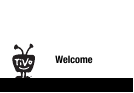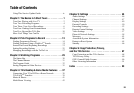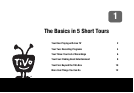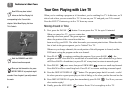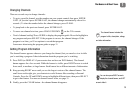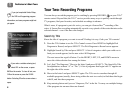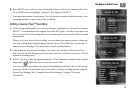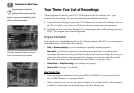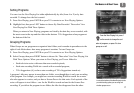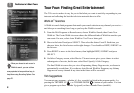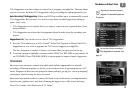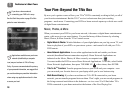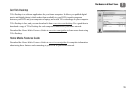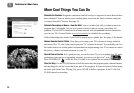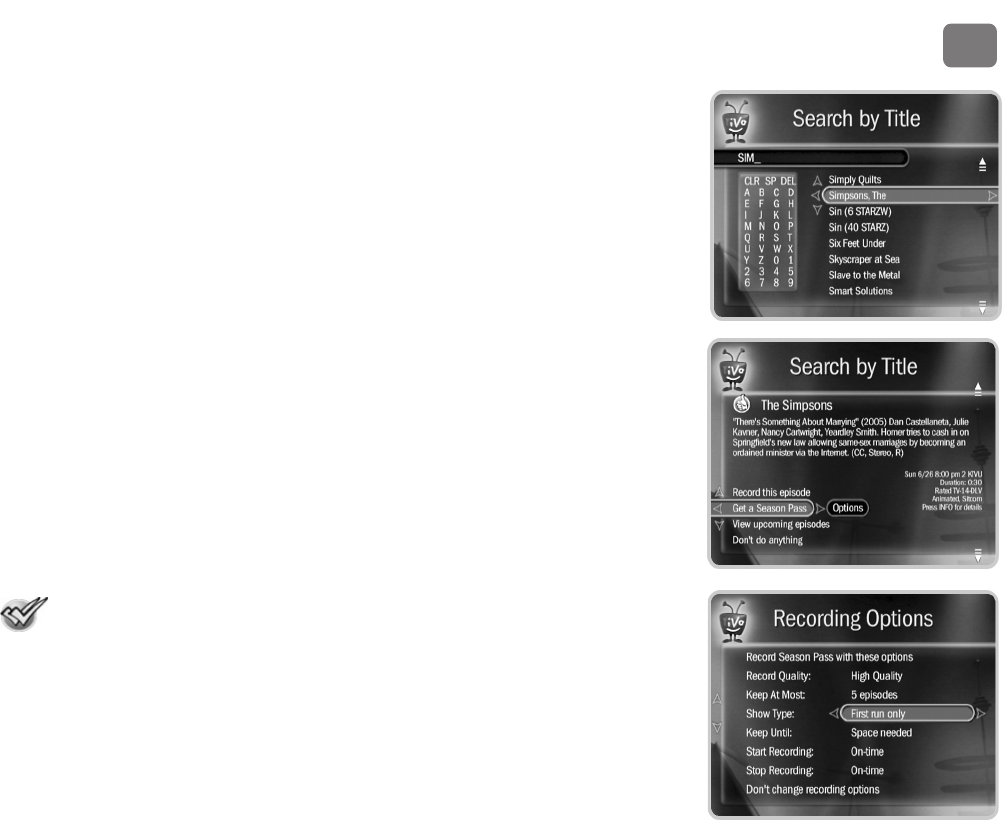
The Basics in 5 Short Tours
5
1
6. Press RIGHT arrow until you move off the grid of letters to the list of programs. Press the
UP or DOWN arrow to highlight “Simpsons, The” and press SELECT.
A program information screen appears. You can use this screen to record the episode, view
upcoming episodes, or get a Season Pass recording.
Getting a Season Pass
TM
Recording
1. On the Program Information screen for The Simpsons, highlight Get a Season Pass and press
SELECT. A confirmation screen appears. Press SELECT again—and after a short pause you
have a Season Pass to The Simpsons! Every episode airing on that channel will be recorded
automatically.
When you set up a Season Pass recording, you can choose how many episodes to keep and
how long to keep them using Recording Options. Choose “First Run Only” if you want to
skip the re-runs. See page 25 for more about using Recording Options.
2. After setting the Season Pass recording, you return to the Search by Title screen. Press
LEFT to return to Pick Programs to Record, then select the To Do List. You can see all your
scheduled recordings here.
3. In the To Do List, notice the upcoming episodes of The Simpsons are marked with a double
check mark , indicating they are part of a Season Pass.
You can cancel the recording of any episode by highlighting the title in the To Do List and
pressing CLEAR. You delete the entire Season Pass or change recording options using the
Season Pass Manager. See “Using the Season Pass Manager” on page 24 for more
information.