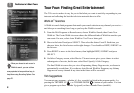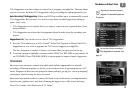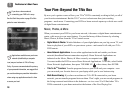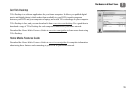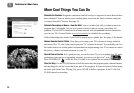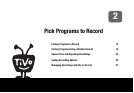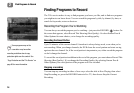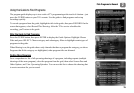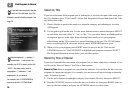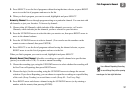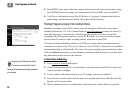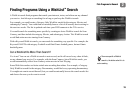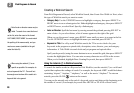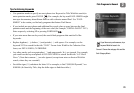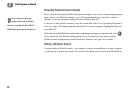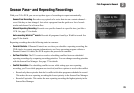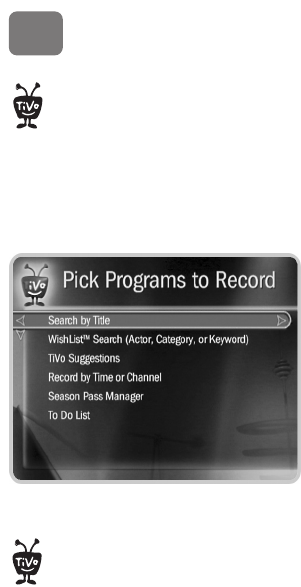
Pick Programs to Record
16
2
Search by Title
If you know the name of the program you’re looking for, or even the first part of the name, press
the TiVo button to go to TiVo Central
®
, choose Pick Programs to Record then Search By Title,
and follow these steps:
1. Choose whether to narrow the search to a particular category and subcategory, or select
All Programs.
2. Use the grid to spell out the title. Use the arrow buttons to move around, then press SELECT
on each letter you want. (Skip “a,” “an,” or “the.”) As you select letters, an alphabetical list
of programs appears on the right. Keep selecting letters until you see your program.
Other buttons on the TiVo remote have special functions on the grid. The CLEAR button
erases everything; BACK erases one letter at a time; FORWARD inserts a space.
3. When you see your program, press RIGHT arrow to move to the list. Then use the
UP/DOWN arrows or CHAN UP/DOWN to highlight your program, and press SELECT.
The Program Information screen shows your available options.
Record by Time or Channel
If you don’t remember the exact name of a program, but you know what time or channel it’s on,
use Record by Time or Channel. You’ll have three options:
Browse by Time. Browse programs on a specified day and time. You can filter the list to see only
programs in a particular category. For example, you can browse all movies airing on Saturday
night. To browse by time:
1. Use the arrow buttons to highlight a category (for example, Movies), then press SELECT.
2. Press the UP/DOWN arrows to select the date you want to see, then press RIGHT arrow to
move to the time column, and press the UP/DOWN arrows to select a time.
If you only know one word in the title,
and it isn’t the first word, try a Title
Wishlist
TM
search to find the program. See
page 20.
®
Replace hyphens ( - ), slashes ( / )
and periods ( . ) with spaces. For
example, use 20 20 to search for the title
“20/20.” Any other marks, such as
apostrophes ( ’ ), asterisks ( * ) and
ampersands ( & ) are ignored.
For example, use 6 OCLOCK NEWS to
search for the title “6 O’Clock News.”
®