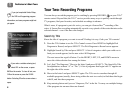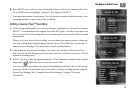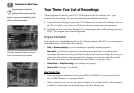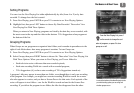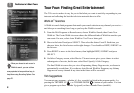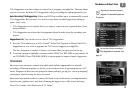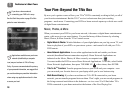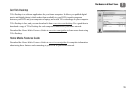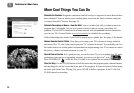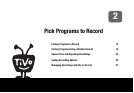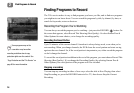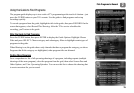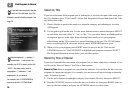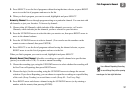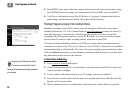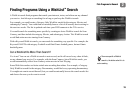The Basics in 5 Short Tours
12
1
More Cool Things You Can Do
Schedule for Overtime. Programs sometimes start before they’re supposed to, and often end later
than scheduled. You can adjust your recording times to account for these variations using the
Overtime Scheduler
®
feature. See page 26.
Schedule Recordings at Home—from the Web. Your co-worker just told you about a must-see
program that’s on tonight, but you won’t make it home in time to set up a recording. No
problem! If your DVR is connected to a home network with a broadband Internet connection,
you can use TiVo Central Online (www.tivo.com/tco
) to schedule the recording.
Online Scheduling also works if your DVR is connected to a phone line. See page 18 for details.
Reduce Remote Control Clutter. Now that you’re using your TiVo remote to change channels
and control live TV, don’t you want to put your TV’s remote in storage? You probably can. See
the inside front cover of this guide for instructions on programming your TiVo remote to control
the power, volume, and input selection on your TV.
Record From a Preview. See a good preview, record the show! If you’re watching live TV and a
promotion comes on for an upcoming program, you may see an Ipreview
®
icon:
Press THUMBS UP
®
while the icon is visible to see options for recording for the program.
Clear the Way. Use the CLEAR button to hide the status bar, the program guide, channel banner,
and anything else on the screen that is not part of the program. It clears text entered when using
the letter grid. In the Now Playing List, press CLEAR to delete a program. In the To Do List,
CLEAR cancels a recording.