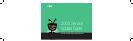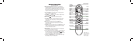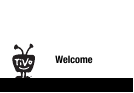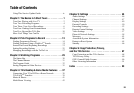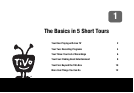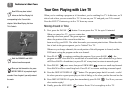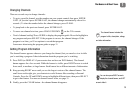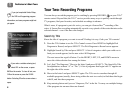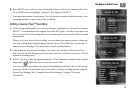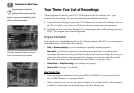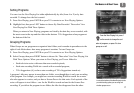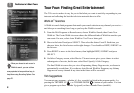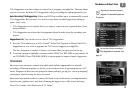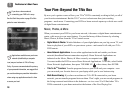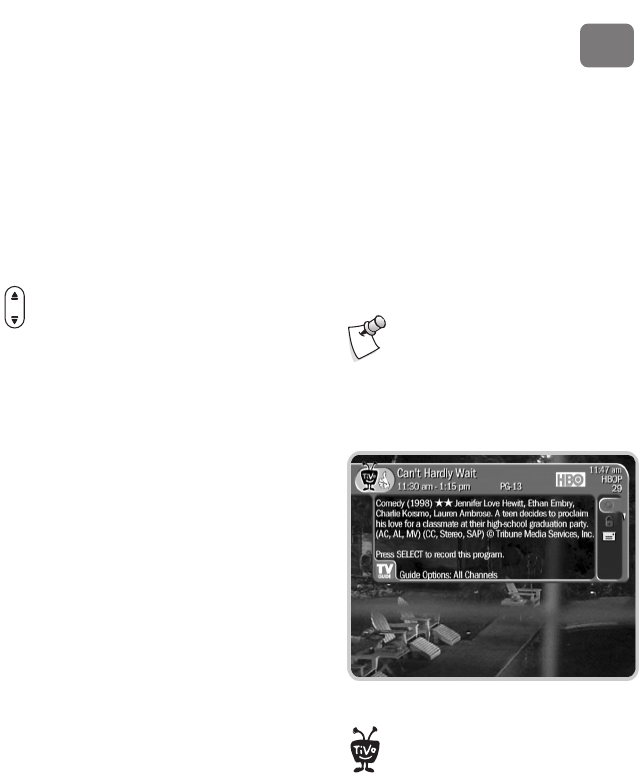
The Basics in 5 Short Tours
3
1
Changing Channels
There are several ways to change channels:
• To go to a specific channel, use the numbers on your remote control, then press ENTER/
LAST. (If you don’t press ENTER/LAST, the channel changes automatically after a few
seconds.) To clear the number before the channel changes, press CLEAR.
• To jump back to the previous channel, press ENTER/LAST.
• To move one channel at a time, press CHAN UP/DOWN on the TiVo remote.
• Tired of channel surfing? Press GUIDE to display the program guide. Move the highlight to
any program and press SELECT. If the program is on now, the channel changes. If the
program is on later, you’ll see options to record that program.
Learn more about using the program guide on page 31.
Getting Program Information
The channel banner appears whenever you change the channel, but you can also view it while
you’re watching a program. It has information about the program you’re watching.
1. Press INFO (or DISPLAY if your remote does not have an INFO button). The channel
banner appears for a few seconds. While the banner is visible, press RIGHT arrow to switch
from small, to medium, to large banner. Each banner has a different amount of information.
2. Keep pressing RIGHT arrow until you see the largest version of the channel banner. The
small icons on the right give you shortcuts to useful features like recording or Parental
Controls. Press the UP and DOWN arrows to highlight different icons, then press SELECT
to go to that feature. For more on channel banner icons, see page 31.
3. Finally, press the CLEAR button—the channel banner disappears.
P
a
g
e
Chan
The channel banner includes the
program’s title, description, ratings,
and other information.
You can also press RIGHT arrow to
display the channel banner, and LEFT
arrow to hide it.
®