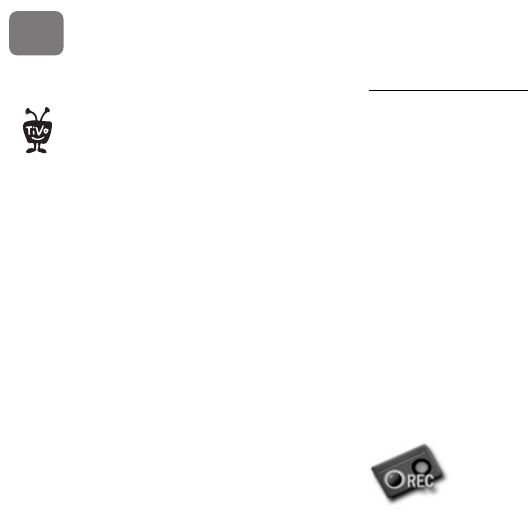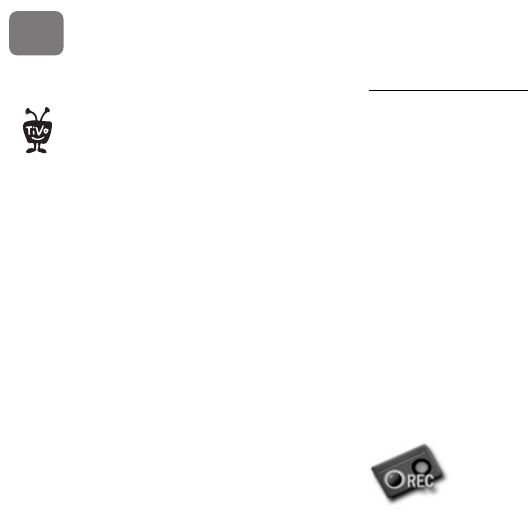
Watching Programs
36
3
Using Save to VCR
1. Connect a Composite A/V cable from the DVR’s A/V Output jacks to the A/V Input jacks
on your VCR. Your VCR’s A/V Output should already be connected to your TV or A/V
receiver (so you can watch video tapes). Make sure your TV or A/V receiver is set to display
video from your VCR.
2. Set the VCR to record input from your DVR (see your VCR’s instructions for how to set its
input), and insert a videotape.
3. Go to Now Playing, highlight the show you want to save, then press SELECT.
4. Highlight Save to VCR, then press SELECT.
5. Select Start Saving From the Beginning. A title screen appears for ten seconds. When you
see it, start recording on your VCR. When the program is over, stop your VCR.
You can cancel saving to VCR by pressing the LIVE TV or TiVo button on your
remote. A videotape icon appears as a warning. Press the same button again and a
confirmation screen appears giving you the option to resume saving at a later time,
or cancel saving to VCR. If you choose to cancel saving, be sure to press stop on your VCR as
well.
You can use “Save to VCR” feature
with a DVD recorder. Just connect
a DVD recorder to your DVR and follow
the same steps listed here. See your DVD
recorder’s instructions for details on how
to record a DVD.
®