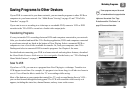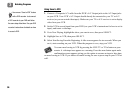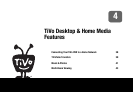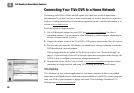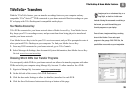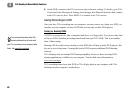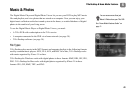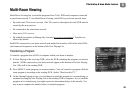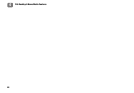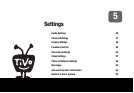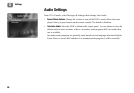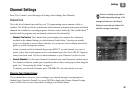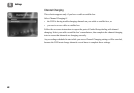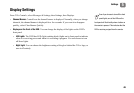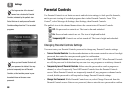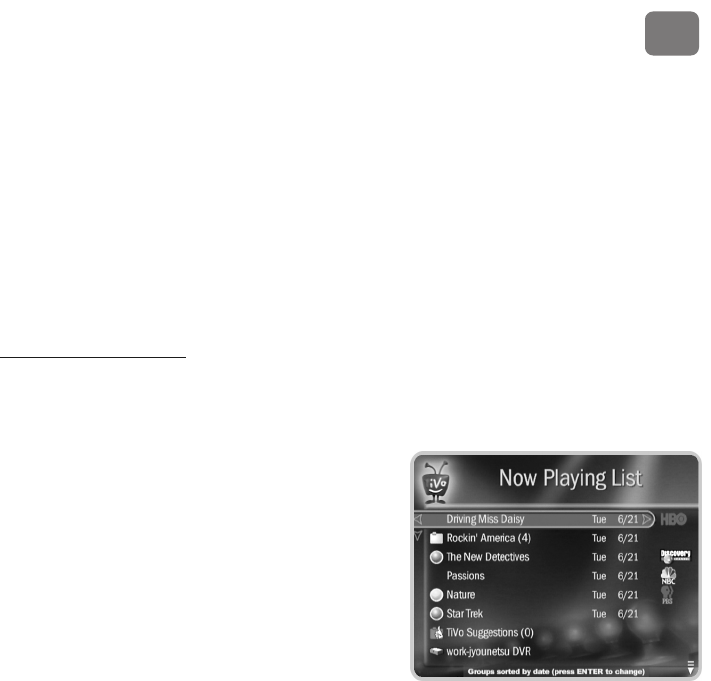
TiVo Desktop & Home Media Features
43
4
Multi-Room Viewing
Multi-Room Viewing lets you transfer programs from TiVo
®
DVRs and computers connected
to your home network. To use Multi-Room Viewing, each DVR in your home network must:
• Be on the same TiVo service account. (The TiVo service subscription for each DVR must be
owned by the same person.)
• Be connected to the same home network.
• Have active TiVo service.
• Be enabled for transfers at Manage My Account (www.tivo.com/manage
). Transfers are
allowed by default.
Each DVR connected to your home network and enabled for transfers will list the other DVRs
(and connected computers) at the bottom of the Now Playing List.
Transferring a Program
To transfer a program from a DVR or computer within your home to another:
1. In Now Playing on the receiving DVR, select the DVR containing the program you want to
transfer. (DVRs connected to your home network appear at the bottom of the Now Playing
List.) This will be the sending DVR.
2. Press SELECT on the program you want to transfer. (You can’t transfer a program while the
same program is recording on the sending DVR.) Select “Watch on this TV.”
3. On the Getting Program screen, you can choose to watch the program as it is transferring, or
continue browsing the Now Playing List on the sending DVR or computer. If you watch the
program as it is transferring, you might experience intermittent delays in the transfer. You
may want to complete the transfer before viewing the program.