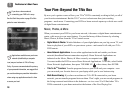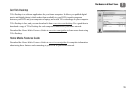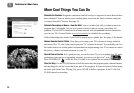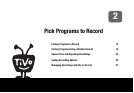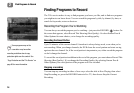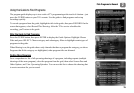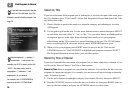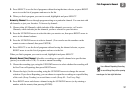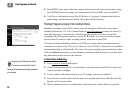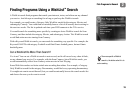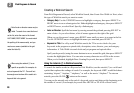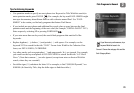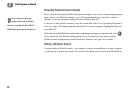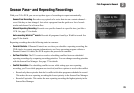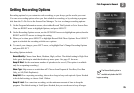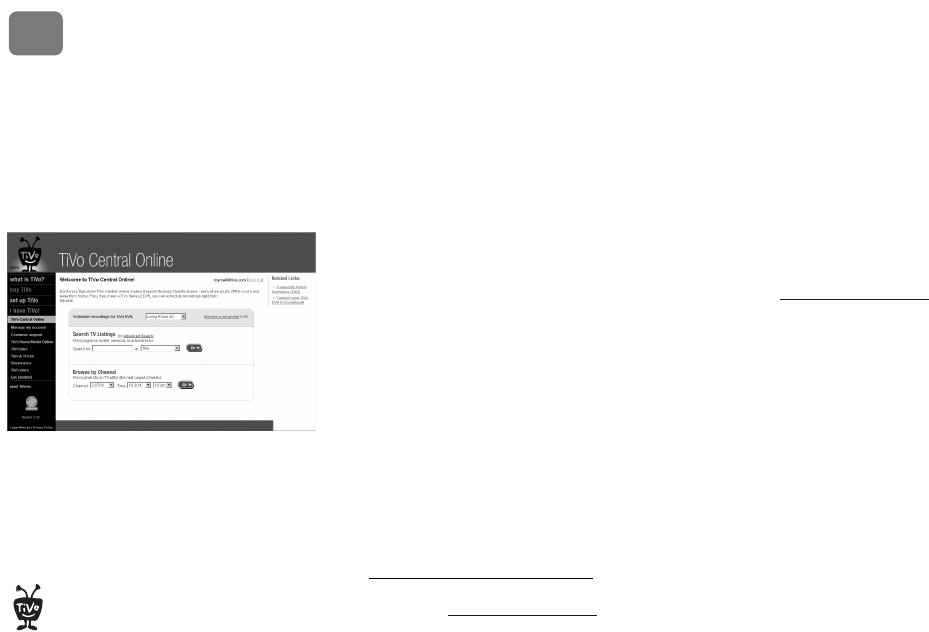
Pick Programs to Record
18
2
4. Press RIGHT arrow and set the hour, minute, and am/pm for the start and stop time, using
the UP/DOWN arrows to change the current selection. Press RIGHT arrow or SELECT.
5. You’ll see a confirmation screen. The DVR shows a “best guess” program title based on
guide listings for that time and channel. Select Record This Showing.
Finding Programs Using TiVo Central Online
Schedule recordings on your DVR at home from any computer with Internet access and a
standard web browser. Use TiVo Central Online at www.tivo.com/tco
to search for shows by
time, title, keyword, or actor/director. Schedule a single episode, or set up a Season Pass
recording with all the options you have on your DVR at home. You can even set the program
not to record if it conflicts with a recording already scheduled on your DVR.
You can use Online Scheduling whether your DVR uses a phone line or broadband Internet
connection to connect to the TiVo service. However, if your DVR is connected via a broadband
Internet connection, it will check the TiVo service for your recording requests much more often.
With a broadband connection, you can schedule a recording within an hour of its air time from
any place that you have access to the Internet!
To Use Online Scheduling:
1. Go to www.tivo.com/tco and sign in.
2. On the Welcome page of TiVo Central Online, select the name of the DVR for which you
want to schedule recordings.
3. Use the simple or advanced search of your TV listings, or browse by channel.
4. From the list of search results, click the name of a program and choose either Record This
Episode or Get a Season Pass.
5. Choose whether to receive a confirmation e-mail sent to the e-mail address you provide.
Each time your DVR connects to the
TiVo service, it checks TiVo Central
Online and schedules any recording requests
you’ve made.
®