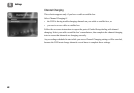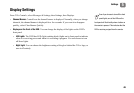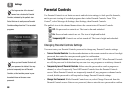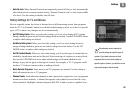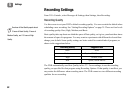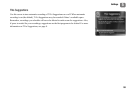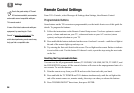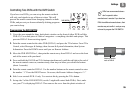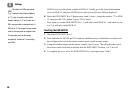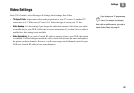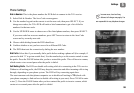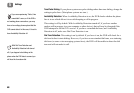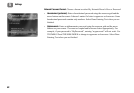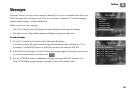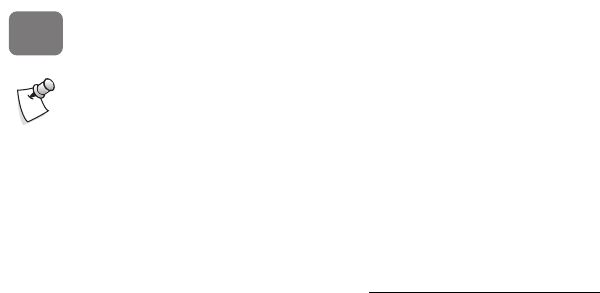
Settings
56
5
DVR #2 and cover the plastic window of DVR #1. Finally, go to the System Information
screen of DVR #2, and press DOWN arrow until you see Remote Address displayed.
8. Move the DVR SWITCH to 2. Repeat steps 4 and 5, above. Assign the number “2” to DVR
#2, then press the TiVo button to go to TiVo Central.
Now when you set the DVR SWITCH to 1, it will only control DVR #1—and when you set
it to 2, it will only control DVR #2.
Resetting the DVR SWITCH
1. Move the DVR SWITCH to 1.
2. Press and hold the PAUSE and TiVo buttons simultaneously for about three seconds, until
the red light at the end of the remote control comes on and remains steady.
3. Using the number buttons on the remote control, enter 0 (zero). The red light at the end of
the remote control will flash to indicate that the DVR SWITCH (either 1 or 2) is reset.
4. To complete the reset, move the DVR SWITCH to 2 and repeat steps 2 and 3.
By default, all DVRs and remote
controls have a Remote Address
of “0” (zero). A remote control with a
Remote Address of “0” will control any
DVR, even one with an assigned code. A
DVR set to “0” will respond to any remote
control, even one with an assigned code.
This prevents you from becoming
accidentally “locked out” of controlling
your DVRs.