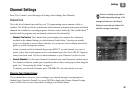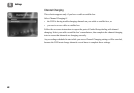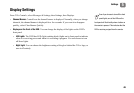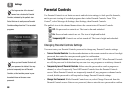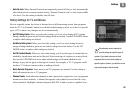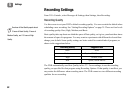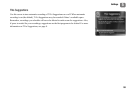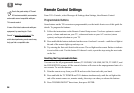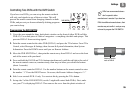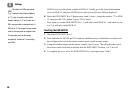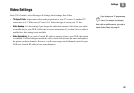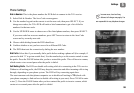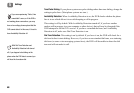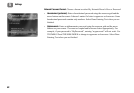Settings
55
5
Controlling Two DVRs with the DVR Switch
If you have two DVRs, you can set up the remote so that it
will only send signals to one of them at a time. This will
prevent the remote control from changing channels on both
DVRs, and prevent you from accidentally deleting programs
you want to keep.
Programming the DVR SWITCH
1. Cover the area around the shiny, dark plastic window on the front of either DVR (call this
DVR #2). Use a dark piece of cloth or a magazine—or anything else thick and opaque. This
prevents DVR #2 from receiving signals.
2. Point the remote control at the other DVR (DVR #1) and press the TiVo button. From TiVo
Central, select Messages & Settings, then Account & System Information, then System
Information. Press the DOWN arrow until you see Remote Address.
3. Move the DVR SWITCH to 1, then point the remote away from DVR #1 and cover the front
end of the remote with your hand.
4. Press and hold the PAUSE and TiVo buttons simultaneously until the red light at the end of
the remote control comes on, remains steady, then stays on when you release the buttons
(about 5 seconds).
5. Point the remote control at DVR #1. Use the number buttons on the remote control to enter
the number “1.” Press the RIGHT arrow. On screen, the Remote Address changes to “1.”
6. Side 1 now controls DVR #1 only. You can test this by pressing the TiVo button.
7. Set up side 2 of the DVR SWITCH (or side 2 might still control both DVRs). First, make
sure your TV is displaying DVR #2. Then remove the cover from the plastic window of
DVRs from some manufacturers
don’t respond to other
manufacturers’ remotes. If you have two
DVRs from different manufacturers, their
remotes may not conflict—and you may
not need to program the DVR SWITCH.
12
3
P
a
g
e
S
l
o
w
21
DVR
DVR SWITCH
Shield at least this
much of DVR #2