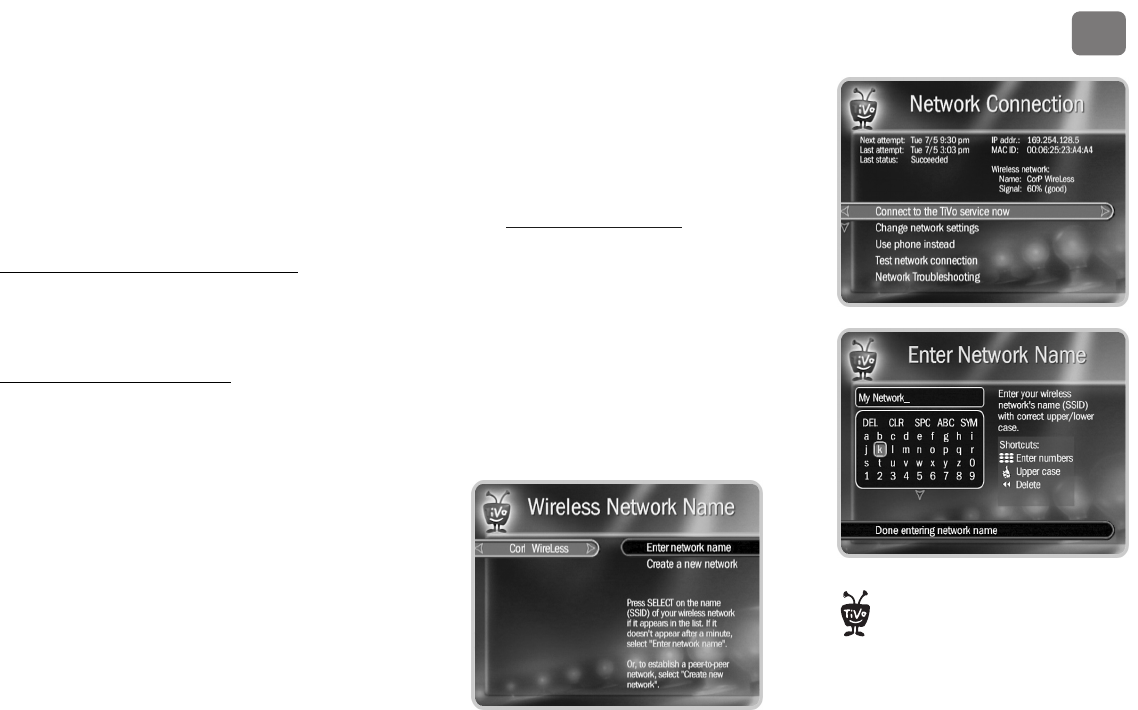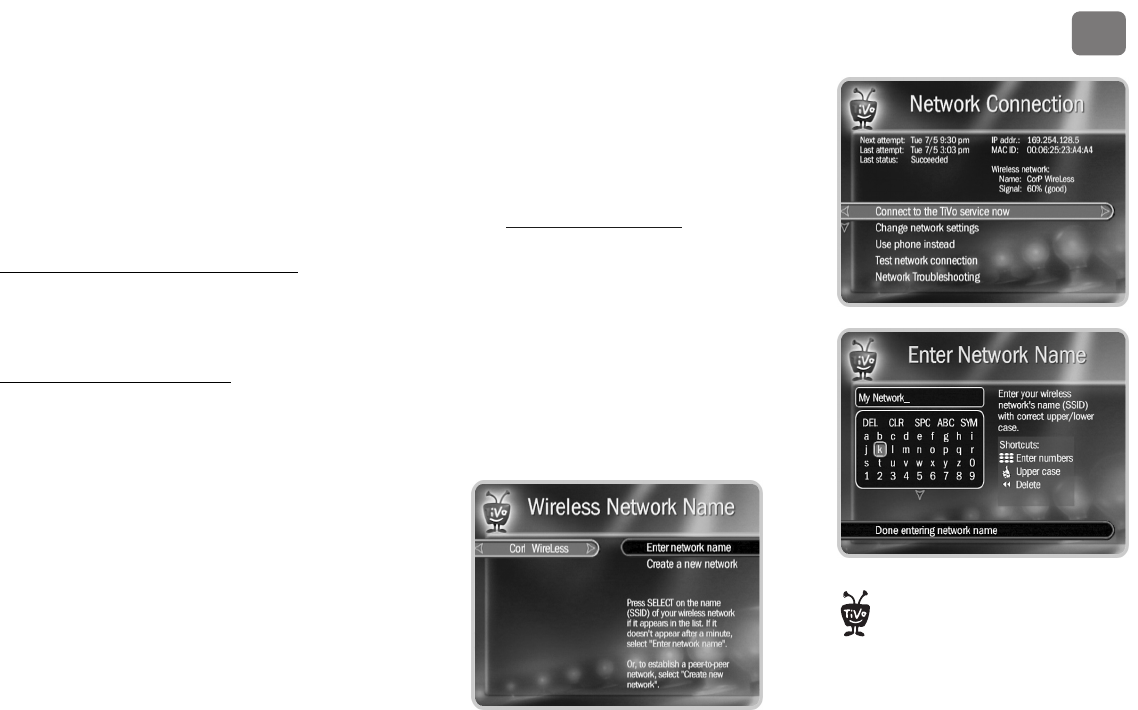
Settings
61
5
Network Settings
Network Settings is different depending on the type of home network your TiVo DVR is
connected to: Wired (Ethernet) or Wireless.
For the more information about connecting your DVR to a home network and using Home
Media Features, download the Home Media Features Guide at www.tivo.com/guides
.
Wired (Ethernet) Network Settings
Wired (Ethernet) settings are usually automatic. If you plug in a compatible Wired (Ethernet)
adapter, the DVR will inform you if you need to specify any network settings.
Wireless Network Settings
Firmware Update. If the wireless adapter you connected requires a firmware update, the DVR
informs you. Press SELECT to begin the firmware update.
Wireless Network Name. Wireless networks have a
network name (sometimes called an SSID for Service
Set Identifier).
This screen lists the names of nearby wireless networks
that your DVR has been able to identify. If you have a
wireless router (or wireless access point) and you did
not set a network name, your network is probably using
a name supplied by the router’s manufacturer.
If your network’s name is listed, select it. (You may be
able to see more network names by pressing CHAN DOWN to scroll down the screen.)
Otherwise, select Enter Network Name, then select Done Entering Text when you are finished.
You must use capital and lowercase
letters appropriately when entering a
network name. To find a network named
“My Network” you must capitalize the “M”
and “N”; entering “my network” won’t work.
Use THUMBS UP
®
and THUMBS DOWN
®
to
change to uppercase or lowercase.
®