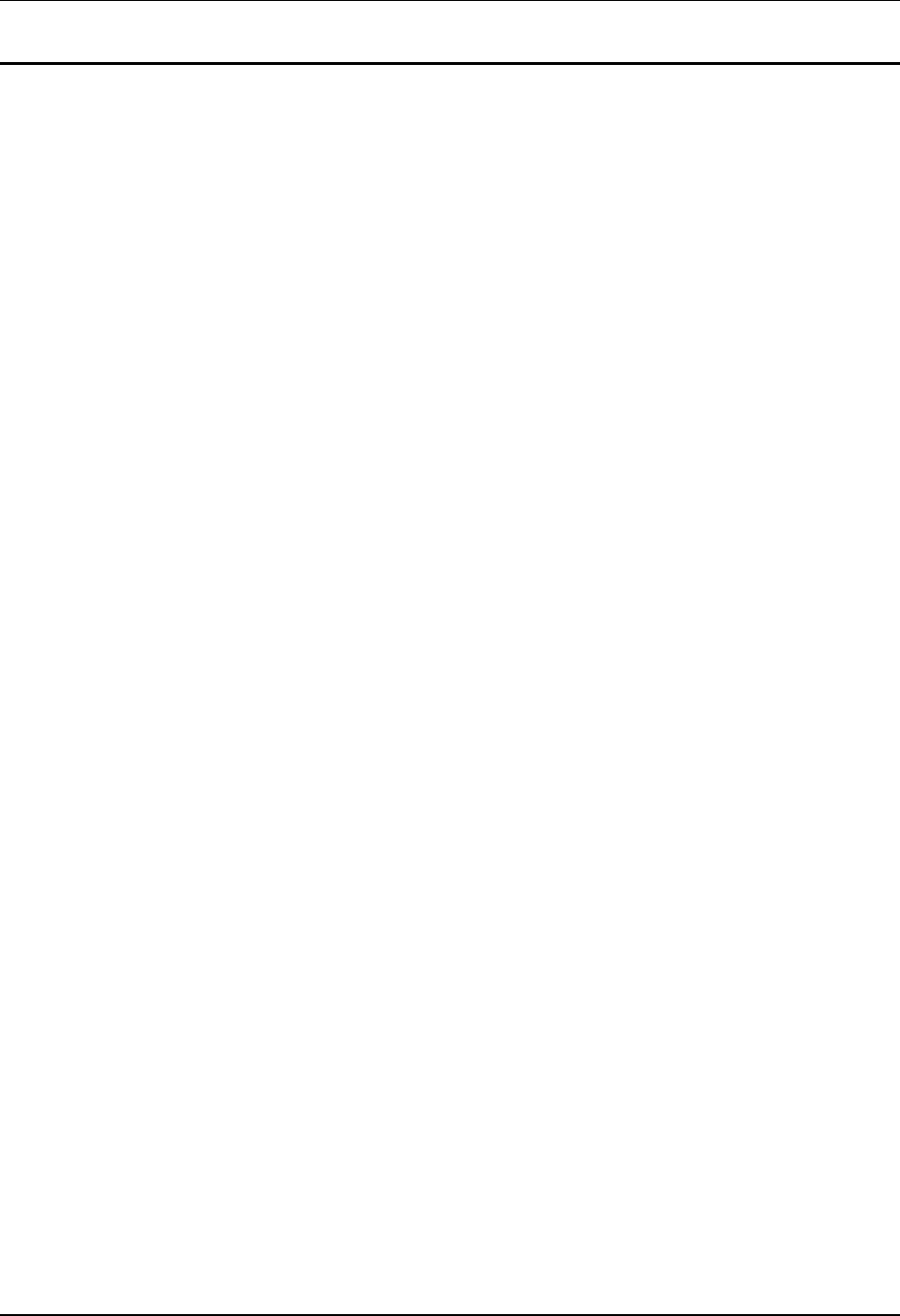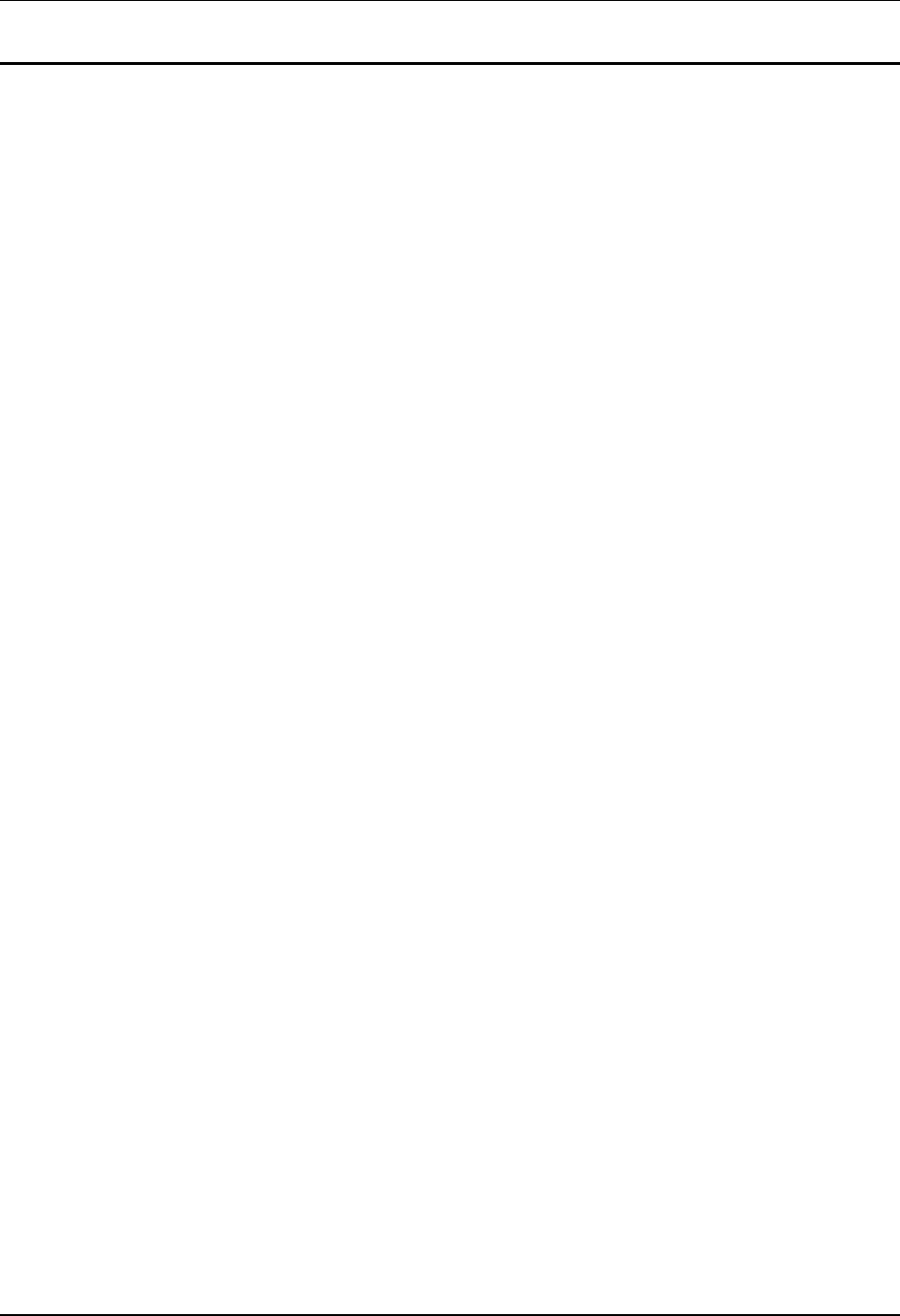
Table of Contents xi
E-EQ-MX3RG-J-ARC MX3 Reference Guide
Illustrations
Figure 1-1 Front of MX3 .....................................................................................................................................2
Figure 1-2 Back of MX3......................................................................................................................................2
Figure 1-3 Main Battery.......................................................................................................................................6
Figure 1-4 Battery Compartment .........................................................................................................................7
Figure 1-5 Main Battery.......................................................................................................................................7
Figure 1-6 MX3 With Handstrap Installed ..........................................................................................................8
Figure 1-7 DC Power Supply...............................................................................................................................9
Figure 1-8 Location of the Power Button ..........................................................................................................10
Figure 1-9 Standard Range Scanner / Serial Port Endcap..................................................................................11
Figure 1-10 Dual Serial Port..............................................................................................................................12
Figure 1-11 PC Card Location...........................................................................................................................13
Figure 2-1 System Hardware .............................................................................................................................23
Figure 2-2 Location of the Power (PWR) Button..............................................................................................29
Figure 2-3 Power Status and the Status LED.....................................................................................................30
Figure 2-4 MX3 Display....................................................................................................................................32
Figure 2-5 Scan/Enter/FLD EXIT Buttons........................................................................................................35
Figure 2-6 Speaker Location..............................................................................................................................35
Figure 2-7 The QWERTY Keypad....................................................................................................................36
Figure 2-8 The ABCD Keypad..........................................................................................................................36
Figure 2-9 ABCD Keypad - ANSI/LDS/PC Overlay ........................................................................................37
Figure 2-10 QWERTY Keypad - ANSI/LDS/PC Overlay ................................................................................37
Figure 2-11 TN3270/3270 Overlay for QWERTY Keypad ..............................................................................37
Figure 2-12 TN5250/5250 Overlay for QWERTY Keypad ..............................................................................37
Figure 2-13 Programmable Buttons (Field Exit / Scan / Enter).........................................................................38
Figure 2-14 Function LEDs ...............................................................................................................................41
Figure 2-15 2
nd
, ALT, CTRL, SHFT, CAPS .....................................................................................................41
Figure 2-16 SCNR, BATT B .............................................................................................................................42
Figure 2-17 STAT, BATT M, CHGR................................................................................................................42
Figure 2-18 Infrared Port - COM2 Port.............................................................................................................43
Figure 2-19 Standard Range Scanner / Serial Port Endcap................................................................................44
Figure 2-20 Dual Serial Port..............................................................................................................................45
Figure 2-21 RS-232 Pinouts ..............................................................................................................................45
Figure 2-22 9-Pin RS-232 Description ..............................................................................................................45
Figure 2-23 Desktop Cradle...............................................................................................................................46
Figure 2-24 Vehicle Mounted Cradle ................................................................................................................46
Figure 3-1 Main Battery Pack............................................................................................................................47
Figure 3-2 LXE Multi-Charger..........................................................................................................................48
Figure 3-3 Insert Main Battery in Charger.........................................................................................................48
Figure 5-1 RS-232 Serial Connector (COM1 or COM2) ................................................................................114
Figure 5-2 RS-232 Endcap COM Port Loopback Configuration ....................................................................114
Figure A-1 ABCD Keypad and QWERTY Keypad ........................................................................................173
Figure A-2 IBM 3270 Specific Keypad...........................................................................................................179
Figure A-3 IBM 5250 Specific Keypad...........................................................................................................179