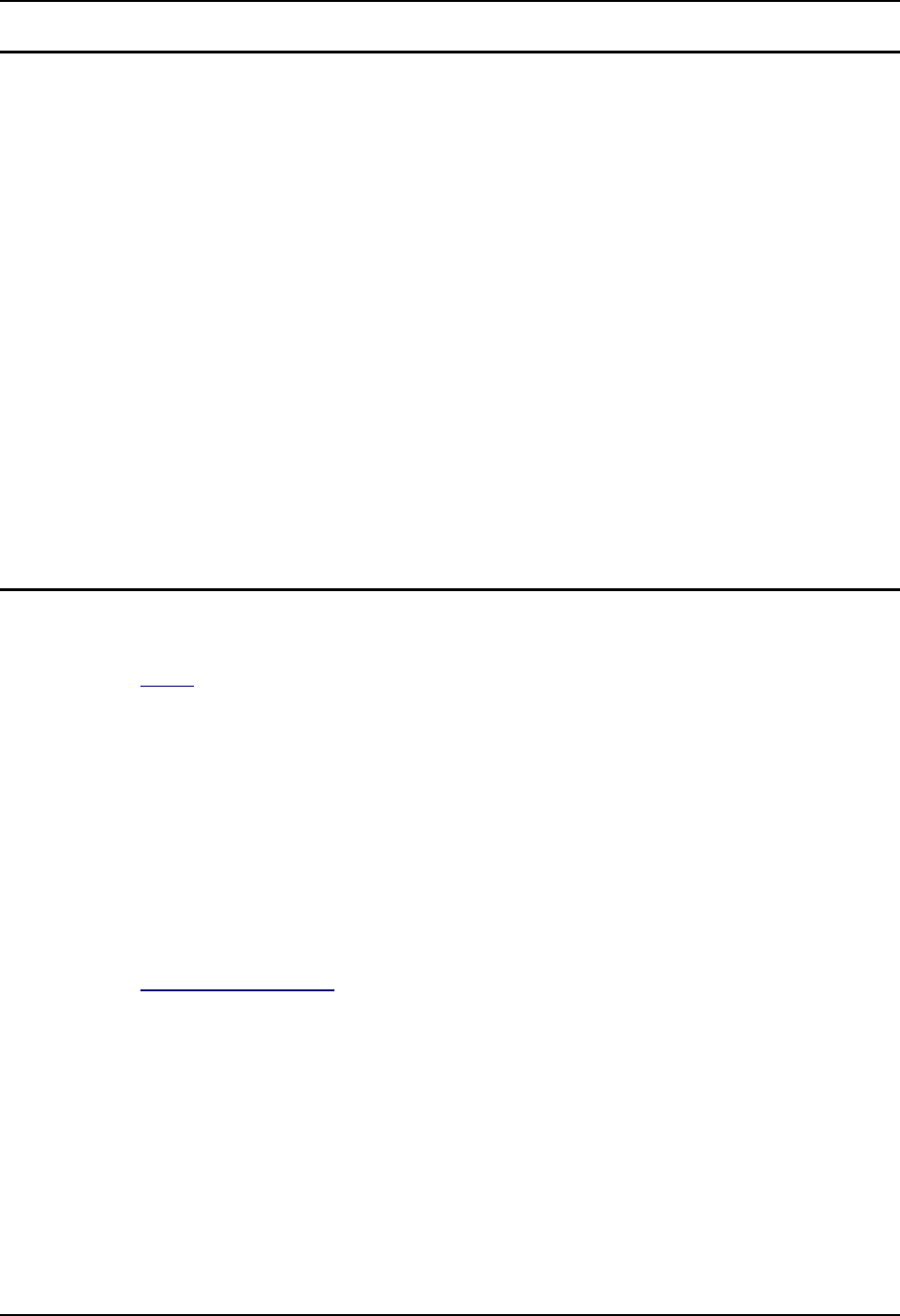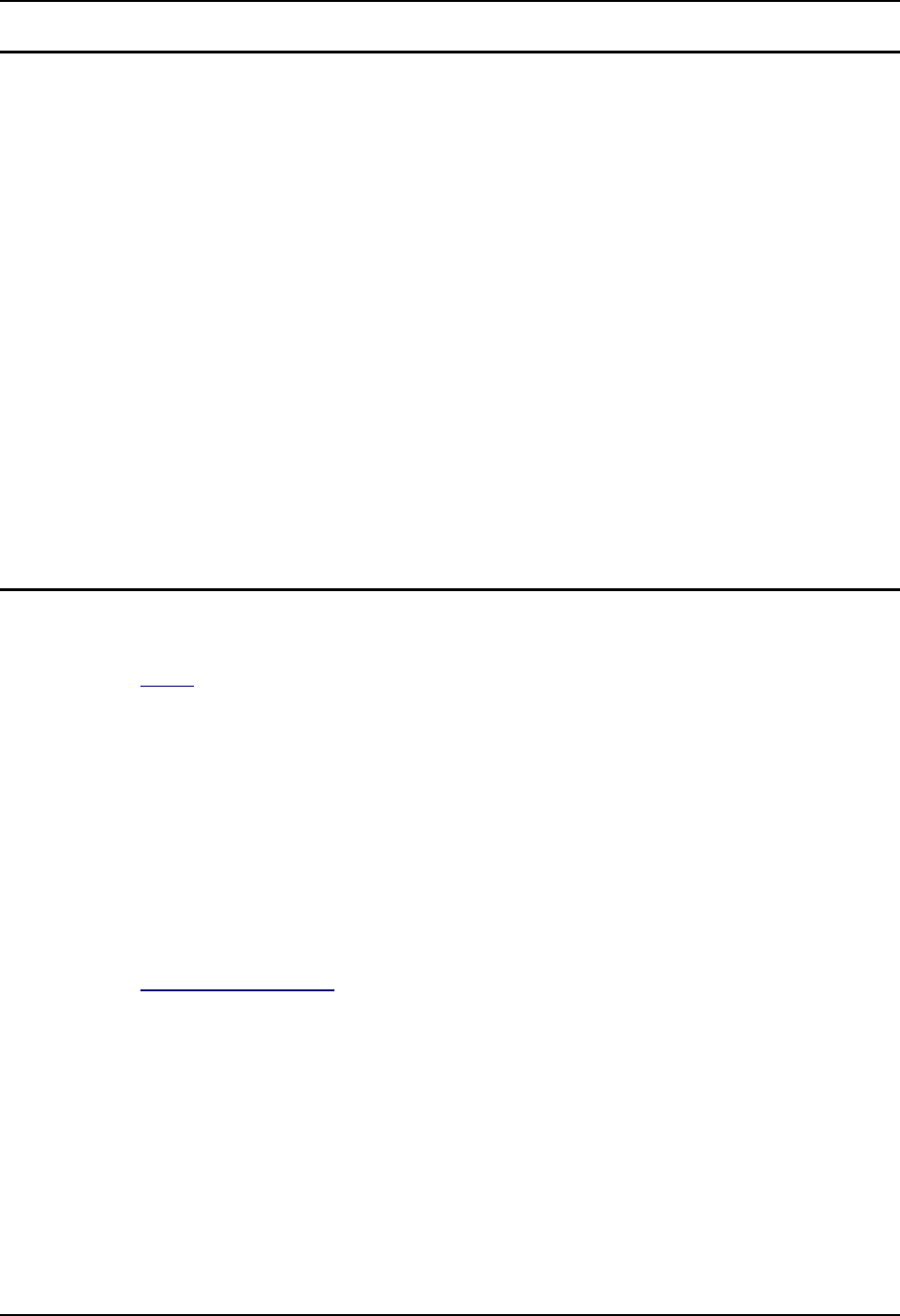
120 LXE Diagnostics
MX3 Reference Guide E-EQ-MX3RG-J-ARC
Touchscreen Calibration (TSCAL.EXE)
Note: If you run TSCAL.EXE on an MX3 that does not have the optional touch screen installed,
the MX3 must be powered off then on again.
Note: It is very important that the stylus touch be as accurate as possible to ensure proper
calibration.
The transparent touch panel overlays the LCD display. Calibration ensures that the stylus touch is
translated as accurately as possible. For proper positioning of touch points, the touch screen must
be calibrated to the viewing area. The 0,0 coordinates reside in the lower left-hand corner of the
touch panel. As each stylus touch is processed, its X,Y coordinates are sent to the PS/2 controller
on the system board as raw data coordinates. Any application of calibration offsets or averaging
must be performed by the software driver or application software.
This command is run at the DOS prompt. There are no parameters.
The first calibration point is at the lower left hand corner and it appears on the display as a
crosshair icon (+). Press the stylus down on the center of the crosshair and hold for three seconds.
The second calibration point is located at the top right hand corner – press the stylus down on the
center of the second crosshair and hold for three seconds.
When the calibration process is finished, “Process Complete” is displayed on the screen.
See also section titled “Touchscreen Test”.
Touchscreen Test (TSTEST.EXE)
The TSTEST.EXE program is run at the DOS prompt. There are no parameters.
Menu:
1. 8Bit, Raw
2. 8Bit, Comp
3. 12Bit, Raw
4. 12Bit, Comp
5. POLL MODE
6. INT MODE
7. Exit
Enter:
Process - Get Raw Data:
1. Select 5 for Polled Mode. “Polled” is displayed for a few seconds and is then erased.
2. Select 1 or 3 (as desired) and the test criteria are displayed on the screen. For
example, upon selecting (1), “8-Bit”, “Raw” and “Polled” are displayed on the
screen for a few seconds.
3. The next screen displays three crosshairs equidistant between two arrows diagonally
from bottom left to upper right – x,y coordinates are also displayed.
4. With a stylus, press on the tip of the arrows and in the center of the crosshairs one at
a time, starting from the bottom left arrow.
5. The x,y coordinates increase in value when moving from the bottom left corner
arrow tip to the top right corner arrow tip.