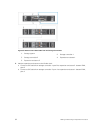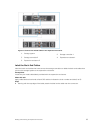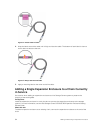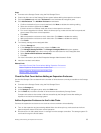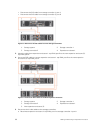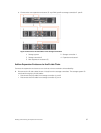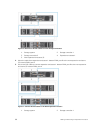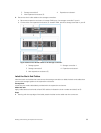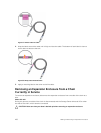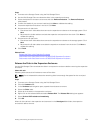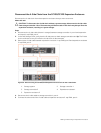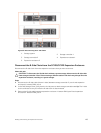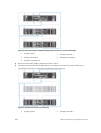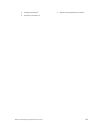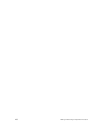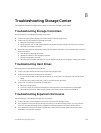B
Troubleshooting Storage Center
This appendix contains troubleshooting steps for common Storage Center issues.
Troubleshooting Storage Controllers
Use these steps to troubleshoot storage controllers.
1. Check the status of the storage controller using the Dell Storage Client.
2. Check the pins and reseat the storage controller.
a. Remove the storage controller.
b. Verify that the pins on the storage system backplane and the storage controller are not bent.
c. Reinstall the storage controller.
3. Determine the status of the storage controller link status indicators. If the indicators are not green,
check the cables.
a. Shut down the storage controller.
b. Reseat the cables on the storage controller.
c. Restart the storage controller.
d. Recheck the link status indicators. If the link status indicators are not green, replace the cables.
Troubleshooting Hard Drives
Use these steps to troubleshoot hard drives.
1. Check the status of the hard drive using the Dell Storage Client.
2. Determine the status of the hard drive indicators.
• If the hard drive status indicator blinks amber on 2 seconds / off 1 second, the hard drive has
failed.
• If the hard drive status indicator is not lit, proceed to the next step.
3. Check the connectors and reseat the hard drive.
a. Remove the hard drive.
b. Check the hard drive and the backplane to ensure that the connectors are not damaged.
c. Reinstall the hard drive. Make sure the hard drive makes contact with the backplane.
Troubleshooting Expansion Enclosures
Use these steps to troubleshoot expansion enclosures.
1. Check the status of the expansion enclosure using the Dell Storage Client.
2. If an expansion enclosure and/or drives are missing in the Dell Storage Client, you may need to
check for and install Storage Center updates to use the expansion enclosure and/or drives.
3. If an expansion enclosure firmware update fails, check the back-end cabling and ensure that
redundant connections are used.
Troubleshooting Storage Center
107