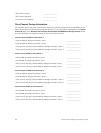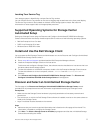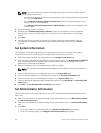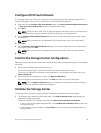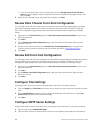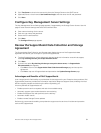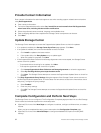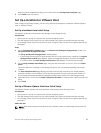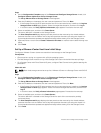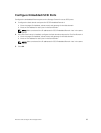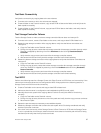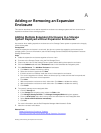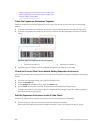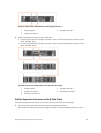Steps
1. On the Configuration Complete page of the Discover and Configure Storage Center wizard, click
Configure VMware vSpheres to access a Storage Center.
The Set up VMware Host on Storage Center wizard appears.
2. Enter the IP address or hostname, the user name and password. Then click Next.
• If the Storage Center has iSCSI ports and the host is not connected to any interface, the Log into
Storage Center via iSCSI page appears. Select the target fault domains, and then click Log In.
• In all other cases, the Verify vSpheres Information page appears. Proceed to the next step.
3. Select an available port, and then click Create Server.
The server definition is created on the Storage Center.
4. The Host Setup Successful page displays the best practices that were set by the wizard and best
practices that were not set. Make a note of any best practices that were not set by the wizard. It is
recommended that these updates are applied manually before starting IO to the
Storage Center.
5. (Optional) Place a check next to Create a Volume for this host to create a volume after finishing host
setup.
6. Click Finish.
Set Up a VMware vCenter Host from Initial Setup
Configure a VMware vCenter cluster to access block level storage on the Storage Center.
Prerequisites
• Client must be running on a system with a 64-bit operating system.
• The Dell Storage Client must be run by a Dell Storage Client user with the Administrator privilege.
• On a Storage Center with Fibre Channel IO ports, configure Fibre Channel zoning before starting this
procedure.
About this task
NOTE: Block level storage cannot be set up for a VMware vCenter on a Storage Center with SAS IO
ports.
Steps
1. On the Configuration Complete page of the Discover and Configure Storage Center wizard, click
Configure VMware vSpheres to access a Storage Center.
The Set up VMware Host on Storage Center wizard appears.
2. Enter the IP address or hostname, the user name and password. Then click Next.
• If the Storage Center has iSCSI ports and the host is not connected to any interface, the Log into
Storage Center via iSCSI page appears. Select the hosts and target fault domains, and then click
Log In.
• In all other cases, the Verify vCenters Information page appears. Proceed to the next step.
3. Select an available port, and then click Create Servers.
The server definition is created on the Storage Center for each of the connected or partially
connected hosts.
4. The Host Setup Successful page displays the best practices that were set by the wizard and best
practices that were not set. Make a note of any best practices that were not set by the wizard. It is
recommended that these updates are applied manually before starting IO to the Storage Center.
5. Click Finish.
84
Discover and Configure the Storage Center