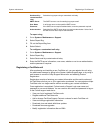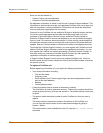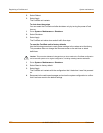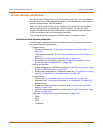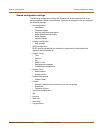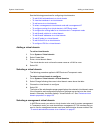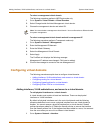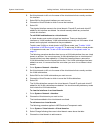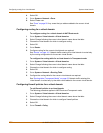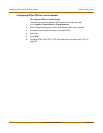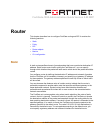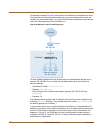System virtual domain Adding a virtual domain
FortiGate-100A Administration Guide 01-28007-0068-20041203 135
See the following procedures for configuring virtual domains:
• To add VLAN subinterfaces to a virtual domain
• To view the interfaces in a virtual domain
• To add zones to a virtual domain
• To select a management virtual domain and add a management IP
• To configure routing for a virtual domain in NAT/Route mode
• To configure the routing table for a virtual domain in Transparent mode
• To add firewall policies to a virtual domain
• To add firewall addresses to a virtual domain
• To add IP pools to a virtual domain
• To add Virtual IPs to a virtual domain
• To configure VPN for a virtual domain
Adding a virtual domain
To add a virtual domain
1 Go to System > Virtual domain.
2 Select Create New.
3 Enter a virtual domain Name.
The virtual domain must not have the same name as a VLAN or zone.
4 Select OK.
Selecting a virtual domain
The following procedure applies to NAT/Route and Transparent mode.
To select a virtual domain to configure
1 Go to System > Virtual domain > Virtual domains.
2 Select Change following the current virtual domain name above the table.
3 Choose the virtual domain to configure.
4 Select OK.
The footer of the web-based manager page displays the selected virtual domain name
if the information and configuration options on the page are exclusive to the virtual
domain. Otherwise, the footer displays “Virtual Domain: all”. See “Exclusive virtual
domain properties” on page 132.
Selecting a management virtual domain
In NAT/Router mode, you select a virtual domain to be used for system management.
In Transparent mode, you must also define a management IP. The interface that you
want to use for management access must have Administrative Access enabled. See
“To control administrative access to an interface” on page 57.