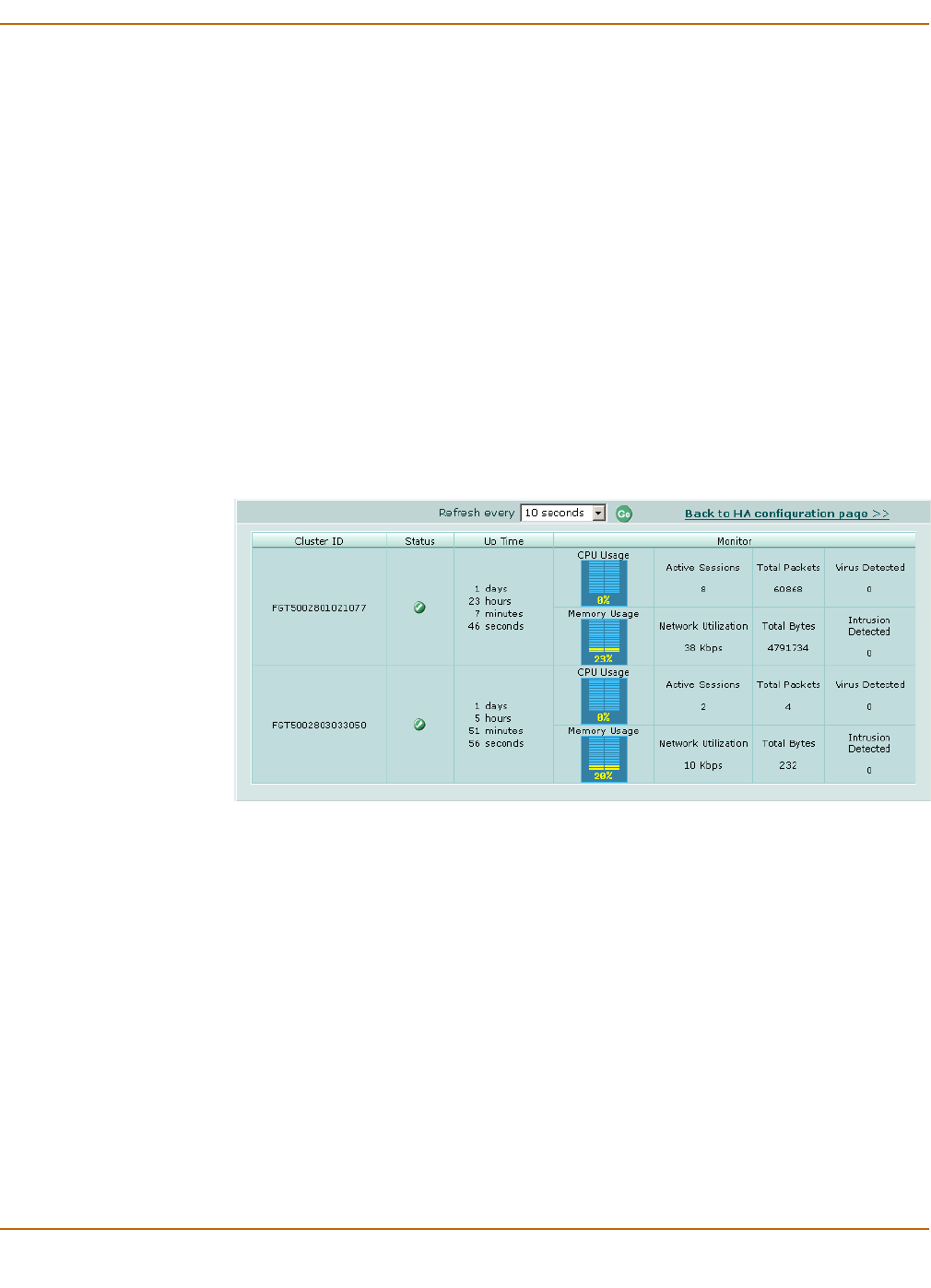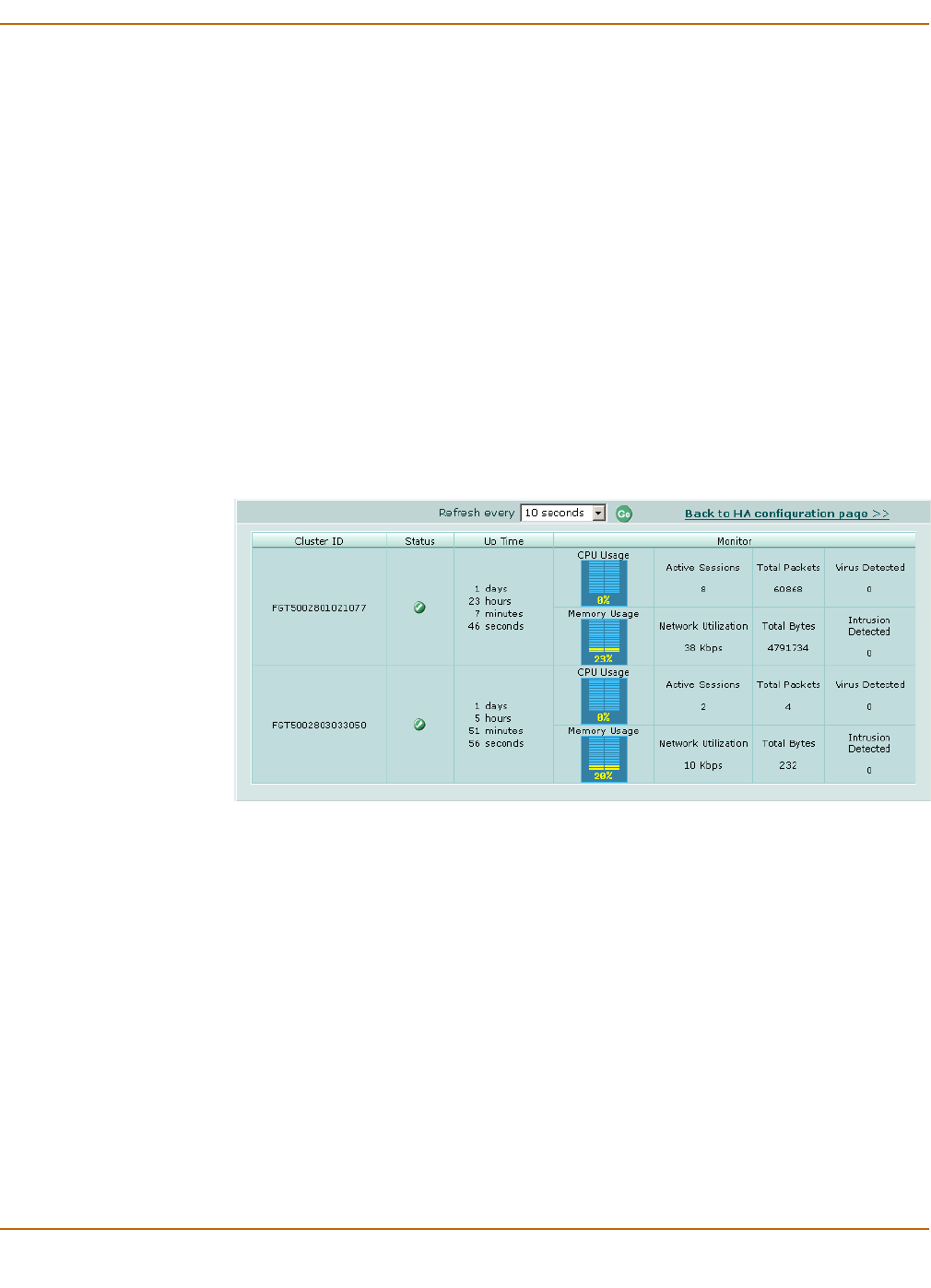
System config Managing an HA cluster
FortiGate-100A Administration Guide 01-28007-0068-20041203 95
You can use the web-based manager to monitor the status and logs of individual
cluster members. See “To view the status of each cluster member” on page 95 and “To
view and manage logs for individual cluster units” on page 96.
You can manage individual cluster units by using SSH to connect to the CLI of the
cluster. From the CLI you can use the execute ha manage command to connect to
the CLI of each unit in the cluster. You can also manage individual cluster units by
using a null-modem cable to connect to the primary cluster unit. From there you can
also use the execute ha manage command to connect to the CLI of each unit in the
cluster. See “To manage individual cluster units” on page 97 for more information.
To view the status of each cluster member
1 Connect to the cluster and log into the web-based manager.
2 Go to System > Config > HA.
3 Select Cluster Members.
A list of cluster members appears. The list includes the cluster ID of each cluster
member as well as status information for each cluster member.
Figure 32: Example cluster members list (active-active cluster)
Refresh every Select to control how often the web-based manager updates the system
status display.
Go Select to set the selected refresh interval.
Back to HA
configuration page
Close the cluster members list and return to the HA configuration page.
Cluster ID Use the cluster ID to identify each FortiGate unit in the cluster. The
cluster ID matches the FortiGate unit serial number.
Status Indicates the status of each cluster unit. A green check mark indicates
that the cluster unit is operating normally. A red X indicates that the
cluster unit cannot communicate with the primary unit.
Up Time The time in days, hours, minutes, and seconds since the cluster unit was
last started.
Monitor Displays system status information for each cluster unit.