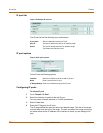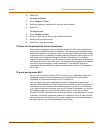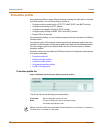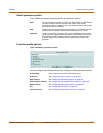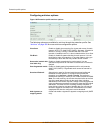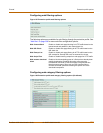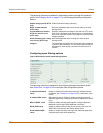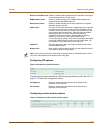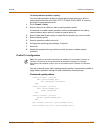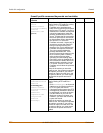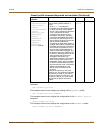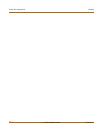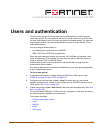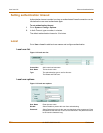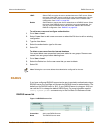228 01-28007-0068-20041203 Fortinet Inc.
Configuring protection profiles Firewall
The following options are available for content archive through the protection profile.
Configuring protection profiles
To add a protection profile
If the default protection profiles do not provide the settings you require, you can create
custom protection profiles.
1 Go to Firewall > Protection Profile.
2 Select Create New.
3 Enter a name for the profile.
4 Configure the protection profile options.
5 Select OK.
To delete a protection profile
1 Go to Firewall > Protection Profile.
2 Select the Delete icon beside the protection profile you want to delete.
3 Select OK.
To edit a protection profile
1 Go to Firewall > Protection Profile.
2 Select the Edit icon beside the protection profile you want to modify.
3 Modify the profile as required.
4 Select OK.
Display content meta-
information on the system
dashboard
Enable to have meta-information for each type of traffic display
in the Content Summary section of the FortiGate status page.
There you can view statistics for HTTP traffic, FTP traffic, and
Email traffic (IMAP, POP3, and SMTP combined).
Archive content
meta-information
Enable or disable archiving content meta-information to a
FortiLog unit for each protocol. Content meta-information can
include date and time, source and destination information,
request and response size, and scan result. Content archive is
only available if FortiLog is enabled under Log&Report > Log
Config > Log Settings.
Note: If both Virus Scan and File Block are enabled, the FortiGate unit blocks files that match
enabled file patterns before they are scanned for viruses.
Note: To change the one-time schedule name you must delete the schedule and add it with a
new name.