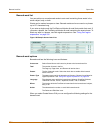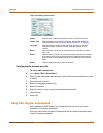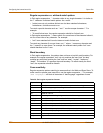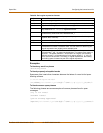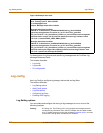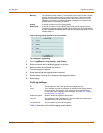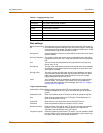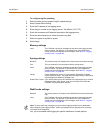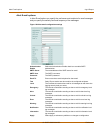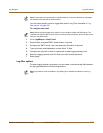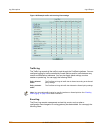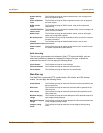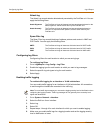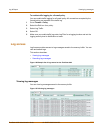342 01-28007-0068-20041203 Fortinet Inc.
Log Setting options Log & Report
Disk settings
Table 31: Logging severity levels
Level Description
Emergency The system has become unstable.
Alert Immediate action is required.
Critical Functionality is affected.
Error An error condition exists and functionality could be affected.
Warning Functionality could be affected.
Notification Notification of normal events.
Information General information about system operations.
Maximum size of log
file
The maximum size of the log file that is saved to the disk. When the log
file reaches the specified maximum size, the current log file is saved and
a new active log file is started. The default maximum log file size is 10 MB
and the maximum log file size allowed is 10 GB.
Roll log time At the specified time of day, the current log file is saved and a new active
log file is started.
Roll Log Frequency The number of times the current log should be saved and a new active
log started: each minute, hour, or day (as selected in the Unit drop down
list).
Unit The unit of time that corresponds to the specified Roll Log Frequency:
minute, hour, or day.
Roll log day The day of the week when the log should be saved and a new log started.
At midnight on the specified day the current log file is saved and a new
active log file is started.
Roll log policy The policy to follow for saving the current log and starting a new active
log. Overwritten deletes the oldest log entry when the disk is full. Block
traffic stops all network traffic when the disk is full. Do not log stops
logging messages when the disk is full.
Level The FortiGate unit logs all messages at and above the logging severity
level you select. For example, if you select Error, the unit logs Error,
Critical, Alert and Emergency level messages. See Table 31, “Logging
severity levels,” on page 342.
Log file upload settings
Upload When Rolling Select to upload log files to an FTP server whenever a log file rolls.
Configure settings for the FTP server and select the type of log files to
upload.
Upload Server IP Enter the IP address of the FTP server to which to upload the log files.
Port Enter the port number used by the FTP server. The default port is 21,
which is the standard FTP port.
Username Enter the user name required to connect to the FTP server.
Password Enter the password required to connect to the FTP server.
Remote Directory Enter the name of the path on the FTP server into which to transfer the
log files. If you do not specify a remote directory, the log files are
uploaded to the root directory of the FTP server.
Log files to upload Select the log files to upload to the FTP server. You can upload the Traffic
Log file, Event Log file, Antivirus Log file, Web Filter Log file, Attack Log
file, Spam Filter Log file, and Content Archive file.