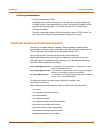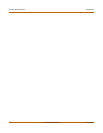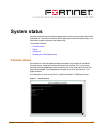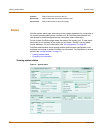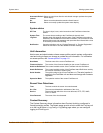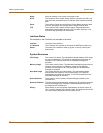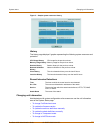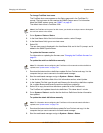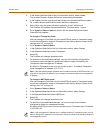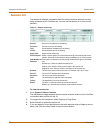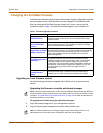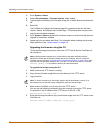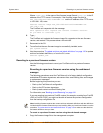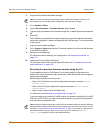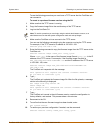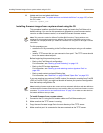System status Changing unit information
FortiGate-100A Administration Guide 01-28007-0068-20041203 31
3 In the Attack Definitions field of the Unit Information section, select Update.
The Intrusion Detection System Definitions Update dialog box appears.
4 In the Update File field, type the path and filename for the attack definitions update
file, or select Browse and locate the attack definitions update file.
5 Select OK to copy the attack definitions update file to the FortiGate unit.
The FortiGate unit updates the attack definitions. This takes about 1 minute.
6 Go to System > Status > Status to confirm that the Attack Definitions Version
information has updated.
To change to Transparent mode
After you change the FortiGate unit from the NAT/Route mode to Transparent mode,
most of the configuration resets to Transparent mode factory defaults, except for HA
settings (see “HA” on page 84).
1 Go to System > Status > Status.
2 In the Operation Mode field of the Unit Information section, select Change.
3 In the Operation Mode field, select Transparent.
4 Select OK.
The FortiGate unit changes operation mode.
5 To reconnect to the web-based manager, connect to the interface configured for
Transparent mode management access and browse to https:// followed by the
Transparent mode management IP address.
By default in Transparent mode, you can connect to port1. The default Transparent
mode management IP address is 10.10.10.1.
To change to NAT/Route mode
After you change the FortiGate unit from the NAT/Route mode to Transparent mode,
most of the configuration resets to Transparent mode factory defaults, except for HA
settings (see “HA” on page 84).
1 Go to System > Status > Status.
2 In the Operation Mode field of the Unit Information section, select Change.
3 In the Operation Mode field, select NAT/Route.
4 Select OK.
The FortiGate unit changes operation mode.
5 To reconnect to the web-based manager, you must connect to the interface
configured by default for management access.
By default in NAT/Route mode, you can connect to port1. The default port1 IP address
is 192.168.1.99.
Note: If the web-based manager IP address was on a different subnet in NAT/Route mode, you
may have to change the IP address of your computer to the same subnet as the management
IP address.
Note: If the management IP address was on a different subnet in Transparent mode, you may
have to change the IP address of your computer to the same subnet as the interface configured
for management access.