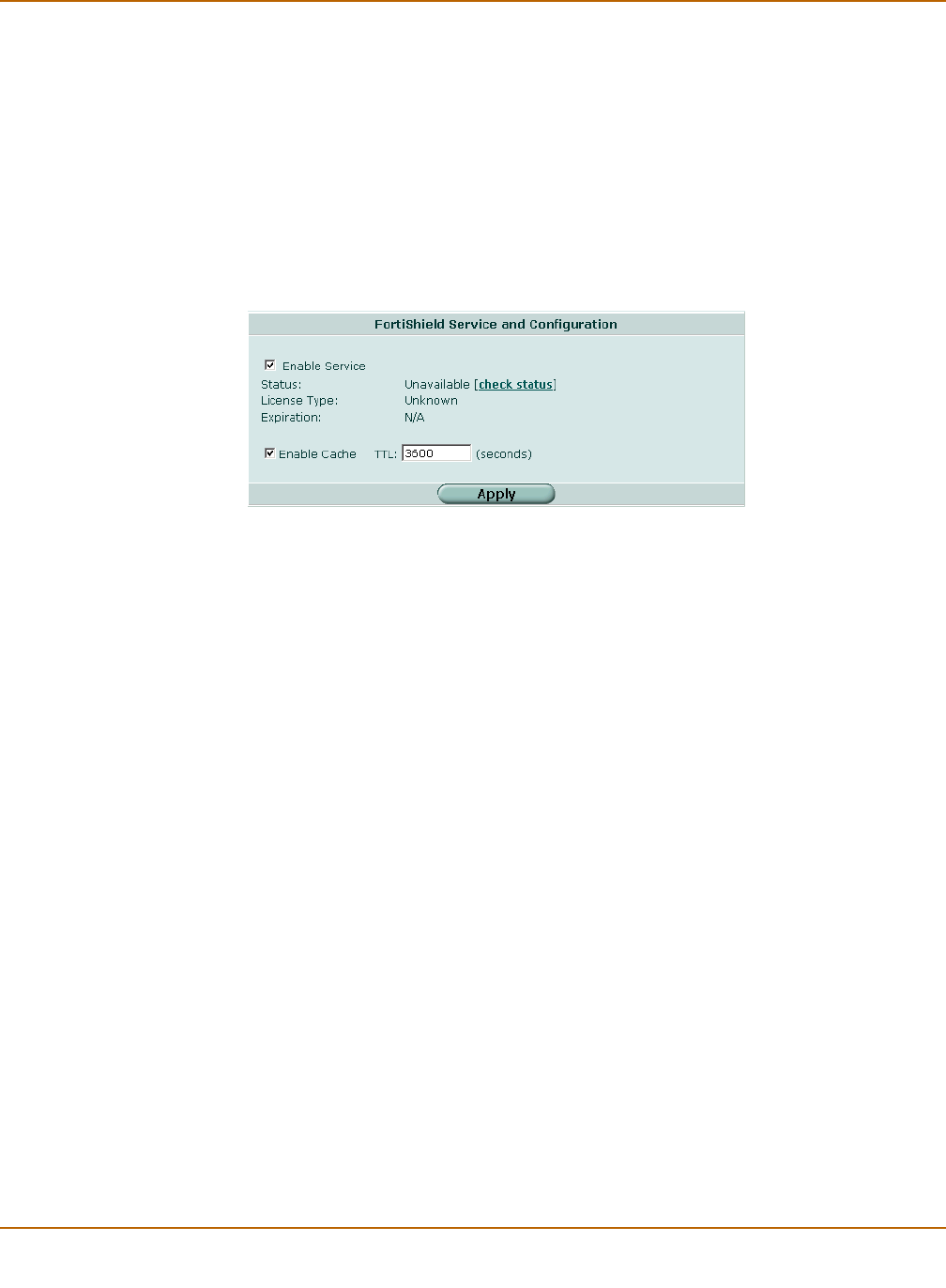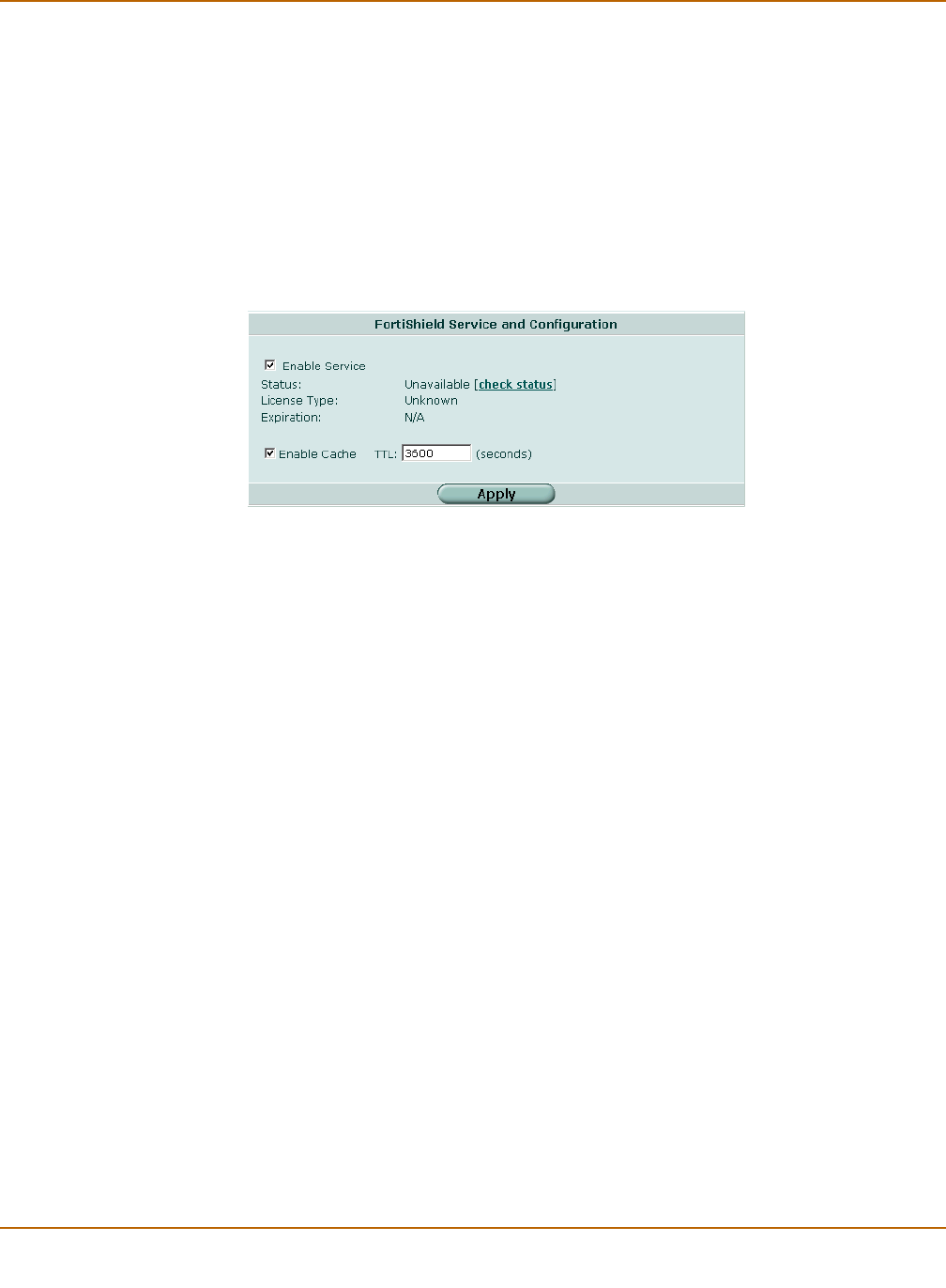
326 01-28007-0068-20041203 Fortinet Inc.
FortiShield options Spam filter
Both FortiShield antispam processes are completely automated and configured by
Fortinet. With constant monitoring and dynamic updates, FortiShield is always current.
You can enable or disable FortiShield in a firewall protection profile. See “Configuring
spam filtering options” on page 226.
FortiShield options
If you have ordered FortiShield through Fortinet technical support or are using the free
30-day trial, you only need to enable the service to start configuring and using
FortiShield.
Figure 171:FortiShield configuration
You can configure or view the following settings for the FortiShield service:
Configuring the FortiShield cache
1 Go to Spam Filter > FortiShield.
2 Select Check status to make sure the FortiGate unit can access the FortiShield
server.
After a moment, the FortiShield status should change from Unknown to Available. If
the FortiShield status is unavailable, wait and try again.
3 Enable and set a TTL (time to live) for the cache.
Enable Service Select to enable the FortiShield service.
Status Select Check Status to test the connection to the FortiShield server. Status
should change from a flashing red/yellow indicator to a solid green indicator
when the server is contacted successfully.
License Type The FortiShield license type.
Expiration The date the FortiShield license expires.
Enable Cache Select to enable caching of listings from the IP address block list in
FortiShield. This means that the FortiGate unit does not have to contact the
server each time the same IP address appears as the source of an email.
The cache is configured to use 6% of the of the FortiGate RAM. When the
cache is full, the least recently used IP address is deleted.
TTL Time to live. The number of seconds to store blocked IP addresses in the
cache before contacting the server again.