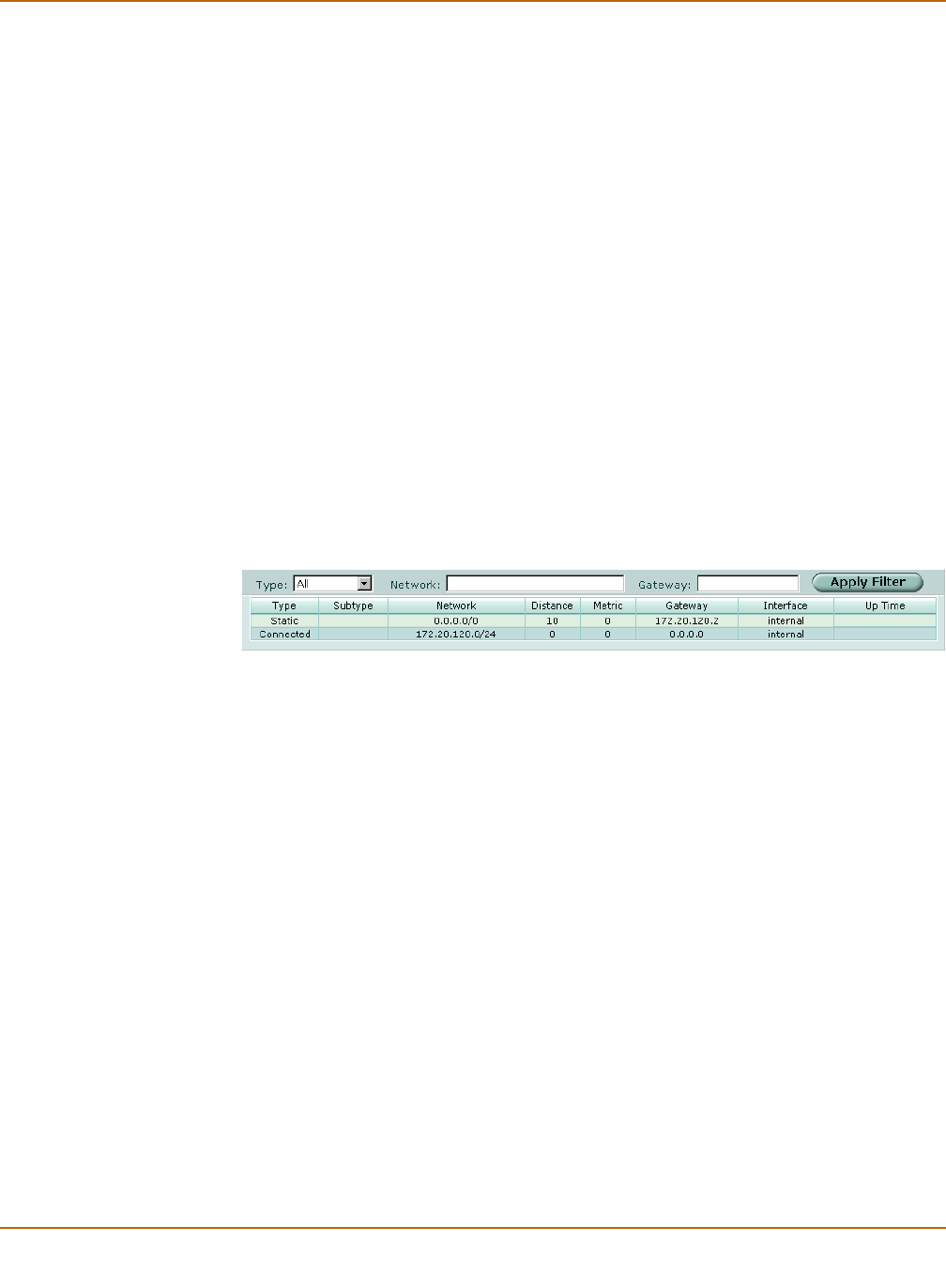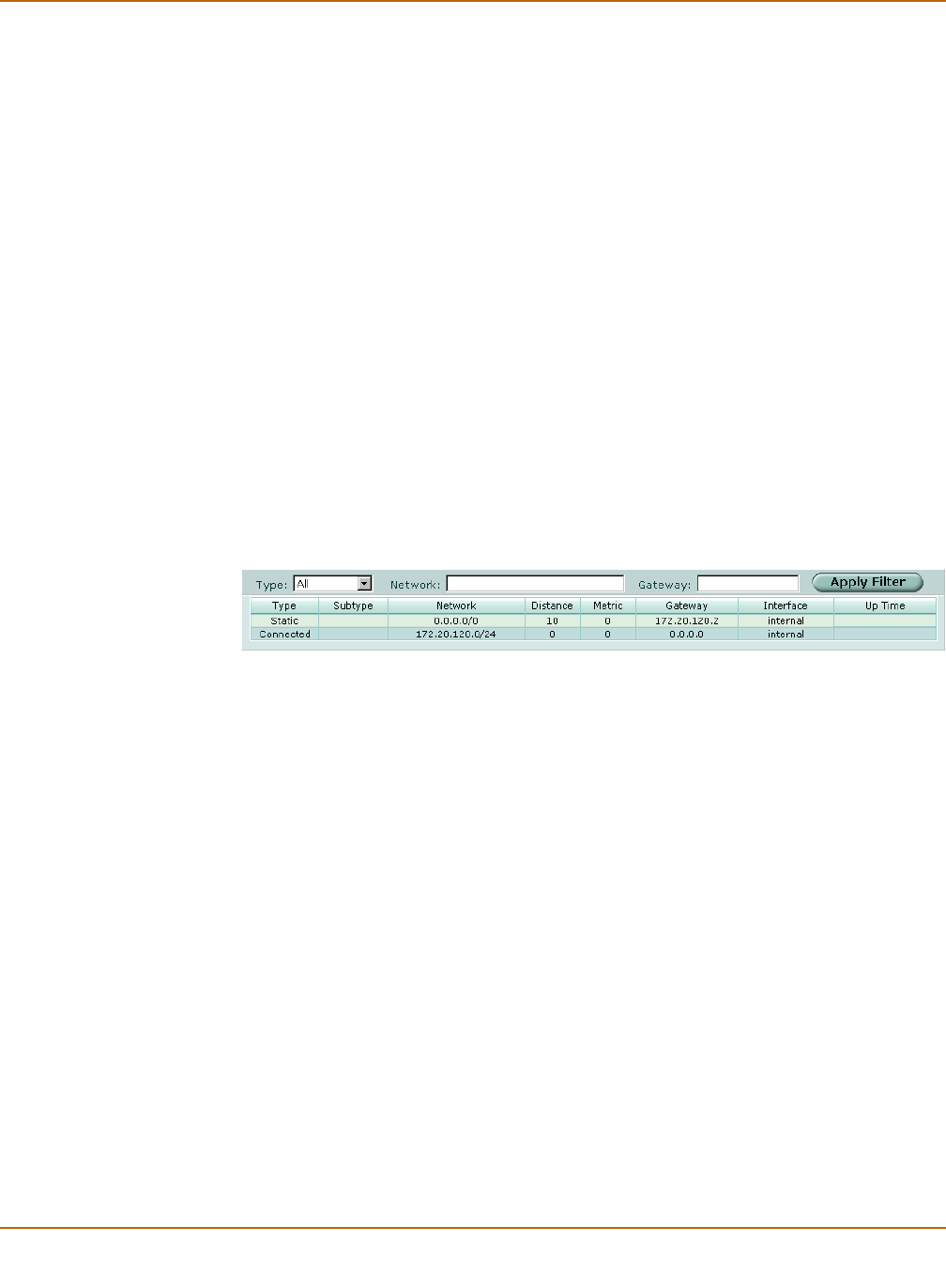
162 01-28007-0068-20041203 Fortinet Inc.
Routing monitor list Router
5 Under Accept Lifetime, select Infinite, Duration or End time.
• If you selected Duration, enter the time in seconds that this key should be active.
• If you selected End time, select the required hour, minute, second, year, month
and day to stop using this key for received routing updates.
6 Under Send Lifetime, select the required hour, minute, second, year, month and day
to start using this key for sending routing updates.
7 Under Send Lifetime, select Infinite, Duration or End time.
• If you selected Duration, enter the time in seconds that this key should be active.
• If you selected End time, select the required hour, minute, second, year, month
and day to stop using this key for sending routing updates.
8 Select OK.
Monitor
Display the FortiGate routing table.
Routing monitor list
Figure 78: Routing monitor
To filter the routing monitor display
1 Go to Router > Monitor > Routing Monitor.
2 Select a type of route to display or select all to display routes of all types.
For example, select Connected to display all the directly connected routes, or select
RIP to display all the routes learned from RIP.
Type: FIlter the display to show routes of the selected type.
Network: FIlter the display to show routes for the specified network.
Gateway: FIlter the display to show routes using the specified gateway.
Apply Filter FIlter the routes according to the criteria you have specified.
Type The type of route. Type refers to how the FortiGate unit learned the route.
Subtype The subtype for the route.
Network The network for the route.
Distance The administrative distance of the route.
Metric The metric for the route.
Gateway The gateway used by the route.
Interface The interface used by the route.
Up Time How long the route has been available.