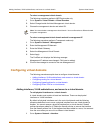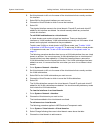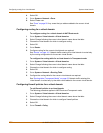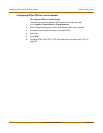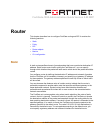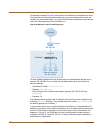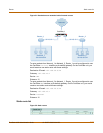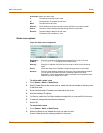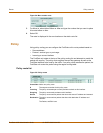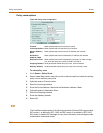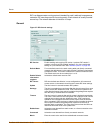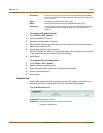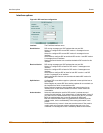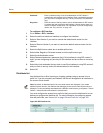144 01-28007-0068-20041203 Fortinet Inc.
Static route options Router
Static route options
Figure 53: Static route configuration
To add or edit a static route
1 Go to Router > Static > Static Route.
2 Select Create New to add a new route or select the edit icon beside an existing route
to edit that route.
3 Enter the Destination IP address and netmask for the route.
4 Add the Gateway IP address.
5 For Device, select the FortiGate interface through which to route traffic for this route.
6 If required, change the administrative Distance.
7 Select OK.
To move static routes
1 Go to Router > Static > Static Route.
2 Select the Move to icon beside the route you want to move.
Current Order shows the existing number for this route.
Create New Add a new static route.
# The sequence number for this route.
IP The destination IP address for this route.
Mask The netmask for this route.
Gateway The IP address of the first next hop router to which this route directs traffic.
Device The name of the FortiGate interface through which to route traffic.
Distance The administrative distance for the route.
The Delete, Edit, and Move to icons.
Destination
IP/Mask
Enter the destination IP address and netmask for this route. The value
0.0.0.0/0.0.0.0 is reserved for the default route.
Gateway Enter the IP address of the first next hop router to which this route directs
traffic.
Device Select the name of the FortiGate interface through which to route traffic.
Distance Enter the administrative distance for the route. Using administrative distance
you can specify the relative priorities of different routes to the same
destination. A lower administrative distance indicates a more preferred route.
Distance can be an integer from 1-255.